
The Microsoft 365 monthly update includes updates and recently recent features across all of Microsoft 365. Press a button to read about an individual technology or continue reading for more. You can take a look back at previous monthly updates here, plus take a look at our weekly roadmap roundup.
SharePoint
In SharePoint: SharePoint Advanced Management (SAM), Workflow Manager, Stream on SharePoint: Create, View & Share Playlists, External File Request, SharePoint email notification rules update, Dropbox migrations, Export list as a dataset, Yammer becomes Viva Engage, Viva Topics integrations into Engage
Microsoft Syntex | SharePoint Advanced Management (SAM)
Microsoft have announced the general availability of SharePoint Advanced Management (SAM) add-on, a new set of advanced security and content management capabilities. SAM helps when working with advanced access policies for secure content collaboration and advanced sites content lifecycle management.
- Advanced access policies for secure content collaboration
- Data access governance (DAG) insights for SharePoint sites
- Restricted access control (RAC) policy for SharePoint sites
- Restricted access control (RAC) policy for OneDrives
- Conditional access policy for SharePoint sites and OneDrives
- Secure SharePoint Document Libraries
- Advanced sites content lifecycle management
- Sites lifecycle management policy for inactive sites
- Recent SharePoint Admin Actions
- Sites history
- Block download policy for SharePoint sites and OneDrives

Find out more: Microsoft Syntex – SharePoint Advanced Management overview
SharePoint Workflow Manager for SharePoint Server
Microsoft recently announced the release of SharePoint Workflow Manager, a new workflow engine to power the SharePoint 2013 Workflows platform for SharePoint Server and replace Service Bus and Microsoft Workflow Manager. Compatible with SharePoint Server 2013, 2016, 2019, and Subscription Edition, Microsoft recommend that all SharePoint Server customers using SharePoint 2013 Workflows upgrade to SharePoint Workflow Manager as soon as they’re able to.
Microsoft will focus all future investments and maintenance on SharePoint Workflow Manager rather than Microsoft Workflow Manager, including providing support beyond the year 2026.
Find out more: Announcing the release of SharePoint Workflow Manager for SharePoint Server
Microsoft Stream (on SharePoint): Create, View and Share Playlists
This feature allows users to organize their video and audio files into a playlist for easy organization, sharing and playback. Playlist creators can share their playlist with others, and people with access to the playlist and to the files in the playlist can watch/listen to the video/audio files in order or skip back and forth between items in the playlist – along with the full player capabilities with chapters, closed captions, playback speeds, and more.
Stream playlists are both built and accessed via Microsoft Lists and can use other Lists capabilities. Playlists can be created directly from Stream and via Lists creation flows across Office, SharePoint, and Lists. Users can add any video and audio files to a playlist that they have access to. Playlists can be accessed from stream.office.com or from the Microsoft Lists home page in Microsoft 365.

Find out more: Use Playlists to create collections of video or audio files in Microsoft 365
External File Request in SharePoint Document Library
Initially, this feature was released for OneDrive, but the Microsoft team have announced this secure way to request and obtain files from anyone is now here for SharePoint document libraries. Just choose a folder in a SharePoint Document Library where others can upload files to – this accomplished with a unique, secure share link that you share with them.
Recipients who upload files to you upon your request can only upload files; they can’t see the content of the folder, edit, delete, or download files — or even see who else has uploaded files. To use this feature in the SharePoint Document Library: 1) Admin enables Anyone links at the tenant level, and 2) Admin configure view, edit, and upload permission for Anyone links.

Find out more: Create a file request
Update to Rules Email Notifications for SharePoint Lists and Libraries
Rules can be created for lists and libraries to send automatic email notifications based on events in the target list or library. Previously, these email notifications were sent from SharePoint Online <no-reply@sharepointonline.com>. To improve the security of the rules feature, email notifications will now be sent from the email account of the user who last modified the rule. If the rule was newly created, this will be the creator’s email address.

Find out more: Create a rule to automate a list or library
Migration Manager: Dropbox migrations
Microsoft have announced an expanded set of capabilities to allow moving content from Dropbox into Microsoft 365. When you’re ready to move your content, click on the Migrate tab in the SharePoint admin center to start scan discovery, assessment, and migrate. You’ll get detailed reports and the rest in a seamless transition of files and folders to Microsoft 365 (OneDrive, SharePoint, and/or Teams).

Find out more: Migrate Dropbox to Microsoft 365 with Migration Manager
Export list as a dataset to Power BI
Microsoft are adding a new option under the “Export” menu for Microsoft Lists: Export to Power BI. With this feature, users can easily and quickly create a dataset based on their list in the Power BI service, in their environment of choice. Datasets are sources of data that are ready for reporting and visualization in Power BI. This adds to the options of inline reporting with Power BI in Lists, and now the ability to export list data as datasets and use them in the Power BI app.

Find out more: Create a Power BI dataset directly from a SharePoint list
Yammer becomes Viva Engage
Microsoft announced the rebranding of Yammer into Viva Engage this month. This change will happen across all existing Yammer surfaces – including web, mobile, and integrations (Embed, SharePoint, and Outlook) and will occur throughout 2023. In the coming months you can expect Yammer to become Viva Engage through the update of brand elements like logo, app icon and name.

Find out more: Yammer is evolving to Viva Engage
Viva Topics brings new integrations with Viva Engage
Engage is integrating with and adopting Viva Topics to make community-sourced knowledge easily accessible across an organization and support a consistent experience in Microsoft 365. Among others, this brings: 1) Topic cards will show in Engage when you hover over a highlighted topic, and 2) Topic pages and cards will include content from Engage such as questions and answers, and conversations from the relevant community.

Find out more: Viva Topics brings new integrations with Yammer
Teams
In Teams: Premium: Teams Premium, intelligent recap, live translation, meeting templates, branded meetings, org backgrounds, customer user policy packages, watermarking, sensitivity labels for meetings, registration waitlist + custom start/ end times, virtual green room, virtual appointments (premium) updates
In Teams: Tab support for guest users in meetings, in-meeting notifications, virtual appointments (basic) updates, picture-in-picture, co-organizer breakout rooms, presenter window improvements, authentication improvements, survival branch appliance, Android support for Teams Rooms Pro Management, chat with groups, edit/ delete bot chats, schedule send suggestions, mention everyone, missed call notifications,
Teams Management
Education
Government
Frontline workers
Teams (Premium)
Teams Premium is a more personalized, more intelligent, and more protected version of Microsoft Teams. Here are the latest features released this month for Teams Premium:
Intelligent Recap
With Intelligent Recap, you can now save time spent reviewing meeting recordings. Available now, AI-generated chapters based on PowerPoint Live divide the meeting into sections using the contents from the presentation, so it’s easy to pick and choose the segment most relevant to you. Intelligent Recap also will automatically generate meeting chapters based on the meeting transcript in the future.

Find out more: Intelligent recap in Microsoft Teams Premium
Live translation
With live translations for captions in meetings, now available in Teams Premium, you get AI-powered real-time translations in 40 spoken languages. By default, regular closed captions are displayed in the language that’s spoken during the meeting. Live translated captions allow you to see captions translated from the spoken language into the language you’re most comfortable with, saving money and making meetings more productive and effortless. Only the meeting organizer needs to have Teams Premium for all meeting attendees to enjoy live translations for captions in meetings.
Find out more: Use live captions in a Teams meeting
Meeting templates
Now with Teams Premium, IT admins can create customized meeting templates—like a client call, brainstorming meeting, or help desk call— to automatically include the correct settings, reducing the time and thought process it takes to create and get the meeting right. Also with templates, leaders can ensure that their meetings adhere to company best practices and policies.

Find out more: Overview of custom meeting templates in Microsoft Teams
Branded meetings
With Teams Premium, you can unlock advanced personalization experiences, which can help your organization have a professional and unified impact in meetings. Branded meetings let everyone see the logo and colors of your company when you join the meeting and allow your brand colors to be infused in the meeting itself.

Find out more: Meeting themes for Teams meetings
Organization backgrounds and organization together mode scenes
During the meeting, you can enable brand-approved organization backgrounds and organization together mode scenes, so that what makes your company—and your people—unique will shine through in every part of the meeting.
Find out more: Custom Together Mode scenes in Teams
Custom user policy packages
Just like meetings are not “one size fits all,” different Teams policies often are assigned based on your groups or departments. Assigning meetings, messaging, and app policies individually can be a complex task. But with custom user policy packages now available, IT can save time by creating a customized bundle of policies for users with similar roles in the organization. It’s a simplified, streamlined tool that provides consistency when managing policies for groups of users across your organization.
Find out more: Managing policy packages in Teams
Watermarking
Watermarking is a new meeting option, can help to deter leaks when sharing sensitive or confidential meeting content. Meeting organizers can leverage a unique watermark over attendee screen shares and video feeds to confidently present and display sensitive information.

Find out more: Watermark for Teams meetings
Who can record
With who can record, you have additional protections to keep discussions private and can limit who can record specific meetings. Find out more: Record a meeting in Teams
End-to-end encryption (E2EE) for online meetings
For those rare, extremely sensitive meetings that require disabling core meeting features like recording for an advanced encryption option, you can apply end-to-end encryption (E2EE) to the meeting. As a reminder, data exchanged during Teams calls or meetings always is secured using industry-standard encryption in transit and at rest. Find out more: Use end-to-end encryption for Teams meetings
Sensitivity labels for Teams meetings (for Microsoft 365 E5 customers)
Microsoft 365 E5 customers with Teams Premium can now enable Microsoft Purview Information Protection sensitivity labels for Teams meetings. Meeting organizers can leverage sensitivity labels to automatically apply the most relevant and important meeting options based on the sensitivity of meeting content. Compliance admins can configure this integration with Teams meetings in the Microsoft Purview compliance portal to determine which meeting options should be enforced if the label is used in a meeting. Find out more: Sensitivity labels for Microsoft Teams
Advanced webinars: Host events with seamless registration and customized experiences
Teams Premium includes webinars to easily host these events while also saving you time and money by eliminating the need for add-on solutions or working across different platforms. Find out more: Advanced Webinars
Registration waitlist and manual approval
Once registration is set and invites are sent to attendees, you can enable registration waitlist and manual approval to make it easier to manage registration ahead of a webinar. Enabling the waitlist will keep webinar registration open even after the event has reached the capacity set by the organizer. This allows additional people to register and be automatically added to the list. As new spots open up, people will be automatically moved to the pending approval state, which enables the organizer to review their registration information and manually approve or reject each of the registrants.

Find out more: Manage webinar registration
Customize registration start and end times
Webinar hosts also have the ability to customize registration start and end times to specify when you want registration to start and end, making it easier to plan for and manage your event. Find out more: Manage webinar registration
Virtual green room
Webinars allow presenters to join the virtual green room so that preparation before the webinar is seamless. Presenters have the time and space to connect and do a quick briefing or test run without disturbing attendees. While attendees wait for the event to start, they can engage with the presenters and one another through chat and Q&A.

Find out more: Green room for Teams meetings
Manage what attendees see
During a webinar, presenters can more effectively manage what attendees see. These host controls create more professionally produced events and make it easy to create more dynamic engagement for presenters and attendees.

Find out more: Manage what attendees see in Teams meetings
RTMP-in (Real-Time Messaging Protocol)
To elevate your presentation and deliver more dynamic content, integrate different external media feeds into your webinar using RTMP-in. By leveraging an external encoder and enabling RTMP-in, you’ll be able to livestream a custom RTMP source, whether it’s a professionally produced video or high-quality screen sharing, to all attendees in the meeting.

Find out more: Broadcast audio and video from Teams with RTMP
Microsoft eCDN: Improve live event experiences
To improve live event experiences within your organization, Microsoft eCDN (Enterprise Content Delivery Network) is now included in Teams Premium. With Microsoft eCDN, you can seamlessly and securely live stream global meetings, all-hands gatherings, and town halls and distribute company-wide training using Teams Live Events. Microsoft eCDN helps reduce the load on the corporate network, helps prevent connectivity failure and poor video quality, and does not require any additional installation on your endpoints and devices. Find out more: Scale video delivery and monitor network traffic by using eCDNs with Microsoft Teams
Advanced Virtual Appointments: A new Teams Meeting type for business-to-customer (B2C) meetings
Virtual Appointments is a new Teams meeting type tailored for B2C meetings with people outside of your organization. When using Virtual Appointments, guests will get a meeting invitation that includes important appointment details to make joining easy via SMS or email. They can join from any device—no need to install Teams—and experience a comfortable pre-appointment virtual lobby until they are ready to begin. To learn more about the entire solution, check out this Microsoft Tech Community blog.
Virtual Appointments app
This app provides a single location where professionals and admins can create and manage scheduled and on-demand Virtual Appointments in Microsoft Teams. It includes a comprehensive dashboard that gives a quick view of an employee’s schedule as integrated with Bookings. It is further enhanced with Teams Premium, which unlocks a snapshot of the queue of appointments, a summary of appointment analytics, and options to manage appointments. Download the Virtual Appointments app today through the Teams app store.

Queue view of scheduled and on-demand appointments
Enable employees to manage and service Virtual Appointments in one location with advanced capabilities to track wait times, check on the status of a meeting, and more. Scheduling admins and staff conducting virtual appointments can monitor incoming requests and process them appropriately. Scheduling admins also can set up an on-demand entry point for customers to request services and appointments on demand through a hosted, self-service website with company branding.

Custom virtual lobby for Virtual Appointments
Create a custom waiting room for your external attendees so they receive a branded, first-class experience from the start. This virtual lobby can be customized with your company’s logo, branding, and more.

Virtual Appointments individual and departmental analytics
Individuals or departments can focus on key metrics—no-shows, wait times, and calendar-level analytics—to drive business outcomes and improve customer experiences. Reports include trends over time and the ability to drill down into individual appointment data.

Virtual Appointments organizational level analytics
As a Virtual Appointments admin or operations supervisor, you can view aggregated analytics across your department and the entire organization. You also can see detailed activity for appointments created and conducted through multiple scheduling entry points and date ranges. Reports also include active user information for capabilities unlocked in Teams Premium, including SMS, two-way waiting room chat, and queuing. This data can be easily exported into Excel for additional analysis.
Teams (non-premium)
Teams Management
The following features are currently available for the Teams Management Platform (admin center):
- Manage Surface Hubs as Teams devices from Teams admin center – As an admin, you can manage the entire lifecycle of Surface Hubs as Teams devices from the Teams admin center. Available features include remote restart, download of logs, configuration of settings, and detailed device information.
- Notification granularity – You can use Intune to determine the types of content users can see in notifications on their mobile lock screens.
- Ability for Teams users to manage their third-party app subscriptions from within Teams Client – Teams users now can view and manage in a single place all third-party app subscriptions purchased in the Teams app store—all without leaving the Teams client. This allows users to easily add more licenses for purchased subscriptions, cancel, upgrade and downgrade subscriptions, and access invoices.
- Delete or rename files in a channel and in your OneDrive folder in Teams – To rename or delete a file in a channel, go to the files tab and find the file you want. Then select “more options” (the three dots) on the file. To rename or delete a file from your OneDrive, select “more” at the bottom of the app, then select “files.” Once you find the file you want, select the three dots, and choose to rename or delete it.
- Surface Message Actions by most recently used menu – This feature surfaces the most recently used Message Actions into the level one menu for you to access quickly.
- License management in Microsoft Teams and Teams admin center for SaaS offers built by ISVs – With Microsoft’s license management solution for SaaS offers built by independent software vendors (ISVs), customers can easily assign, use, and track SaaS licenses in Teams and the Teams admin center. This also provides ISVs with a ready-to-use solution without the need to develop their own license management and enforcement system.
- Upload files to your approval request via Power Automate portal – Files that you upload within the Power Automate portal will now be shown within the view details window of an approval request within Teams.
- Enhanced flyout design for app engagement and discovery – Enhanced visual layout helps you quickly launch apps that you have in addition to discovering new ones to help you complete your day-to-day tasks in Teams.
Education
These features are currently available for Teams for Education customers:
- Invite parents via SMS for Communication – To enable parent-teacher communication, admins can now choose either email or SMS as their preferred Parent Connection invitation channel. Learn more details here.
- Parent-teacher meetings – This enables teachers to easily schedule virtual meetings with parents or guardians of students through Teams.
Power Apps
In Power Apps: Simple and scalable portal navigation, call Dataverse in Power Fx, Wrap wizard, new look model driven apps
Power Apps portal left navigation pane
Microsoft have announced the new and simplified left navigation pane is now available to our makers. With this new experience, you get to see your most used items pinned to your left nav., customize those items by reordering them based on need, unpin items from the left navigation pane, discover a list of features available to you in Power Apps and so much more.

Find out more: Discover the breadth of the Power Platform with simple and scalable navigation
Call Dataverse actions directly in Power Fx
Microsoft have announced direct access to Dataverse actions in Power Fx formulas as an Experimental release. As a part of the Power Fx language, authors can now directly invoke a Dataverse action within a formula. A new Power Fx ‘Environment’ language object that authors can add to their app enables access to Dataverse actions. It is available with Power Apps release version 3.23022.

Find out more: Connect to Microsoft Dataverse
Wrap for Power Apps wizard (Public Preview)
Turn your Power Apps app into a native mobile app with the new wrap for Power Apps step-by-step wizard, available to all makers in Public Preview! The step-by-step guided wizard can “wrap” any existing canvas app(s) into a native mobile app shell and produce an Android or iOS mobile package that is ready to be digitally signed and distributed.

New look model driven Power Apps (Public Preview)
Microsoft have announced a public preview of the new model driven app experience and providing an update on new controls coming to canvas apps in the spring timeframe. The initial preview is launching with updates to the most heavily used model app experiences. The pages included in this initial launch cover 70% of scenarios in use today and we will be frequently updating the preview over the coming months.

Find out more: The new look for model driven Power Apps is available now in preview
Power Automate
In Power Automate: Desktop flow activity GA, desktop flows in Dataverse updates, February 2023 Power Automate desktop, 11 new verified, 9 independent connectors
Desktop flow activity (Generally Available)
Desktop flow activity is now generally available. Desktop flow activity is the new area in Power Automate to monitor in real-time your desktop flows automations. Three new pivots — “Last runs”, “Machines” and “Current runs” — have been added these last weeks to get more control on your RPA automations and orchestration.

Find out more: Monitor your RPA automations with desktop flow activity (Generally Available)
Power Automate desktop flows in Dataverse updates
Power Automate desktop flows are stored in Microsoft Dataverse, which lets you securely store and manage data that’s used by business applications. This enables you to leverage features like Solutions for Application Lifecycle Management (ALM). However, we have received feedback from customers that the way data is stored can be difficult to work with.
A new storage schema for desktop flows in Dataverse (v.2) has been implemented. This will be much easier to work with when you are using Dataverse APIs and will enable future product enhancements with Power Automate for desktop. This new storage schema is publicly available along with the February 2023 application release (v.2.29).
Find out more: Power Automate desktop flows in Dataverse updates
Power Automate desktop – February 2023 update
The February 2023 update of Power Automate for desktop (version 2.29) has been released! This version includes:
- Regions have now been introduced in the designer
- You can now bring your own connection in SharePoint actions

Find out more: February 2023 update of Power Automate for desktop
11 verified, 9 new independent publisher connectors
In January 2023, Microsoft launched 11 new verified connectors and 18 updates from different service owners. These connectors have solutions and tools for Communication, AI, Business Management, Sales and CRM, Commerce. In addition, 9 new Independent Publisher connectors were published in January. These connectors have solutions and tools for IT Operations, Productivity, Lifestyle and Entertainment, Communication, and much more.
Find out more: Starting the year of 2023 with 11 New Verified Connectors and 18 Updates | 9 New Independent Publisher Connectors in January 2023
Power BI
In Power BI: Power BI February 2023 feature summary, Power BI Datamart – February 2023 Feature Summary, multi-tasking in Teams & Power BI, streaming dataflows retirement, on-prem data gateway update, export to excel improvements for matrix visuals GA, SSRS migration tool expansion, Power BI embedding capabilities, new report color themes, new workspace metadata for excel
Power BI February 2023 Feature Summary
In this month’s update Microsoft have added TypeScript support in the developer playground sandbox, several new formatting features for reporting, and so much more.
Find out more: Power BI February 2023 Feature Summary
Power BI Datamart – February 2023 Feature Summary
Microsoft have shared a list of features that we’ve shipped for Datamarts during the month of February 2023, including:
- Manage default dataset
- Visualize results
- Keyboard shortcuts
- Open with Azure Data Studio
- Header updates – Sensitivity label
Find out more: Power BI Datamart – February 2023 Feature Summary
Multi-tasking in Microsoft Teams with Power BI
Microsoft have announced several enhancements to multitasking for the Power BI app for Microsoft Teams, Outlook, and Office have started rolling out now, these include the ability to go back to a previous Power BI app in Teams, Improved back stack navigation and more.

Find out more: Multi-tasking in Microsoft Teams with Power BI is getting better
Announcing the retirement of Streaming Dataflows
Streaming dataflows allows authors to connect to, ingest, mash up, model, and build reports based on streaming, near real-time data directly in the Power BI service. Microsoft have announced that starting mid – March of 2023 they will no longer support the creation, editing or running of streaming dataflows.
Find out more: Announcing the retirement of Streaming Dataflows
On-premises data gateway February release
Microsoft have released the February 2023 update for the on-premises data gateway (version 3000.162.9). This update brings the on-premises data gateway up to date with the February 2023 release of Power BI Desktop.
Find out more: On-premises data gateway February release
Export to Excel Improvements for Matrix Visuals (General Availability)
Microsoft have announced that the export to Excel improvements for Matrix visuals feature is now generally available (GA). This feature allows you to export data to Excel from a Power BI matrix visual while keeping the structure of the data intact in Excel.
Find out more: Export to Excel Improvements for Matrix Visuals (GA)
Expansion of the SSRS Migration Tool to Power BI
Microsoft have announced the expansion of the migration tool functionality for SQL Server Reporting Services (SSRS). The migration tool is now available in SSRS 2019 – version 15.0.1102.1047 and SSRS 2017 – version 14.0.601.20. You can download the updated application from the download center.

Find out more: Announcing Availability Expansion of the SSRS Migration Tool to Power BI
New Power BI embedding capabilities
There is a new form of Power BI embedded analytics that enables you to embed an interactive data exploration and report creation experience in your applications. With this solution, you’ll be able to provide your users a similar experience to our integrations in Dynamics 365 and SharePoint.

Find out more: Empower your application users to quickly explore their data with the new Power BI Embedding capabilities
Better, accessible reports with new color themes
Five new color themes have been released to support accessibility (Accessible Default, Accessible City park, Accessible Tidal, Accessible Neutral, Accessible Orchid). These new themes make it easier than ever to create stunning reports with accessibility in mind.

Find out more: Create stunning and more accessible reports in minutes with our new color themes!
New Workspace Metadata for Excel Scenarios
Microsoft have announced additional improvements that helps you and your organization easily track usage of live Power BI content in Excel based on where the content is saved. New metadata has been added to the Power BI activity logs that enables you to easily filter activity events by workspace name. This saves you valuable time while ensuring your organization continues to meet its compliance requirements and other data auditing needs.

Find out more: Power BI Activity Logs: New Workspace Metadata for Excel Scenarios
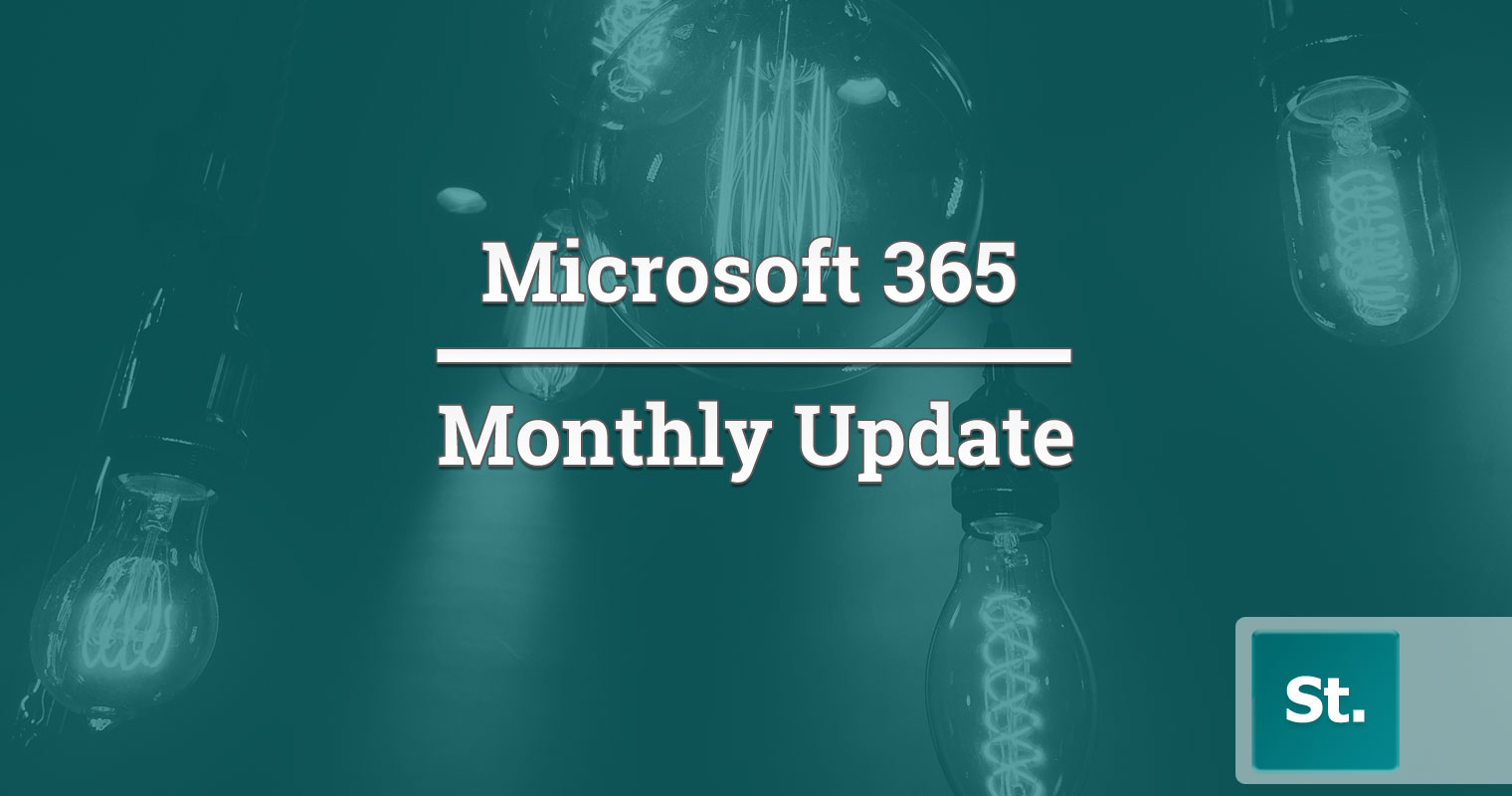

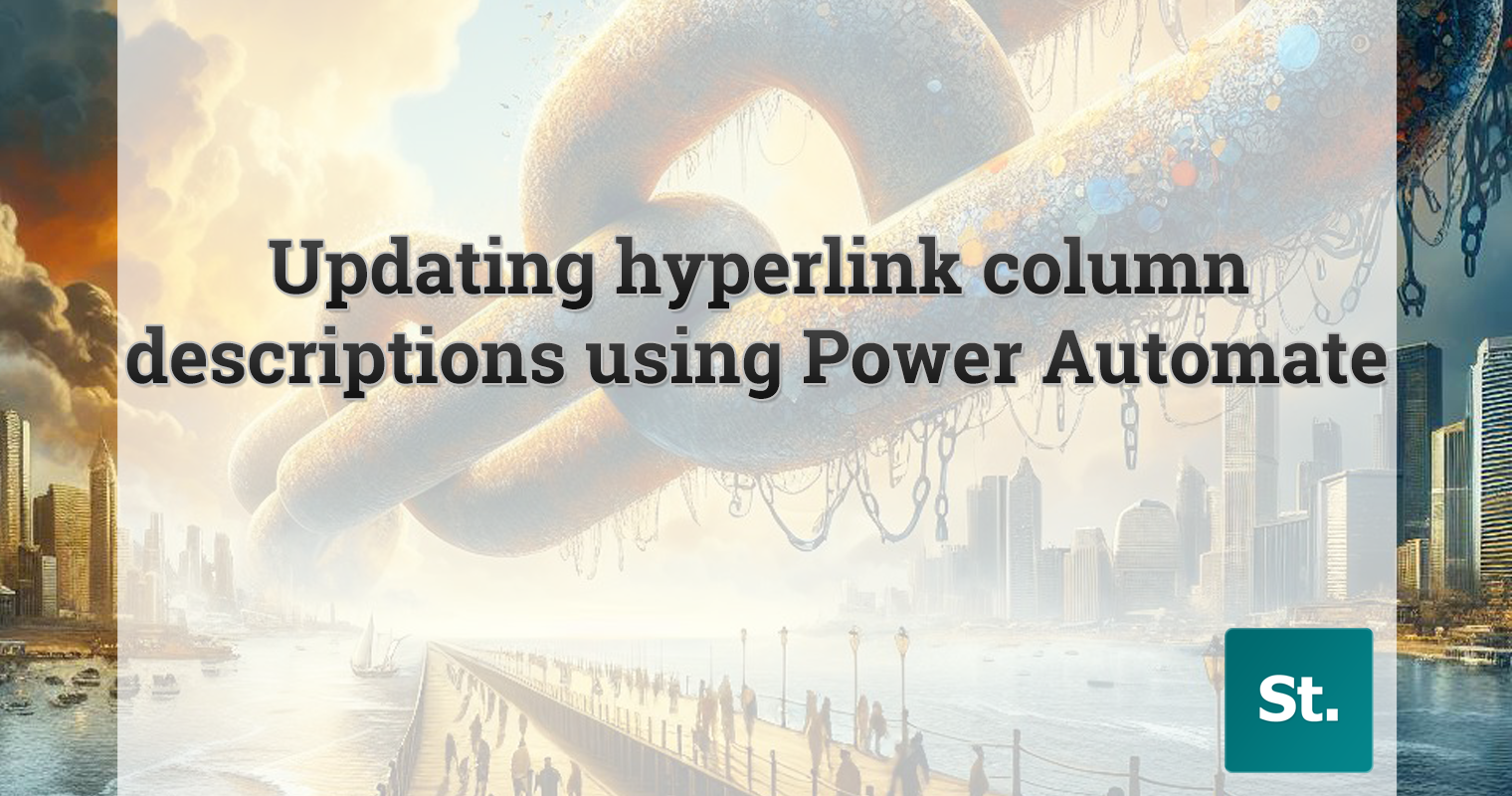
Leave a Reply