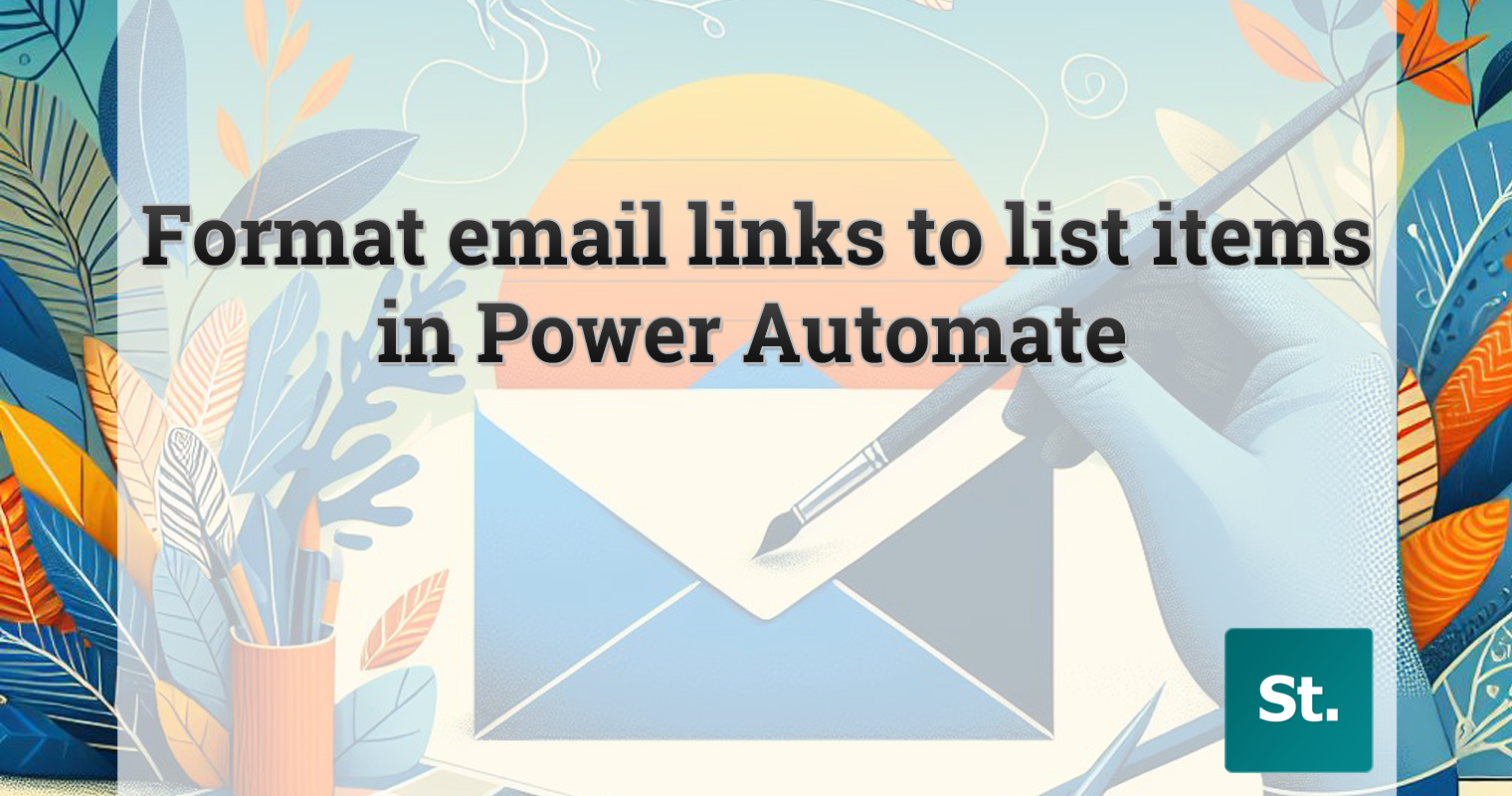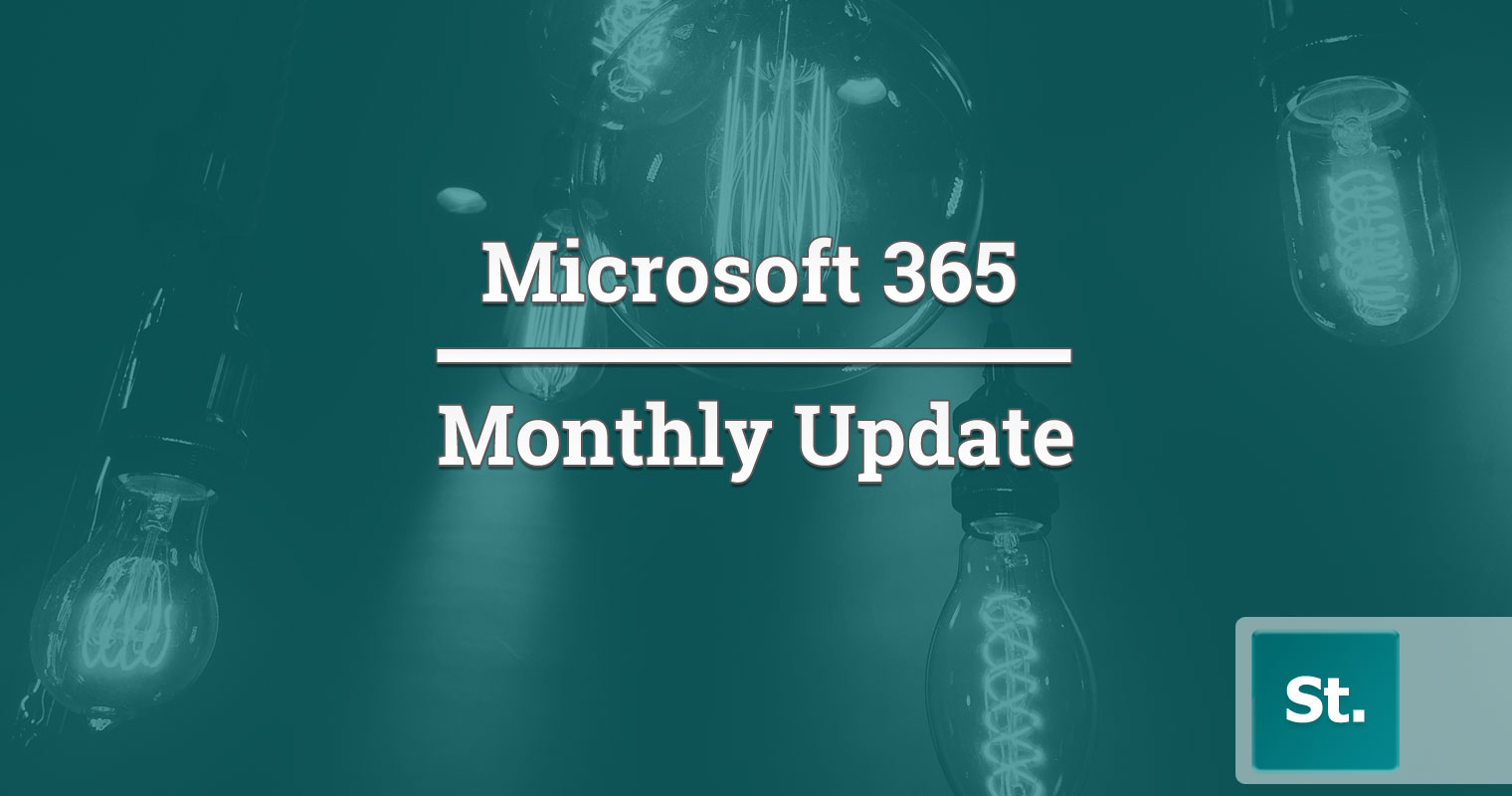The Microsoft 365 monthly update includes updates and recently recent features across all of Microsoft 365. You can take a look back at previous monthly updates here, plus take a look at our weekly roadmap roundup.
SharePoint
New section backgrounds in Pages and News
Microsoft have introduced new features that allow page authors to add curated image or gradient color backgrounds to page sections. The update includes improved focal points, fill mode, overlay, and opacity settings to ensure accessibility.
Note: When you send a News post as an email, SharePoint theme colors will be used in place of section backgrounds that aren’t supported in email.

Find out more: Roadmap IDs: 378647 and 378648
SharePoint Premium: Enable/disable Unstructured, Structured, and Prebuilt Document Processing
SharePoint Premium users can now enable/disable Unstructured, Structured, and Prebuilt Document Processing individually. These are capabilities to automatically classify files and extract information; services that work best for unstructured documents, such as letters or contracts. Now, after signing up for pay-as-you-go, admins will now be able to turn on and off each of the following services individually:
- Unstructured Document Processing
- Structured and Freeform Document Processing
- Prebuilt Document Processing
Find out more: Set up and manage unstructured document processing in Microsoft Syntex
Manage SharePoint Embedded containers through the SharePoint admin center
Microsoft SharePoint Embedded, currently in Public Preview, is a solution that only uses APIs. It helps app developers use the file and document storage in Microsoft 365 to create business or multi-user applications. Microsoft Loop is an example of a SharePoint Embedded application and is set up for you by default. It shows what a custom application can do using SharePoint Embedded as its storage.
With this rollout, alongside PowerShell, consuming tenant admins have the added ability to manage SharePoint Embedded applications registered in their tenant directly through the SharePoint admin center.

Find out more: Overview of SharePoint Embedded
Microsoft Lists: New forms experience
In Microsoft Lists, people who own the list and those who can edit it can use Lists Forms to gather information easily. You can make forms and share them quickly. When someone fills out the form, their answers become new items on the list right away, and others can see and improve them.
The new Forms feature in Microsoft Lists is part of Lists itself and doesn’t need Microsoft Forms, Power Apps, or Power Automate. You can still use previous integrations to customize your lists for specific needs, such as reaching anonymous audiences, displaying multiple data sources in one view, and adding complex business logic.
Note:
- When you create a form in a list, you can only share the form as a link that allows anyone in your organization to fill out and submit. You cannot share the form with different permissions — at this time. For sure known feedback.
- Forms will not appear on lists or sites that do not allow sharing a link with organization members.
- And note: The +Add new item will continue to work as before for those that have access to the list.
Find out more: Collect information like a pro – New Microsoft Lists forms experience
What’s new in SharePoint Server – March 2024
Microsoft have released SharePoint Server Subscription Edition Version 24H1 and with it comes several updates and improvements, including:
- Modern UX Customization: Enhanced customization capabilities for the modern user experience (UX), including the ability to add custom search verticals at the site and organization level.
- Open ID Connect Improvements: Simplified configuration for Open ID Connect (OIDC) authentication, with integration of the OIDC nonce cookie certificate into the SharePoint certificate management experience2.
- Feedback Channel: Introduction of a new feedback channel for on-premises customers to share their insights directly with the SharePoint Server product team.
- End of Support: Reminder that SharePoint Server 2019 has entered Extended Support, and both SharePoint Server 2016 and 2019 will reach end of support on July 14, 2026.
Find out more: What’s New for SharePoint Server – March 2024 – Microsoft Community Hub
Teams
Teams
Links to private and shared channels
Invite your colleague to join a channel discussion by sharing a link to the channel, a post or a reply. This way, they can access the relevant content directly, without searching through many messages and files. This feature makes navigation and collaboration easier and faster. To get a link, click on the ellipsis (…) and select Copy link.
Find out more: Standard, private, or shared channels in Microsoft Teams
Archive channels
Channel owners and administrators can archive channels that are no longer in use while preserving their content, including messages, files, and tabs. The archived channel is removed from the active teams and channels list and no more actions will be allowed. If needed, the channel can be restored.

Find out more: Archive or restore a channel
Tags in private and shared channels
With tags, you can quickly mention groups of people in private and shared channels. Tags make it easier to reach the right people without looking up and typing all the names. This way, you can communicate more efficiently and ensure that messages are directed to the appropriate parties. To create a tag, click on the ellipsis of the channel and choose Manage tags. Channel owners can manage tag settings for the channel by choosing Manage channel.

Find out more: Using tags in Microsoft Teams
Private team discovery
Private team discovery combines privacy and collaboration, empowering admins to ensure that only the right people can request access to private teams, without compromising security or control. To enable this feature, which is off by default, admins need to turn on private team discovery for the whole organization or a subset of users in the Teams admin center. To further scope, they need to use the Microsoft Purview Information Protection (MIP) portal to apply sensitivity labels for teams and control the scope of discovery.
Find out more: Allow users to search for private teams
Frosted glass background effect
Frosted glass is a new background effect that helps keep your meetings private and professional while allowing you to customize your background. It combines the privacy of background blur with the option to upload your own image, creating a professional background that looks like frosted glass windows and office partitions. To activate the frosted glass effect, you can use a transparent PNG image uploaded by the Teams administrator, or upload it directly through the “Add new” option under “Video effects.” Simply ensure your camera is turned on and select the uploaded transparent PNG image as your background, and the frosted glass effect will automatically apply. This effect will blur the transparent areas of the image while keeping the graphic as part of the background.

Find out more: Change your background in Microsoft Teams meetings
Join Teams work meetings from Microsoft Teams (free) and vice versa
People who use Microsoft Teams (free) with a personal Microsoft Account can directly join Teams for work meetings using the Teams app and stay connected after the meeting has ended. Likewise, people using Teams with a work or school account can join the Microsoft Teams (free) meetings using the Teams App. These users are no longer prompted to join via a browser and treated as anonymous meeting guests.
Find out more: Join a meeting in Microsoft Teams
Support for content camera in new Teams app
Content camera is now supported in the new Teams app on Windows and Mac. Content camera enables remote attendees to get a clear view of physical objects like whiteboards, printed documents, books, and more that are in a meeting room. Content camera intelligently detects, crops and frames the in-room object and shares its content with remote meeting participants. Even when a presenter moves in front of it, for example the whiteboard, remote participants will be able to see the content right through them.
Improved design of meeting invite
The design of the Teams meeting invite has been improved so that you can join meetings quickly. The most important information stands out and all join options are clear.

Find out more: Invite people to a meeting in Microsoft Teams
Leave/join meeting attendance information no longer displayed in meeting transcript
Information about when participants joined or left the meeting is no longer displayed in the meeting transcript. Meeting organizers can still view this information in the “Attendance” tab after the meeting. This change is now in effect.

Find out more: View live transcription in Microsoft Teams meetings
Support PowerPoint Live and Whiteboard for Watermark meeting
PowerPoint Live and Whiteboard content in Microsoft Teams meetings that have watermark enabled will also have the watermark feature. This requires a Teams Premium license.
Find out more: Present from PowerPoint Live in Microsoft Teams
Meeting “Recording & Transcription” tab will be replaced by “Recap” tab
The Recap tab for scheduled meetings now includes access to the recording and transcript. For meetings that have a Recap tab, the previous “Recording & Transcription” tab will be removed since the Recap tab will replace it. For meetings that don’t have a Recap tab, users can continue to access the recording and transcript from the “Recording & Transcription” tab.

Find out more: Meeting recap in Microsoft Teams
New Admin policy for enabling/disabling users to join externally hosted meetings
With this new policy admins have greater control over the meetings that users can attend. Choose between allowing attendance at only internally hosted meetings or extend access to include externally hosted meetings as well. This policy is designed to help you meet compliance requirements and bolster your security measures.
Preset organization backgrounds (Premium)
With preset backgrounds, organizations can infuse their brand identity into meetings. When enabled, a meeting participant from the organization will have the background set by the IT administrator and will not be able to change the background. Preset organization backgrounds are available for Teams Premium users.

Find out more: IT Admins- Manage and create custom meeting backgrounds for Teams meetings
Branded meeting invites and meeting join launch pages (Premium)
Branded meetings enable you to infuse an elevated sense of professionalism and personalization into your meetings. Now you can add your company logo and company image to meeting invites and meeting join launch pages. Branded meetings are available with a Teams Premium license.

Discover feed in channels
The new discover feed is a personalized feed that surfaces the most relevant content in channels, based on the people you work with or the topics you might be interested in. The discover feed surfaces channel posts that you may not be aware of, because you are not directly mentioned, replied to, or tagged. Scroll through your feed, easily catch up on news, and like, comment or share a post from the discover feed, just like any other channel post. This feature is available now.

Find out more: First things to know about Teams Discover Feed – Microsoft Support
Copilot compose enhancements
Turn your thoughts into articulate messages using the innovative new features in Copilot for chat and channels. Simply begin typing, and Copilot will assist in refining your words. You also have the option to request Copilot to customize your message by specifying a particular direction, such as “make it humorous” or “include a call to action”. These enhancements are scheduled for release in the spring and will be accessible with a Copilot for Microsoft 365 license.

Find out more: Use Copilot in Microsoft Teams chat and channels – Microsoft Support
Teams Phone service level agreement with 99.999% uptime
On April 1, Microsoft will update the service level agreement for Teams Phone to 99.999% uptime, to show their commitment to provide reliable calling. The financially-backed service level agreement covers Microsoft Teams Calling Plans, Teams Phone, and PSTN Audio Conferencing. If a user’s ability to initiate a PSTN call, dial into an audio conference via the PSTN, or process calls with call queues or auto attendant fall below 99.999% in a given month, Microsoft calculates the total downtime and payout service credit based on length of incident (in minutes) multiplied by the number of users potentially impacted by the incident.
Find out more: Microsoft Teams Phone | Microsoft Teams
Intelligent call recap
The Calls app in Teams will soon have AI-generated notes and action items from your calls, so you can pay attention to your conversations and save time coordinating next steps. Intelligent call recap will work for both VoIP and PSTN calls, and summaries will be generated from calls for which transcription was enabled. This feature will be available in the first half of 2024 for both Teams Premium and Copilot for Microsoft 365 users.
Find out more: Announcing new Copilot in Microsoft Teams enhancements | Microsoft 365 Blog
Intelligent meeting recap on mobile
With Intelligent recap in Teams for iOS and Android, you can access AI-generated meeting notes, AI-generated tasks, name mentions, and easily browse the meeting recording by speakers. This is available now for both Teams Premium and Copilot for Microsoft 365 users.

Find out more: Announcing new Copilot in Microsoft Teams enhancements | Microsoft 365 Blog
Create collaborative notes before and after a meeting
This update to Collaborative notes enables anyone invited to a meeting to create collaborative meeting notes and agendas both before and after the meeting. This means more collaboration, more efficiency, and an even more seamless teamwork experience. This update is available now.

Find out more: Use collaborative meeting notes in Teams – Microsoft Support
Meet now in group chat
Meet now in group chat enables ad-hoc, real-time communication with your team – providing an alternative to a formal, scheduled meeting. Regardless of your whereabouts, you can start a call as spontaneously as dropping by your colleague’s desk. The chat is part of your ongoing group chat thread to ensure that the content stays in its context and you find the information when you need it. This will be available in the spring.

Copilot in meeting chat will access transcript and chat content
When you ask Copilot a question in the meeting chat, it will use both the chat and transcript content as sources. For instance, if you ask, “What ideas were discussed” after someone added a few ideas to the meeting chat (in addition to what was spoken out loud), Copilot will consider both what was spoken (transcript) and written (chat) in its response. This will provide you with a more complete understanding of what happened in the meeting, ensuring you don’t miss important information. This feature will be available in the spring and will require a Copilot for Microsoft 365 license.

Find out more: Use Copilot in Microsoft Teams chat and channels
Channel lifecycle enhancements
You will be able to easily organize your list of channels to prioritize the ones that matter most. The team creation process will also be simplified, with the default option set to ‘create from scratch’. For users who want to use team templates, they can still be found under advanced options. Keep your teams tidy and organized with recommendations to hide channels that you haven’t accessed for a while. Soon, you will be able to hide, show, and rename the general channel of a team, just like other channels. These features will be coming later this year.
Find out more: Get started with Teams and Channels
Change notification sounds
You will be able to customize the sound of your notifications to help you stay focused, prioritize quickly, and avoid distractions. Assign different sounds to different kinds of notifications, such as urgent messages. Or mute notification sounds when you are busy or in a meeting. This feature will be available in the spring.
Find out more: Get started with Teams and Channels
Share people’s contact information in chat
Quickly send the contact details of people who are not part of a Teams chat. This will help you bring in new collaborators and make sure that everyone has the contact information they need. This feature will be available in April.
Find out more: Get started with Teams and Channels
Duplicate an existing webinar or town hall for simplified event creation
Organizers can easily create a new webinar or town hall by copying details from an existing event. When the organizer chooses to duplicate a town hall event or webinar, a new event is made with the same title, description, presenter, co-organizers, event theme, registration settings, custom emails, and meeting options. For webinars, presenter bios are also included, and for town halls, attendees are carried over. The organizer can then make any necessary changes to the new event. This feature is available now.

Find out more: Overview of meetings, webinars, and town halls
Live translation of caption updates in town halls (Premium)
Organizers can select up to six languages to support live translated captions in town halls that attendees can choose from for a more inclusive experience. Organizers with a Teams Premium license can select up to 10 languages. This feature will be available in April.
Find out more: Overview of meetings, webinars, and town halls
Third-party eCDN support for town halls (Premium)
Third-party eCDN providers are supported with advanced town hall functionality in Teams Premium that includes scaling of up to 20,000 attendees with Q&A support and concurrency of up to 50 events across a tenant. Admins can disable Microsoft first party eCDN in Teams admin center or use a PowerShell command and revert to using a third-party eCDN provider. This feature requires a Team Premium license and is available now.
Find out more: Overview of meetings, webinars, and town halls
New activity notification for Q&A in town halls
Organizers, presenters, and attendees using Q&A in a town hall event will see a red dot appear next to the Q&A icon to indicate that a new question or a reply has been posted. This new notification appears when the Q&A pane is closed. This feature will be available in April.
Find out more: Overview of meetings, webinars, and town halls
Shared call history for call delegation
Call delegators and delegates will now be able to see shared call history records for the shared line, enabling greater transparency and collaboration. Learn more about call delegation and shared line appearance.

Find out more: Shared line appearance in Microsoft Teams
Click-to-call
Enable your customers to easily reach your organization, for example sales and support teams, directly from your webpage with a single click. Your developers can add, customize, and program the click-to-call widget to connect customers to a specific Teams call queue or auto attendant, and the call recipient will receive the call directly in Teams. Call recipients need a Teams Phone license.

Find out more: Contact center
Call routing settings for external calls
New call routing settings give Teams Phone users options to reduce distractions by automatically redirecting all inbound PSTN calls to voicemail, or routing the calls according to rules for unanswered calls for that user. From the Teams admin center, admins can manage the routing policies, or allow users within the policy to decide.
Find out more: Routing inbound calls
Teams Phone device UI improvements
Several Teams Phone UI improvements will make it easier to manage calls and contacts on your phone.
- New call handling capabilities: set up call forwarding from the phone home screen, send incoming calls to voicemail, call on behalf of a call queue, and complete call transfers in just a few taps. You will also be able to use the physical transfer button to choose the type of transfer and select from prepopulated speed dials in the transfer window to complete call transfers quickly.
- Simpler multi-call handling: configure busy on busy settings and set a preference for how calls will be routed when you are busy in an ongoing call or meeting.
- Advanced contact management: reorder phone device contacts and add external phone number contacts for quick dialing.

Find out more: Getting started with Teams Phone Mobile
Teams Phone device management and admin controls
Several new features in the Teams admin center will help streamline the Teams Phone device management process for administrators:
- Remotely manage phone device contacts: admins will be able to remotely prepopulate internal contacts (via search) or external PSTN contacts (via csv file upload) on multiple phone devices at once.
- Enforce phone device lock: admins can require users to set or reset the phone lock PIN on the device.
- Cancel scheduled operations: admins will be able to cancel scheduled updates.
- Remove or unassign a configuration profile: admins can unassign configuration profiles assigned to a phone device.
- Device level settings for Android devices: admins can remotely manage the settings of a device or group of devices. With two-way sync between the Teams admin center and devices, admins will be able to monitor the settings on any device at any point of time.
Queues app
The all-new Queues app is collaborative call handling solution for team members to manage customer calls and for supervisors to manage call queues, access reports, and analyze data. The app can be pinned to the left side of the Teams client, so users can easily access it whenever they need it. The Queues app requires a Teams Premium license and will be available in the first half of 2024.

Find out more: Introducing the Queues app: Enabling customer engagement in Microsoft Teams – Microsoft Community Hub
New Planner in Teams
The new Planner enables you to stay in the flow of work with integrations across Microsoft 365 experiences such as Microsoft Loop, Microsoft Outlook, Viva Goals, and Teams. You can bring existing Planner plans into a Loop workspace and track your team plan alongside other project content in one place. Emails you flag in Outlook, or action items assigned to you from Teams meetings are also visible in Planner.

Find out more: The new Planner in Teams is now in Public Preview
Government
These features currently available to Microsoft’s GCC and GCC-H customers:
- SIP Gateway for Government Community Cloud High (GCCH) environment – SIP Gateway in GCCH will help government customers realize cost savings by using 3rd party devices with Teams. This will help broaden the Teams telephony offering for these customers and enable them to use more of their telephony equipment with Teams, thereby also reducing dependence on other telephony providers.
Frontline workers/ Vertical solutions
These features currently available to Microsoft’s frontline worker customers and vertical solutions:
- Frontline workers using shared iOS devices can use Power Apps with Shared Device Mode – Shared Device Mode allows frontline workers to easily authenticate by automatically signing users in and out of all the apps that have enabled this feature. Power Apps joins the portfolio of apps supported on shared iOS devices, including Microsoft Teams, Viva Engage, and Power BI. Learn more about Shared Device Mode for Power Apps on iOS.
- Frontline workers get better Managed Home Screen experience on Samsung devices – IT admins will be able to use Managed Home Screen (MHS) to replace the default launcher on Android devices and grant necessary permissions automatically to MHS without end-user interaction. This simplifies and secures the setup process for MHS on corporate-owned dedicated devices and ensures frontline workers will be able to access the apps and settings they need on their devices without being interrupted by prompts. Learn more about the Managed Home Screen experience.
Power Apps
Mobile users (Makers / End users) can set an app as a startup app
The home page of the Power Apps mobile app takes 10 to 20 seconds to load. This long wait frustrates users, especially those with low-end devices, and hampers their productivity. Makers have to create complex shortcuts to test the apps they are creating.
When you set an app as the startup app, it will open automatically when you open the Power Apps mobile app. This saves time because you won’t have to wait for the home page to load, and you won’t have to tap to open the app after Power Apps mobile loads.

Find out more: Set an app as a startup app – Power Apps | Microsoft Learn
Modern controls updates in canvas apps
Microsoft have continued to update modern controls and theming and delivered some key enhancements, including:
- Simple custom theming – With this feature, makers are no longer bound to one of the 8 out-of-box themes; instead, you can create your own theme by choosing a seed color for your theme and the font.
- Stream control – The Stream control in Power Apps lets you embed Microsoft Stream (on SharePoint) videos directly in your canvas app.
- Icon control – These icons will also be available as an additional feature on button control.
- Toolbar control – The toolbar control is a horizontal bar that contains one or more commands that can be selected by the user.
- Modern theming for classic controls – Microsoft will be allowing classic controls to automatically utilize the app’s modern theme as best they can to minimize the maker customization efforts in this area.

Find out more: March 2024 updates for modernization and theming in Power Apps
Introducing inline actions for canvas apps
Inline actions let you quickly update your data and layouts without getting out of the zone and brings the power of Copilot right to where you’re working. Use inline actions to perform the most common editing tasks without having to go digging for the right property to update, getting your app to the finish line more quickly.

Find out more: Introducing inline actions | Microsoft Power Apps
General Availability of built-in Dataverse offline for canvas apps
Microsoft have announced the General Availability of mobile offline support for canvas apps on iOS, Android and Windows devices. With the flip of a switch, your app can work with Dataverse data wherever you are–with or without network connection. Just build your app with standard Power Fx formulas and the offline feature handles all the complexity for you.

Find out more: Announcing General Availability of built-in Dataverse offline for canvas apps | Microsoft Power Apps
Combining tables with the Power Fx Table function
The Table function has been expanded to combine tables as well as records. For example, the result of `Table( [1,2], [3,4] )` is now the table `[1,2,3,4]`. This feature is in preview environments now and will be deployed more broadly.. The Table function can now also be used to append records to a table, for example ` Table( { Value: “XS” }, [ “S”, “M”, “L” ], { Value: “XL” } )` results in the table `[“XS”, “S”, “M”, “L”, “XL”]`.

Find out more: Table function – Power Platform | Microsoft Learn
Power Fx EncodeHTML function
The EncodeHTML function will replace tag and entity characters with their equivalent HTML representations, so that they will display as raw text on a web page. For example, `&`, `<`, and `>` are replaced with `&`, `<`, and `>` respectively.

Find out more: EncodeHTML, EncodeUrl, and PlainText functions – Power Platform | Microsoft Learn
Power Fx JSON function FlattenValueTables option
In Power Fx, `[1,2,3]` represents a table of records, each record containing a Value column. That can be surprising for those coming from JavaScript where that notation represents an array of three numbers. This difference can become a challenge when translating to and from JSON. To improve this, Microsoft added a new option to the JSON function that flattens Value table to a JSON array.

Find out more: JSON function – Power Platform | Microsoft Learn
Power Fx UniChar function
The newly introduced UniChar function translates a number into a string with the corresponding Unicode character. If you pass a single number, the return value is the translated string version of that number. If you pass a single-column table that contains numbers, the return value is a single-column table of strings in a Value column. If you have a multi-column table, you can shape it into a single-column table, as working with tables describes.

Find out more: Char and UniChar functions – Power Platform | Microsoft Learn
Directly call SQL Server stored procs in Power Apps (Preview)
Speed up your Power App’s performance over SQL Server by directly accessing SQL Server stored procedures from Power Fx. This new feature allows you to call stored procedures for the SQL connector, giving you access to tables, views, and stored procedures. You can utilize the stored procedures from Power Fx on action controls and galleries/tables. This enhancement builds on our existing support, empowering users to update their apps over SQL Server (in the cloud or on-premises).
Find out more: Call SQL Server stored procedures directly in Power Fx (Preview) | Microsoft Power Apps
Hierarchical security model
Inline actions let you quickly update your data and layouts without getting out of the zone and brings the power of Copilot right to where you’re working. Use inline actions to perform the most common editing tasks without having to go digging for the right property to update, getting your app to the finish line more quickly.
Microsoft have announced that you can now include or exclude disabled status direct report’s records in the manager’s views of the hierarchy security. Dataverse Hierarchy security provides you with a data access model where manager has access to the records owned by their direct reports, shared with their direct reports, or owned by the team that their direct report is a member of. The security structure is based on the relationship between different roles, positions, or organization levels. Record access permissions are inherited within the hierarchy. Security role and user management administration is simplified where rules are set at the higher levels of the management chains.
Find out more: Hierarchy security to control access
Legacy web client app hiding for admins
The legacy web client app called “Dynamics 365 – custom” was created to help with transition from the Web Client interface to Unified Client interface. This app uses the newer interface but is not a model driven app and is missing key features including the new modern look.
This property will be gradually rolling out in April. Starting in May we will default new environments to hide for admins and with 2406 monthly channel release we will hide the app for admins in monthly channel.
Find out more: Enable Unified Interface Only – Power Platform | Microsoft Learn
New look dependencies page for solution objects
Microsoft have announced a refreshed look of solution dependencies for solution objects. The dependencies page is now better organized, easy to understand and loaded with essential actions that helps to identify the dependencies and take appropriate actions.

Find out more: View dependencies for a component in Power Apps – Power Apps | Microsoft Learn
Redeploy past solution versions using pipelines
Makers can now rerun a successful deployment from the Run history tab on the Pipelines page. Pipeline owners have the control to enable this feature, so you don’t have to worry about unauthorized rollbacks. In the pipeline settings, there’s a new option called Allow redeployment of older versions, which can be managed by the pipeline owner(s).
Along with this setting, there’s a confirmation message before deployment and a warning message at the end of the configuration on the summary page, ensuring that there’s an intentional decision to overwrite the current version with an older one.

Find out more: Redeploy past solution versions
Preferred solution now generally available
Now Generally available, preferred solution empowers makers to control which solution their unmanaged customizations should be saved in, making it easier to manage and export components to other environments. Preferred solution will capture all of the unmanaged customizations that the maker does throughout the Maker Portal and associate those to the preferred solution. Previously, makers had to make those changes in the solutions area of maker portal for the changes to be captured in a custom solution.

Find out more: Set a preferred solution – Power Apps | Microsoft Learn
IP Firewall for Dataverse
Microsoft have announced that the IP firewall feature is now generally available for the Power Platform environments across all regions. This feature allows you to control access to Dataverse, enabling you to implement stricter security measures. With IP Firewall, Power Platform administrators can configure IP restrictions on each of the Power Platform environments, allowing access to Dataverse only from allowed IP ranges.

Find out more: IP firewall in Power Platform environments – Power Platform | Microsoft Learn
Power Automate
Power Automate desktop update – March 2024
The March 2024 update of Power Automate for desktop (version 2.42) has been released and includes the following key features:
- A revamped variable picker and a new function picker are now available
- IntelliSense capabilities are now available for Power Fx enabled desktop flows
- Cloud initiated runs of desktop flows now support minimum execution logs
- The Run URL of desktop flows can now include the Windows user to sign in
- The action ‘Clear cells in Excel worksheet’ has now been introduced

Find out more: Introduction to desktop flows
Auto-claim user license for Power Automate
Microsoft have announced the general availability of auto-claim for Power Automate licenses, a feature that simplifies license management for admins and enhances the user experience. With auto-claim for Power Automate licenses, admins can set up policies in the Microsoft 365 admin center that automatically assign licenses to users who need them.
You can create an auto-claim policy that applies to the following Power Automate licenses:
- Power Automate premium plan
- Power Automate per user plan (legacy)

Find out more: Auto-claim policies for Power Automate licenses
Power BI
Get data with Power Query (Preview)
Microsoft have announced the ability to use the Get Data experience and connect to 100+ data sources such as Snowflake, Databricks and AWS Redshift from Power BI Report Builder. You can transform the data and select the M-Query to be used for the paginated report.

Find out more: Get data with Power Query available in Power BI Report Builder (Preview)
Database Mirroring in Fabric (Preview)
Microsoft have announced that Mirroring is now available to customers in Public Preview. You can now seamlessly bring your databases into OneLake in Microsoft Fabric, enabling seamless zero-ETL, near real-time insights on your data – and unlocking warehousing, BI, AI, and more.

Find out more: What is Mirroring in Fabric?
Power BI March 2024 Feature Summary
The March 2024 update includes improvements to visual calculations, editing your data model in the Power BI service and delivering report subscriptions to OneDrive & SharePoint, plus much more!
Find out more: Power BI March 2024 Feature Summary
On-premises data gateway March 2024 release
The March 2024 release of the on-premises data gateway (version 3000.214.8) is available now. This version of the gateway will ensure that the reports that you publish to the Power BI Service and refresh via the gateway will go through the same query execution logic/run-time as in the March version of Power BI Desktop.
Find out more: On-premises data gateway March 2024 release
Copilot in Power BI updates – March 2024
Copilot in Power BI has saw several new features and updates added to Copilot this month, including:
- Copilot for consumers now includes support for Apps – Now you can ask questions and get insights to your data directly inside the copilot Pane whilst you browse your favorite Power BI Apps.
- Updates to Copilot Geography support – Now if you are using a Premium or Fabric capacity in the EU, you no longer need to enable the cross geo tenant switch in the admin portal to use Copilot.
- Usage and billing is now available in Copilot – Since March 1st, your premium capacity will now be billed against all copilot usage.

Find out more: Copilot Updates March 2024
Important update coming to Power BI Premium licensing
With the release of Microsoft Fabric and the Fabric capacity stock keeping units (SKUs) last year, Microsoft are consolidating purchase options and retiring the Power BI Premium per capacity SKUs (P-SKUs). The Power BI Premium product capabilities will not change and there is no immediate action required. You can continue using your existing Power BI Premium capacity until the time of your next renewal.
After January 1, 2025, existing Power BI Premium per capacity customers should work with their Microsoft account representative to transition to a suitable Fabric capacity and pricing plan at the time of their next renewal, which provides more flexibility in SKU size, pay-as-you-go billing options, access to Azure-only features, and is eligible for Microsoft Azure Consumption Commitment (MACC).
Find out more: Important update coming to Power BI Premium licensing
Copilot
Ground Copilot prompts in work content when using Copilot in Word, Outlook, Excel, and PowerPoint
When using Copilot in Word, Outlook, Excel, and PowerPoint, you will be able to create prompts grounded in your work content – your chats, documents, meetings, and emails – not just the currently open file. This brings the ability to the same capabilities from the dedicated Copilot chat experiences (e.g. Work tab at copilot.microsoft.com, the Teams app, microsoft365.com) directly into the apps. If you’re writing a document and want to remember the date of an upcoming deadline or drafting an email and want to incorporate action items from yesterday or notes from a recent meeting, just open Copilot in the right pane and ask.
Find out more: Get started with Microsoft Copilot with Graph-grounded chat
Use Copilot with Graph-grounded chat in the Microsoft 365 mobile app
You can use Copilot in the Microsoft 365 mobile app to connect to and reason across your enterprise data – your chats, documents, meetings, and emails. Anyone with a commercial license for Copilot for Microsoft 365 can use the app to:
- Stay on top of the workday and let Copilot catch you up on pre-reads, meetings, conversations, and document updates.
- Ask Copilot to summarize, translate, explain documents, or ask questions about any content, and receive answers grounded in organizational data.
- Create work documents, emails, blogs, or presentations by generating content based on their inputs, existing information, and past work.
IT admins can easily deploy both the Microsoft 365 mobile app and the Copilot mobile app to corporate devices using Microsoft Intune or a third-party tool. Anyone with a license can simply download the Microsoft 365 mobile app on any supported device and sign in.

Find out more: Copilot now available for the Microsoft 365 mobile app
Interact with Copilot directly in Outlook
In addition to drafting and summarizing email messages, you can now access Copilot directly in in the new Outlook for Windows and in the web version, using a work or school account, in the same way you do across Microsoft 365. Copilot can help you find a specific email, summarize your meetings, or outline emails in your inbox that may contain an action item for you. You can even use it to go through your inbox in minutes by asking questions like, “What is the latest email from my manager?” or “Show me the emails where I’ve been @mentioned.”

Find out more: Copilot in Outlook
New ways to engage with Copilot in Excel
Microsoft have enhanced Copilot in Excel to make the experience even more seamless and efficient. Now, with Copilot in Excel, you can use the Microphone feature to prompt Copilot verbally, eliminating the need for manual typing. In addition, for fresh prompt ideas tailored to your specific data, now you can select the View Prompts icon to explore the Prompt Guide in the chat pane. Copilot in Excel is still in preview.

Find out more: Copilot in Excel
Get more relevant output from Copilot in Loop
Copilot in Loop is now better at parsing information on a page in context, which gives you more relevant output when you’re asking questions about a file. For example, now you can prompt Copilot about specific parts of a page, such as “Summarize the content of the first section” or “List out the deadlines in this table.” This helps you get up to speed with what’s in files quickly, so you can move on to other tasks.
Find out more: Copilot in Loop
Introducing Restricted SharePoint Search
Restricted SharePoint Search will start rolling out next month for customers with Copilot for Microsoft 365 licenses. Designed for organizations particularly concerned about unintentional oversharing of content, Restricted SharePoint Search allows you to disable organization-wide search and limit Copilot to selected SharePoint sites. This feature is intended as a temporary solution to give you time to review and audit site permissions while implementing robust data security with Microsoft Purview and manage content lifecycle with SharePoint Advanced Management.

Find out more: Introducing Restricted SharePoint Search to help you get started with Copilot for Microsoft 365
New capabilities to manage your data in the AI era
Microsoft have made new data residency commitment’s covering stored content of interactions with Microsoft Copilot for Microsoft 365 have been added to existing data residency commitments for Microsoft 365. The commitments are available for worldwide standard multi-tenant customers through Microsoft Product Terms and data residency product offerings, including the Advanced Data Residency (“ADR”) and Multi-Geo Capabilities add-ons.
Find out more: Microsoft roadmap ID: 382931
Admin
Take a look at some of the latest features we launched in the Microsoft 365 admin center this month and how they can help you get things done:
- Microsoft 365 admin center now accessible on unified domain – Last year, Microsoft announced a new unified domain for Microsoft 365 apps and services, cloud.microsoft. This month, the Microsoft 365 admin center went live on the new domain, and is now accessible at admin.cloud.microsoft.
- Health Dashboard now accessible on Microsoft 365 admin center home page – A recent update was made to bring the Health dashboard in the Microsoft 365 admin center to the home page, accessible via the View drop down menu. To streamline and simplify the interface, we’ve also removed the Dashboard link on the left navigation.