
The Microsoft 365 monthly update includes updates and recently recent features across all of Microsoft 365. Press a button to read about an individual technology or continue reading for more. You can take a look back at previous monthly updates here, plus take a look at our weekly roadmap roundup.
SharePoint
In SharePoint: App bar, focus mode, events web part, page analytics, lists new integrate menu, improved person column, migrate content from Box
SharePoint app bar
Modern SharePoint communication and team sites are beginning to feature the SharePoint app bar which provides quick access to customizable global navigation as well as other intranet resources – all accessible for users wherever they might be in SharePoint.

Find out more:
Focus mode for modern SharePoint pages
Focus mode enables SharePoint page authors and viewers to focus on a greater amount of page content by hiding the site header, site navigation, and global navigation bar with one click. Another click brings back all when you ready to un-focus and move on.
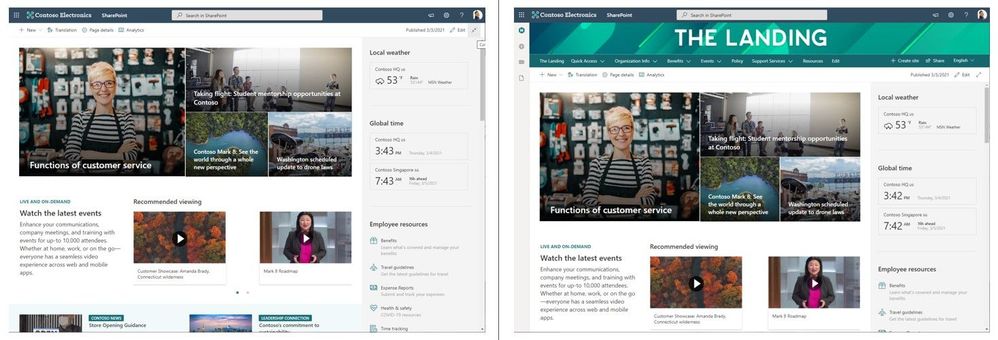
Find out more:
Images in the SharePoint Events web part
SharePoint page authors who use the Events web part can enable an image to show per event. The image is derived from the image used in the title area of the Event page.
NOTE: Existing Event web parts will not be updated. However, new web parts added to pages and news will default to show images.
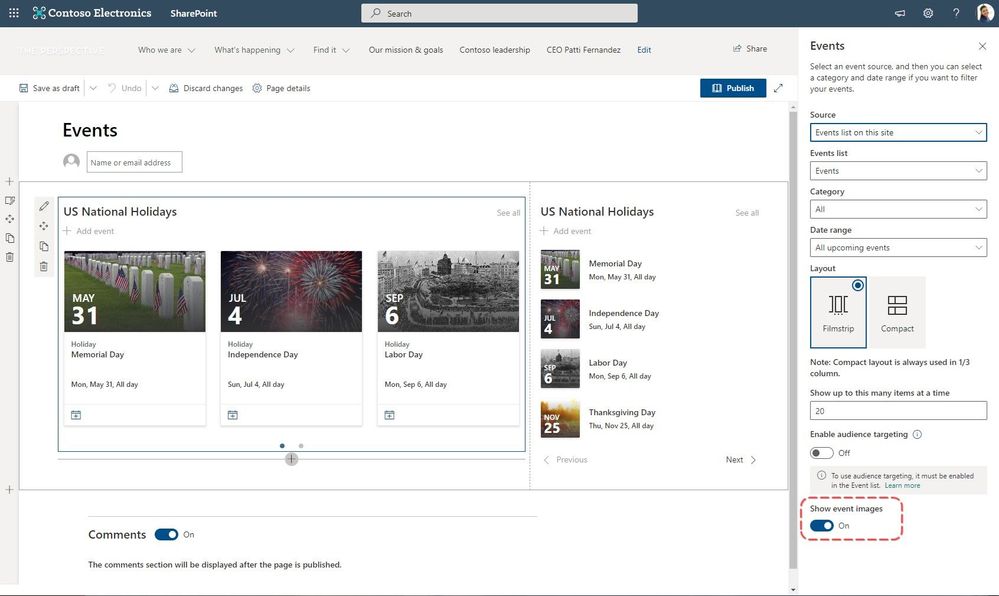
Find out more:
SharePoint page analytics updates
Microsoft are introducing analytics for SharePoint pages and news articles. You’ll be able to see the number of viewers, in addition to seeing information about how users interact with your page or news.

Find out more:
New Integrate drop-down menu in Microsoft Lists
Microsoft are introducing a new top-level menu item labeled Integrate. This is the home for features that help extend list experiences. The existing command buttons for Power Apps and Power Automate will move into this new top-level drop-down menu.
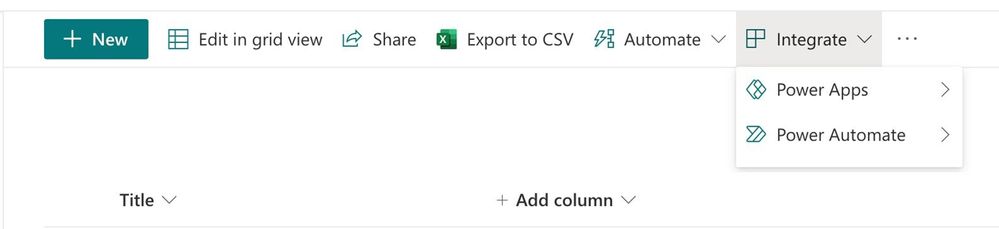
Find out more:
Improved Person columns in Microsoft Lists
Microsoft are improving the behaviour of Person columns in lists by making the suggestions that appear when you type more relevant. When you type in the people picker, the autofill suggestions come from Microsoft Graph.
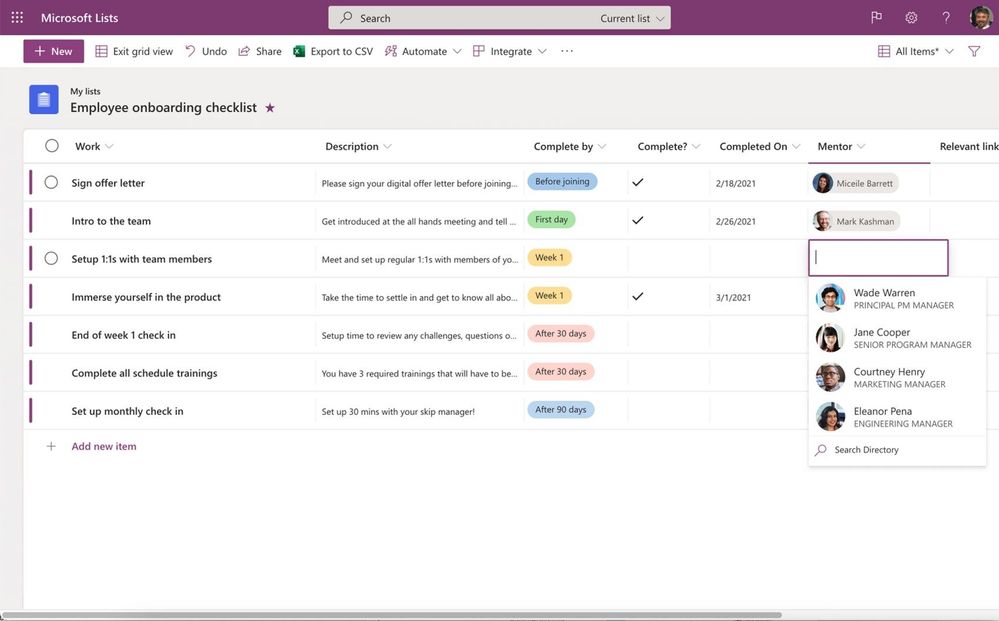
Find out more:
Migrate content from Box to Microsoft 365
This new feature gives SharePoint and Microsoft 365 admins streamlined support to migrate content from Box into Microsoft 365; that’s Box files and folders as well as conversion of Box notes into Word documents – to where you choose as destination into OneDrive, SharePoint, and Teams.

Find out more:
Teams
In Teams: live transcription, meeting recap, meet now in Outlook, meet now from calendar, mask PTSN numbers, bypass lobby, outgoing video in Safari, Touch Bar controls on Mac, dynamic meetings on Android, Live Event presenter iPad, CVI support, GoLocal Data Center Support, On-Demand Chat Translation Android, Voice-enabled channels, SBA, multi-account settings, 250GB upload support, Viva Connections, Viva Insights
PS support for templates, template policies, new file share exp, add Teams to SharePoint, 10K users in org-wide Team, 25K person Teams, OOO, history menu, queue sent messages, Planner labels, Restrict managed device sign-in, manage Teams displays, simple periodic review, assign policy package, unified creation exp, sensitivity label changes
In Teams (Government): click here for all Teams Gov updates
Live transcription with speaker attribution
Live transcription allows you to follow and review conversations (in English-US) alongside the meeting video or audio in real time. Attendees who joined late, or missed the meeting, can easily catch up by reading what was discussed and searching the transcript by speaker.
NOTE: Tenant admins have to turn on the Allow transcription policy to enable this feature.

Find out more:
- Roadmap ID: 65967
- Live transcription with speaker attribution now available in Teams meetings for English (US)
Meeting recap
Meeting recap helps teams stay on track and keep their work moving forward after the meeting is over. It includes meeting recording, transcript, chat, attached files and more. The recap is shared with participants in the meeting Chat tab and viewable in the Details tab. Those who missed the meeting, joined late, or want to revisit what was discussed, can play the recording, or review the transcripts respectively.
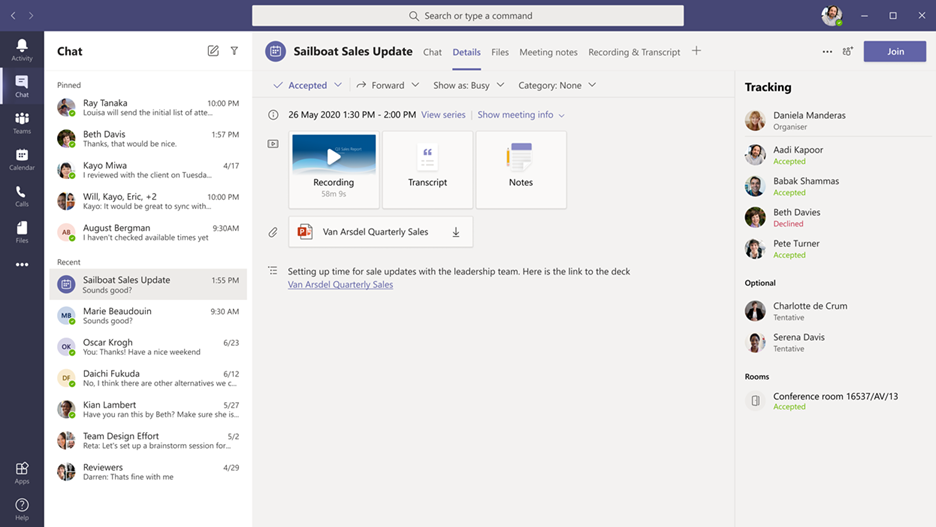
Find out more:
Meet Now in Outlook client for Windows
You can now start an instant Teams meeting from the Calendar tab in Outlook for Windows by clicking Meet Now. To enable this feature, tenant admins just have to set the Allow Private Meet Now policy option to True in the admin console.

Find out more:
Get a Meet Now meeting link from the Calendar
Users can now copy a Meet Now meeting link from the Calendar and share it out with others without starting the meeting. If you are in an email, chat, or channel conversation and agreed to meet at a certain time, this is an easy way to copy a meeting link and paste it into the conversation.
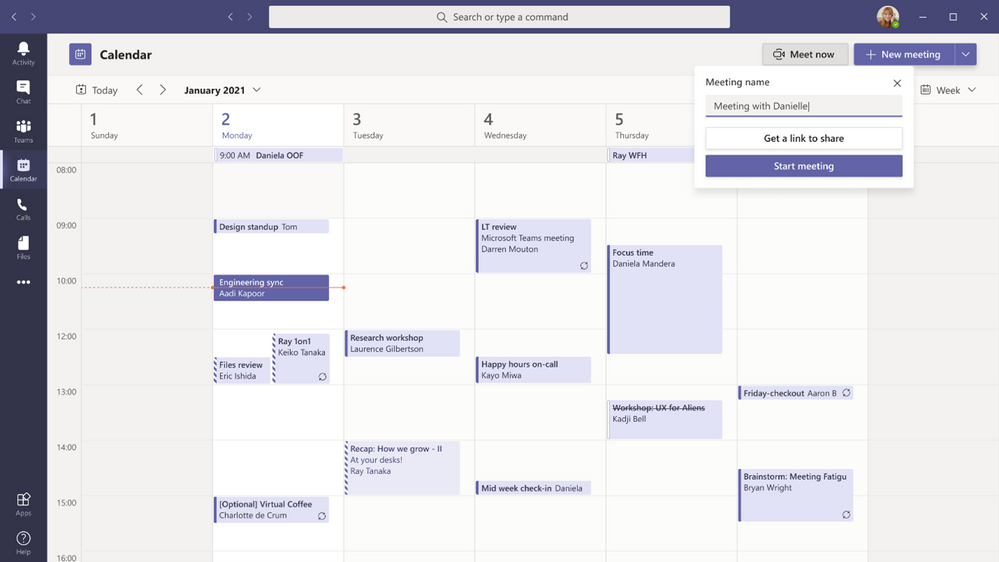
Find out more:
Masking PSTN participant phone numbers
For customers who have Audio Conferencing enabled for their Teams meetings, their tenant administrators now have the ability to define how their participants’ phone numbers appear in the roster view for meetings scheduled within their organization. The options include masked to external users, masked for everyone, or off (visible to everyone). This provides flexibility in securing PSTN participants’ phone numbers.
NOTE: This feature is currently available through PowerShell cmdlet.
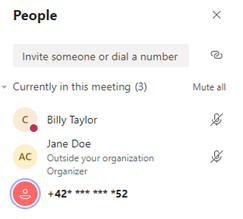
Find out more:
New bypass lobby option
The Teams meeting policy has a setting that allows certain groups of users to bypass the meeting lobby and join the meeting directly. This update includes two additional options: “People in my organization” (which excludes guests) and “People in my organization, trusted organizations, and guests.” This provides another level of security and flexibility to Teams users.
Find out more:
Outgoing participant video in meetings in Safari browser
Outgoing video in web meetings is now available to Safari users. Simply click the camera icon to start a sharing your video in the meeting. This requires Safari 14 or higher on MacOS BigSur.
Find out more:
Touch Bar meetings controls on Mac
MacBooks with Touch Bars now have Teams Meeting controls that quickly allow users to access controls without clicking into the window. Users can open the ‘view participants’ panel, open meeting chat, use raise hand, enable video, mute/unmute, open shared tray, and leave the meeting from one place.

Find out more:
Dynamic meeting experiences on Android
New meeting experiences on Android devices enables participants to view content, speakers, and attendees all on one screen. Attendees are now able to see up to 20 participants on mobile devices and up to 30 participants on tablets. In addition, attendees are able to view shared content and a spotlighted participant simultaneously, and no longer have to choose between content being presented or pinned speakers.

Find out more:
Live Event presenter for iPad
Sales teams, executives, and other iPad users now have the ability to present live in Teams Live Events. Just open the Teams for iPad app, join the Live Event as Presenter and broadcast your video or screen share to your audience.

Find out more:
Cloud Video Interop (CVI) support for Teams Live Events
Join Teams Live Events on non-native Teams devices via Cloud Video Interop (CVI) with support for Microsoft partner meeting room devices.
Find out more:
Teams Live Event GoLocal Data Center Support
Microsoft are now enabling local data centers for Teams Live Events in the following countries: France, Germany, South Africa, South Korea, Switzerland, and United Arab Emirates. Any user with the eligible SKU and the appropriate IT admin policy is able to schedule a live event.
Find out more:
Voice-enabled channels
Voice-enabled channels allow connecting a call queue to a channel in Microsoft Teams. Users can collaborate and share information within the channel while taking calls in the queue. This feature is ideal for scenarios such an IT help desk or HR hotline. IT admins can quickly connect call queues to specific channels, and team owners can manage the settings.

Find out more:
Survivable Branch Appliance
To support the most critical conversations in the event of an outage, a Survivable Branch Appliance (SBA) allows users to place and receive PSTN calls even in the event of a network outage. During an outage, the Teams client switches to the SBA automatically and ongoing calls continue without interruptions and no user action is required. Once the Teams client identifies that network connectivity has been restored, normal call functionality is resumed, and any call data records are uploaded to the cloud.
Find out more:
Android On-Demand Chat Translation
Inline message translation helps ensure that every worker in the team has a voice and facilitate global collaboration. With a simple click, people who speak different languages can fluidly communicate with one another by translating posts in channels and chat.
Find out more:
Additional settings for multiple Accounts and Organisations
You can now in the Teams desktop client add a personal account, along with one work/school account, change your profile picture, and switch between accounts and orgs through Settings.
Find out more:
250 GB file size support in Microsoft teams
Microsoft have now increased the upload file size limit for Microsoft Teams from 100 GB to 250 GB. This also applies to all other Microsoft 365, services including SharePoint and OneDrive. You are now able to easily share large files like a 3D model of a new building, a client commercial shot in 8K video, a large dataset for a vaccine trial or research projects or large videos for educational projects.
Find out more:
Viva Connections on Teams desktop
Viva Connections is your gateway to a modern employee experience. It is personalized and appears in the apps and devices your employees already use every day, such as Microsoft Teams. Viva Connections gives people a curated, company-branded experience that brings together relevant news, conversations, and other resources.

Find out more:
Microsoft Viva Insights
Viva Insights gives individuals, managers, and leaders personalized insights and actionable recommendations that help everyone in an organization thrive. Discoverable directly in the Teams app bar by selecting the ellipsis (…) – Viva Insights makes it seamless for users with Exchange Online mailboxes to strengthen relationships with key people, follow up on to-dos, and protect focus time to work uninterrupted.

Find out more:
PowerShell Support for team templates
Admins can now manage team templates at scale with templates cmdlets in PowerShell. With this new set of templates cmdlets, admins are able to get a list of all available templates within their tenant, get details of a particular template, and create, edit, and delete a team template.
Find out more:
Manage team templates with template policies
Admins can now choose which team templates are shown to the end user. In the Teams Admin Center, admins can create teams template policies and designate which team templates to hide or show. Once the policy was created, assign users to it so that each user sees only the team templates tailored to their role.

Find out more:
New file sharing experience
Microsoft have streamlined file sharing in Microsoft Teams. You can now create a shareable link for any file stored in Teams and directly set the appropriate permissions. Additionally, you can also set permissions for files stored in SharePoint or OneDrive while composing a private chat or starting a channel conversation.
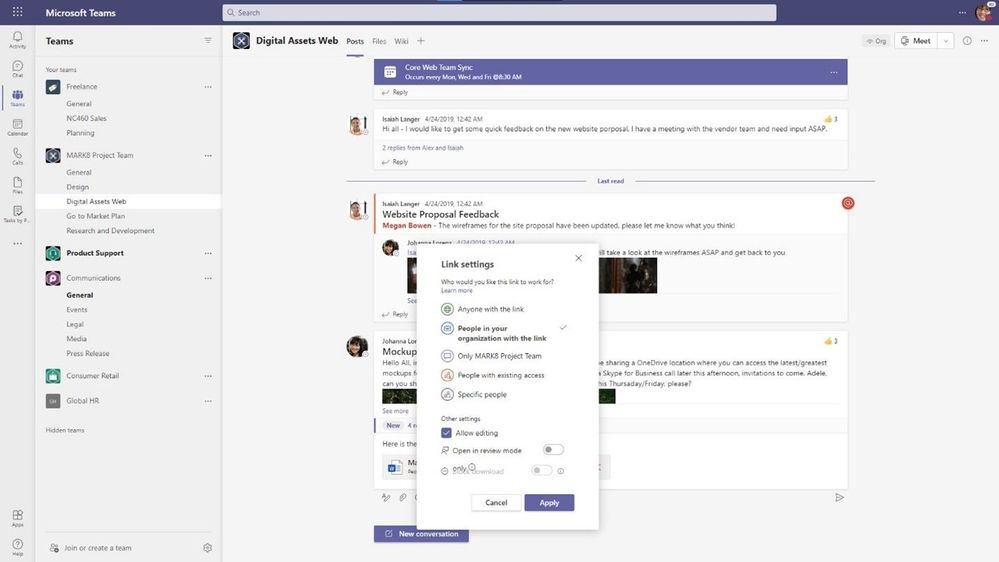
Find out more:
Add Microsoft Teams to SharePoint
Microsoft are making it even easier to bring SharePoint content into Teams, in the same motion of adding Microsoft Teams to your team site, aka #teamify. As you connect SharePoint to Teams, you choose what lists, libraries, and pages you want to bring into Teams as tabs in the new, default General channel.

Find out more:
Up to 10,000 users in an org-wide team
You can now create an org-wide team to promote collaboration and communications across the entire organization. Administrators who manage tenants that have less than or equal to 10,000 members can now create an org-wide team, which automatically syncs all the tenant’s members with the team.

Find out more:
25,000 person teams
Team membership limit is increasing to 25,000 per individual team. With millions of employees working remotely or in hybrid environments, it’s more important than ever for employees to feel connected. Teams makes it easier to collaborate with others, chat, meet virtually, and integrate your business solutions, all in a single platform.
Find out more:
Out of Office
Schedule an Out of Office message in Teams. This helps set expectations with your colleagues, letting them know that you won’t be able to respond during this time and allows you to take the time off. During this time, your presence status is changed to “Out of Office” and your status message is displayed when someone reaches out to you via chat. Additionally, your Outlook calendar and automatic replies are updated accordingly.

Find out more:
History Menu
The History Menu for Teams desktop clients displays your recently visited locations when hovering over the backward and forward navigation options. Using the menu you can quickly jump back to previous locations, making it much easier to quickly get back to nested locations like tabs or documents. The menu is also accessible via keyboard shortcut.
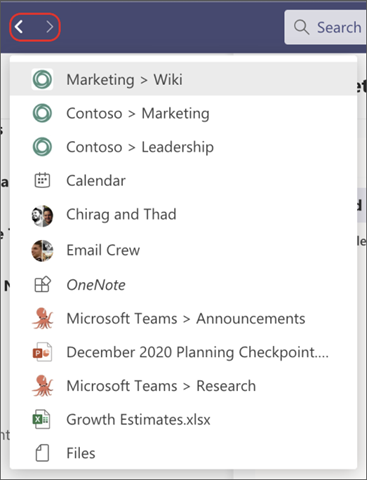
Find out more:
Queue sent messages when offline
When attempting to send messages while offline, Teams queues messages and send these once a network connection is re-established. This help ensure that your messages get to your recipients. If the message is in an unsent state for more than 24 hours, the message fails, and the user is prompted to resend or delete the message.
Find out more:
More labels in Microsoft Planner
Labels are a quick, visual way to categorize similar tasks in Planner and we’ve increased the number of labels to help you get even more organized. You can now add up to 25 labels in all different colors to your tasks in Planner in Microsoft Teams and Planner across web and mobile.
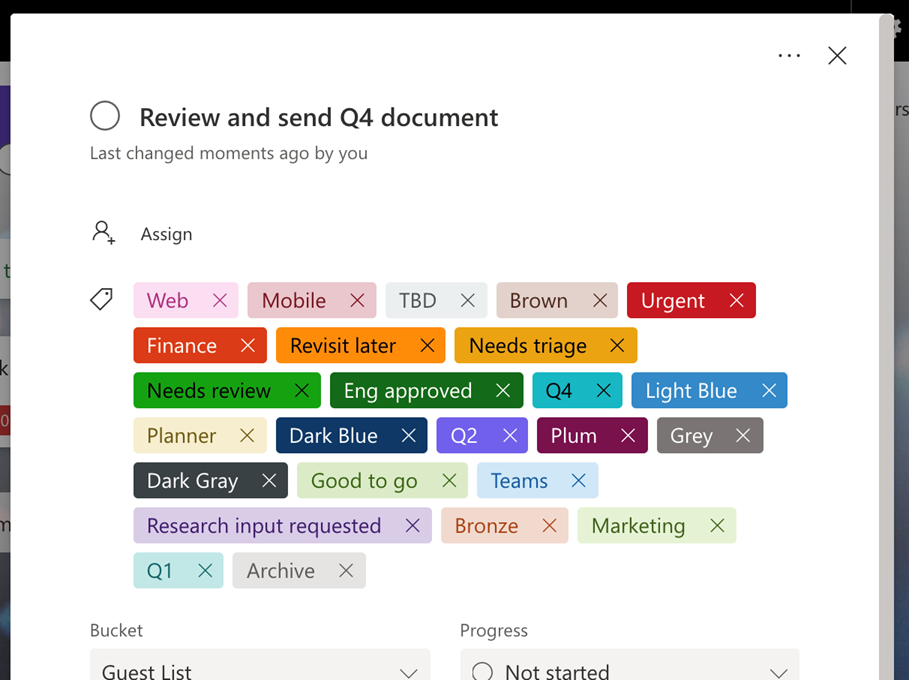
Find out more:
Restricting Windows and Mac managed device sign-in to specific tenants
You are now able to restrict Teams sign-in for Windows and Mac managed devices to ensure that employees cannot sign-in to another organization’s tenant using the other tenant’s credentials from the device they are authorized to use for work. This policy can also be used to configure access to personal accounts.
Find out more:
Manage Teams displays in Team Admin Center
Microsoft are adding one more device category, the Teams Display, to the device portfolio that can be now managed within Teams Admin Center. This allows IT admins to simplify, customize, and automate Teams panel devices as well.
Find out more:
Simple Periodic review for guest users
Microsoft have added scheduled access reviews for guests across all Teams and Groups by default. The system automatically schedules periodic guest access reviews across Teams, delivering better identity security hygiene.
Find out more:
Assign policy package to a group
Admins can now can easily assign a policy package to a group such as an entire retail workforce. This helps making your work more efficient in a simple friendly step.

Find out more:
Unifying the experiences of creating teams
Microsoft have aligned the experience of creating a team via the Teams Admin Center to the experience of creating a team in the Teams client, both on the desktop and web, to provide a unified experience when a team is added, regardless of interface.

Find out more:
Microsoft Information Protection: changes in display of sensitivity labels for Teams
For Teams with hierarchical sensitivity labels applied, the channel headers only displays the parent label instead of showing the child label. For example, with a parent sensitivity label such as Confidential and a child sensitivity label of Finance, Teams only shows “Confidential” in the channel header.

Find out more:
Teams (Government)
These features currently available to Microsoft’s commercial customers in multi-tenant cloud environments are now rolling out to our customers in US Government Community Cloud (GCC), US Government Community Cloud High (GCC-High), and/or United States Department of Defence (DoD).
PowerPoint File Sharing
PowerPoint File Sharing allows you to share a PowerPoint file within a Teams Meeting without having to use Desktop or Window sharing. Available in DOD.
Multi-Window Meetings and Calling experiences
Multi-window experiences are coming to Teams meetings and calling. Users will have the ability to pop out meetings and calling into separate windows to help them optimize their workflow. These experiences can be turned on directly within Teams for PC and Mac clients. Available in GCC-High and DOD as opt-in.
Add a shared calendar to a Teams channel
Create and share a calendar with members of a specific channel. When a channel meeting is created, Teams automatically creates a new post in the channel’s activity feed. Users, who have notifications turned off, will see the event only when they open the channel’s calendar. Once a channel event is posted, you can add it to your personal calendar. This feature provides all members within the channel, except guest users, visibility to upcoming events. Available in GCC and GCC-High
Virtual Breakout Rooms
Breakout rooms allows meeting organizers to divide the meeting into smaller groups to facilitate discussions and brainstorming sessions. A breakout room can be created in a Teams meeting or a Teams channel meeting, allowing greater flexibility on how you want to meet. Organizers can easily jump in between breakout rooms, deliver announcements to all breakout rooms at once, and bring everyone back to the main meeting at any time. Available in GCC and GCC-High.
Outgoing participant video in meetings in Safari browser
Outgoing video in web meetings is now available to Safari users. Simply click the camera icon to start a sharing your video in the meeting. This requires Safari 14 or higher on MacOS BigSur. Available in GCC.
Touch Bar Meetings Controls for Mac
MacBooks with Touch Bars now have Teams Meeting controls that quickly allow users to access controls without clicking into the window. Users can open the view participants panel, open meeting chat, use raise hands, enable video, mute/unmute, open shared tray, and leave the meeting from one place. Available in GCC, GCC-High, and DOD.
Live Reactions in Microsoft Teams meetings
All attendees can now use emojis to react during a meeting. These reactions help promote inclusivity in meetings and keep things upbeat and interactive. Available in GCC.
Get a Meet Now meeting link from the Calendar
Users can now copy a meeting link from the Calendar tab and share it out with others without starting the meeting. If you are in an email, chat, or channel conversation and agreed to meet at a certain time, this is an easy way to copy a meeting link and paste it into the conversation. Available in GCC.
Masking PSTN participant phone numbers
For customers who have Audio Conferencing enabled for their Teams meetings, their tenant administrators now have the ability to define how their participants’ phone numbers appear in the roster view for meetings scheduled within their organization. The options include masked to external users, masked for everyone, or off (visible to everyone). This provides flexibility in securing PSTN participants’ phone numbers. This feature is currently available through PowerShell cmdlet. Available for GCC. Learn more
Enable tenant administrators to configure masking of PSTN participant phone numbers
If a customer has Audio Conferencing enabled for their Teams meetings, their tenant administrators now have the ability to define how their Audio Conferencing participants’ phone numbers appear in the roster view for meetings scheduled within their organization. The options include masked to external users, masked for everyone, or off (visible to everyone). This provides flexibility in securing PSTN participants’ phone numbers. This feature is only available through PowerShell cmdlet at this time. Available in GCC.
Live Event Presenter for iPad
Live Event Presenters can now join and share content from their iPad. Select ‘Join as presenter’ to start broadcasting content to your audience. Available in GCC.
Set Presence Status duration for Government clouds
Manage your availability with the new status duration option in the presence menu allows users to set a certain status for a specific period of time. For example, they will be able to set their status settings to “Do not disturb” for 30 minutes, one hour, two hours, or the entire day or whole week.
Offline Presence Status for Government clouds
You can now change your presence to appear offline, signalling to colleagues that you are not available, while having a full access to Teams. The Offline presence status comes in handy for people who want to access Microsoft Teams outside of working hours and users who simply want to focus on their work.
Location picker support for security groups and distribution lists
Data loss prevention (DLP) for Microsoft Teams will now support security groups and distribution lists as part of the Teams location picker, enabling more granular control of DLP policy scope (i.e. to include/exclude particular departments, business units, geo-specific security groups, etc.). Available in GCC.
Data loss prevention for Microsoft Teams
Data loss prevention (DLP) capabilities in Microsoft 365 government clouds will be extended to include Microsoft Teams chat and channel messages, including private channel messages. If your organization has DLP, you can now define policies that prevent people from sharing sensitive information in a Microsoft Teams channel or chat session. Avaliable in GCC-High.
Channel notification settings updates
Manage your notification settings to get only the notifications you want, and better manage your time. Through the teams and channels list or from the channel header, the users can quickly manage their notification settings by the means of a new fly-out design. Users can turn on all activity on or off with a single click or diving deep into custom to set their preferred permutations. Available in GCC.
Polls in Teams Meetings
Forms polls for Teams meetings provides an easily discoverable and seamless experience that will help you conduct more engaging and productive meetings. With Forms polls, meeting presenters can prepare, launch, and evaluate polls before, during, and after meetings, respectively, all from one place under a tab in the Teams meeting. Avaliable in GCC.
Share from Microsoft Teams to Outlook
Sometimes not all your audience is in Teams. Leverage the information discussed over Teams messages and continue the conversation, without losing context, in email. Send a copy of a Teams chat message or an entire channel conversation into Outlook. The message will include rich text support. Available in GCC.
Meeting recordings saved to OneDrive and SharePoint
Ability to save Microsoft Teams meeting recordings to OneDrive and SharePoint for improved sharing capabilities, basic governance, automatic retention labels, go local, bring your own keys and, more that comes from recording video files and storing them in SharePoint and OneDrive. Avaliable in GCC, GCC-High and DoD.
Walkie Talkie
Walkie Talkie, a push-to-talk experience that enables clear and secure voice communication over the cloud, enables teams to communicate instantly and always stay on the same page. This native built-in app in Teams turns employee or company-owned Android smartphones and tablets into a walkie-talkie, reducing the number of devices employees must carry and lowering costs for IT. Available in GCC.
Simplified Global Notification Settings
Government users can now configure and customize their notification settings through a newly designed notification settings section. Available in GCC.
Follow or Mute Conversations
This feature will empower users to have finer controls at a conversation thread level within a channel. Available in GCC.
Low data mode
Whether you want to preserve data or are just in a location with a poor or limited network connection, sometimes it’s helpful to limit the amount of data you’re using during a video call. A new low data mode is now available, allowing users to cap the amount of data that will be used during Teams video calls as well as establish different settings based on network availability so that the setting can be turned on always, or only while on cellular networks. Available in GCC, GCC-High, and DOD.
Reporting and analytics in the Teams Admin Center for GCCH
The reporting and analytic section in the Teams Admin Center was added in the left navigation bar, to enable them generating Teams usage reports. Available in GCC-High.
OneDrive
- OneDrive: Android – Night time reading mode for PDF viewing. Roadmap ID: 72230
- OneDrive: Dialog on First-Time deletion of File(s). Roadmap ID: 70702
- OneDrive and SharePoint: Adjusting version retention for PST files. Roadmap ID: 72237
- OneDrive: Request Files for GCC High and DoD. Roadmap ID: 72228
- OneDrive and SharePoint for Business: Immersive Reader support in OneDrive and SharePoint. Roadmap ID: 81954
In OneDrive: dark mode for web, “at a glance” summaries, PDF bookmarks on iOS, DWG file support
Dark mode for web
The OneDrive team are rolling out Dark Mode for OneDrive web, for both commercial and personal accounts. In addition to its aesthetic appeal, Dark Mode also reduces eye strain and improves the battery life of your devices.
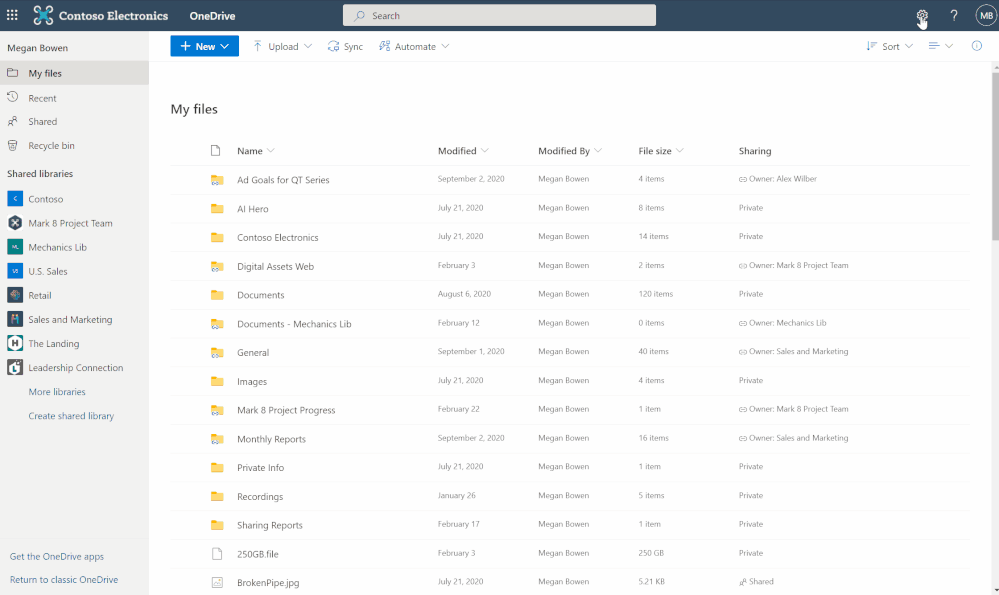
Find out more:
“At a glance” summaries in sharing emails
When users share Word files, the sharing e-mail will now include new information like estimated time to read as well as key points in the document. This will help recipients decide how to engage with the shared document.
NOTE: Files that have been marked as sensitive by DLP will not include this information. Admins who do not want this new functionality can disable it using the SharePoint Online Management Shell by running “Set-SPOTenant – IncludeAtAGlanceInShareEmails $false”
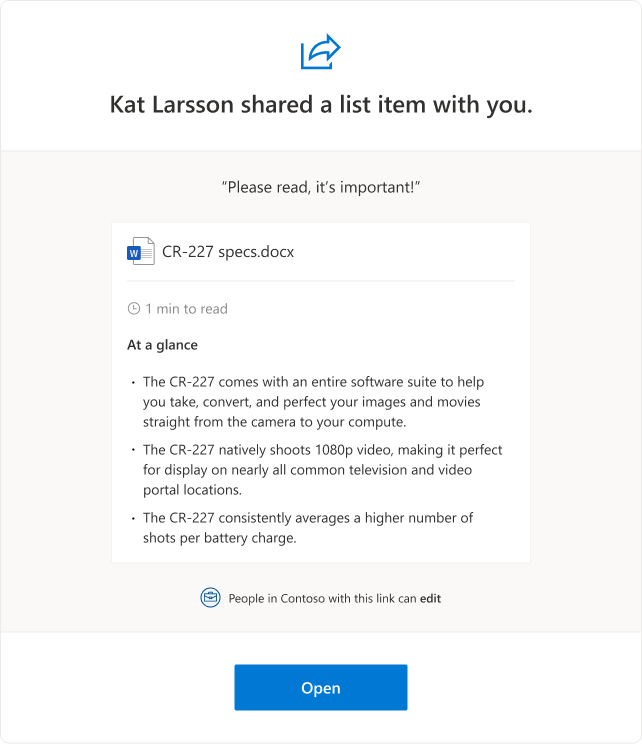
Find out more:
Bookmarks for PDF viewing on iOS
Now when you open a PDF on your iOS device you would be able to add or remove bookmarks by tapping the bookmark icon(on the top-right corner) of the page or by long-pressing anywhere on the page you want to tag.
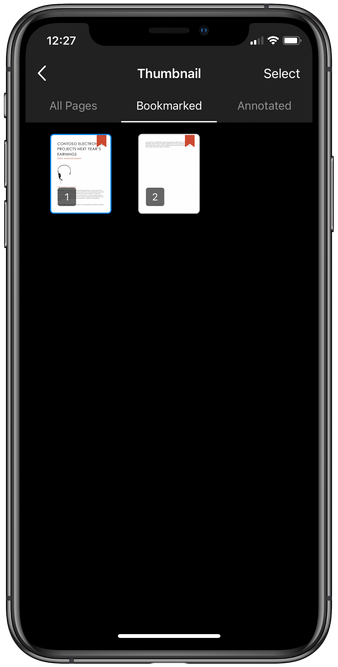
Find out more:
Support for DWG file version in sync
Microsoft are updating OneDrive Sync client to support Version History for DWG files. This change fixes a known issue where Version History is missing for DWG files backed by Sync client.
Find out more:
Power Apps
In Power Apps: Power Fx, print(), portals web API support, code review tool, formula bar changes, ALM updates, XML Diffing, Dataverse custom API GA, visual data prep GA, ISV studio read-only,
Microsoft Power Fx
Microsoft Power Fx is an open source formula language for low code that’s based on Microsoft Excel and is exciting for these three reasons:
- Power Fx is open source. The future of programming is open. Microsoft has embraced the pace of open innovation that has accelerated the adoption of languages like C# and Typescript. With Power Fx, we’re now bringing that same open approach to the low code world. Microsoft will open-source Power Fx, making the language available for open contribution by the broader community on GitHub.
- Power Fx is based on Microsoft Excel. Using formulas that are already familiar to hundreds of millions of users, Power Fx allows a broad range of people to bring skills they already know to low code solutions. Power Fx becomes a common ground for business users and professional developers alike to express logic and solve problems.
- Power Fx is built for low code. Power Fx is already the foundation of the Microsoft Power Apps canvas. We’ll soon extend its use across Power Platform to Microsoft Dataverse, Microsoft Power Automate, Microsoft Power Virtual Agents, and beyond, making it even easier for everyone to get started with low code tools.

Find out more:
- What is Microsoft Power Fx?
- Introducing Microsoft Power Fx: the low-code programming language for everyone
Print() screens in your canvas app
Using the new print function: Print(), you can now open the current screen of your app in the default browser print dialog where the app is played. This function will allow app users to print content to printers in their network or save to PDF through the capabilities of their browser.

Find out more:
Power Apps portals web API support general availability (GA)
The Power Apps teams have announced the General Availability (GA) of Power Apps portals Web API support with portal version 9.3.3.x that was introduced in August 2020 release as a preview feature.
The portals Web API is built for creating a rich user experience inside portal pages. It isn’t optimized for third-party services or application integration. It is recommended to use Microsoft Dataverse OData Web API for third-party services or application integration use cases.

Find out more:
Power Apps Code Review Tool
With the Power Apps review tool, you can conduct app reviews more efficiently thanks to a customizable checklist of best practices, a 360 view of your app through app checker results, app settings and a free search code/formula viewer.

Find out more:
- Power Apps Code Review Tool
- Power Apps Source File Pack and Unpack Utility
- Source code files for Canvas apps
Formula Bar changes
After the recent introduction of the “Enhanced Formula Bar” for Canvas apps, many of the experimental features have now been merged into the “standard” formula bar that everyone uses, notably:
- Enter key adds a newline. Not only does Enter add a newline, but Shift-Enter does as well (the previous way it was done in Power Apps) as well as Alt-Enter (the way Excel does it).
- Tab key adds a tab more often. In other words, we are less aggressive with suggestions. Previously, we would show suggestions for a blank line, which would insert the first suggestion on a Tab key press, making it very hard to add a Tab at the front of a line. No longer.
- There is now a scrollbar.

Find out more:
Key ALM updates
The Power Apps team have announced several application and environment lifecycle management improvements during the month of March, including:
- ALM improvements for canvas apps
- ALM improvements for model-driven apps
- Environment operations now supported for canvas apps and flows
- Solution API improvements

Find out more:
XML Diffing
The Power Apps team recently added Smart XML Diffing to Power Apps that can be a real time-saver for you and your development team. The tool is a quick gateway to review the changes between component solution layers.

Find out more:
Microsoft Dataverse Custom API General Availability
The Power Apps team have announced that the Custom API for Microsoft Dataverse is now generally available. Custom API is a new code-first approach that provides developers a better way to create APIs in Dataverse to perform operations on the server.
Find out more:
Visual Data Prep general availability (Diagram View in Power Query Online)
Within Power Query, the Power Apps team have reimagined query authoring, and now provide an interface to easily create your queries and visualize your data preparation process using ‘Diagram View’. The Diagram View feature within Power Query Online (e.g. within Power Platform dataflows) is now generally available.

Find out more:
ISV Studio: Read-only access
A new feature in ISV Studio now allows publishers to give more users access to ISV Studio without also giving access to the publishing process in Partner Center! Up until now all users accessing ISV studio had to be an owner or contributor of a publisher account in Partner Center to get access. With this new capability, access can now be given directly from ISV Studio for additional users.
Find out more:
Power Automate
In Power Automate: Extract identity document information, desktop updates March 2021, 11 new connectors, flow templates for educators, approvals in teams new features, Power Automate Desktop now free
Extract identity document information using AI Builder
The new AI Builder ID reader prebuilt model allows you to extract information (such as first name, last name or date of birth) from passports from all over the world and state-issued driver’s licenses. AI Builder makes it easy to read and export this data in your business processes if you use either passports or driver’s licenses as proof of residency or for hotel check-in purposes, for instance.

Find out more:
Power Automate Desktop March 2021 updates
March 2021 saw two releases of Power Automate Desktop, new features including enhancements to the flow designer, ‘Get last error’ & ‘Get password from CyberArk’ actions, variables can be used during web/desktop recording plus lots more!

Find out more:
11 new connectors released in February 2021
February brought with it eleven new connectors to Power Automate, offering functionality across security, form management, plus many more!
Find out more:
Flow templates for educators
Power Automate can be a useful tool that takes everyday tasks and automates them through various “flows.” Like a “flow chart” from which it gets its name, a “flow” is a series of steps that run in order. It can look up rows from a table, send emails, create files, and even play back a set of recorded clicks and keystrokes for desktop automation.

Find out more:
Additional features for Approvals in Microsoft Teams
The Power Automate team have added lots of new capabilities to make creating, managing and sharing Approvals even easier. Features include:
- Create an Approval template for your organization
- Create an Approval Request from a Template
- New attachment capabilities
- Markdown support

Find out more:
Power Automate Desktop for Windows 10 – no additional cost
Microsoft have announced that desktop automation in Power Automate Desktop will be available to Windows 10 users at no additional cost. Windows 10 users can harness the power of low-code RPA by downloading Power Automate Desktop on March 2, and it will be included in Windows Insider Preview builds in the coming weeks.

Find out more:
New deployment pipelines capabilities
The Power BI team have announced the release of some new features that allow teams to leverage deployment pipelines including paginated reports management, data protection, deploy and update datasets plus much more.
Deployment pipelines is a Premium feature, now available to all PPU-licensed users, a license that recently became generally available.

Find out more:
Power BI inheritance of MIP labels from Azure Synapse Analytics (Public Preview)
The Power BI team have announced a public preview of Power BI MIP label inheritance when import data from Azure Synapse Analytics and Azure SQL Database. This capability will help you to ensure your data remains classified and secured across its data journey from Azure, through Power BI and to Office.

Find out more:
- Announcing Power BI inheritance of MIP labels from Azure Synapse Analytics (Public Preview)
- Sensitivity label inheritance from data sources (preview)
Support of external tools in Power BI Desktop now generally available
Introduced last year, support for external tools within the Power BI Desktop authoring experience is now generally available. External tools integration enables you to leverage a wide range of additional semantic modeling features, DAX query/expression optimization and authoring utilities, and application lifecycle management (ALM) capabilities in Power BI Desktop to boost your productivity as a world-class Power BI solution creator.

Find out more:
Power BI March 2021 feature summary
The Power BI March 2021 feature summary see’s several new features released by the Power BI team including DirectQuery for Power BI datasets and Azure Analysis Services, Small Multiples, and the Model View UI.
Find out more:
On-premises data gateway March 2021
The Power BI team have announced the March update for the On-premises data gateway (version 3000.77.7) is now available.
Find out more:
ODBC support available for Paginated Reports in public preview
Power BI paginated reports will be able to connect through the on-premises data gateway to any data source with an ODBC option in Power BI Report Builder in public preview. This will allow you to migrate your reports from SQL Server Reporting Services to the Power BI service with the availability of a wider range of ODBC data sources.

Find out more:
- ODBC support available for Paginated Reports in public preview
- Power BI gateway and Report Builder support for ODBC data sources (preview)
Power BI as a superset of Azure Analysis Services
Azure Analysis Services (AAS) and SQL Server Analysis Services (SSAS) are based on mature BI engine technology used by countless enterprises. The same technology is also at the heart of Power BI datasets. The Power BI team have taken great strides to bring AAS capabilities to Power BI.
Find out more:
Premium Gen 2 Autoscale Preview
The Power BI team have started to roll out the preview version of the autoscale add-on capability for Gen 2 Premium capacities worldwide, first announced in November 2021. The autoscale add-on preview lets you use as much computing power as you need when you need it, by allowing your capacity to grow its amount of cores when the cores it has can’t supply the needs of your business.

Find out more:
Premium Gen2 utilization analysis app now available
The Power BI team have released the new self-service app for understanding your utilization of premium gen2 capacities – the most important tool to manage premium gen2 capacities. This app surfaces simple to understand utilization data that will highlight the drivers for your capacity’s utilization, help you plan your capacity needs and respond to changes in demand with confidence.

Find out more:
VNet Connectivity for PBI Datasets (Public Preview)
The Power BI team have announced the public preview of VNet Connectivity for Power BI datasets. Virtual network (VNet) data gateways (Microsoft-managed) eliminate the overhead of installing, updating, and monitoring on-premises data gateways for connecting to data sources associated to a VNet.

Find out more:
Power BI embedded analytics playground (preview)
The new Power BI embedded analytics playground is the home for Power BI embedded analytics, where you can get hands-on coding experience, embed your own reports, and interact with our client APIs to see instant results. In addition, you’ll find there our interactive showcases to get inspiration regarding how you can apply these features in your applications.

Find out more:






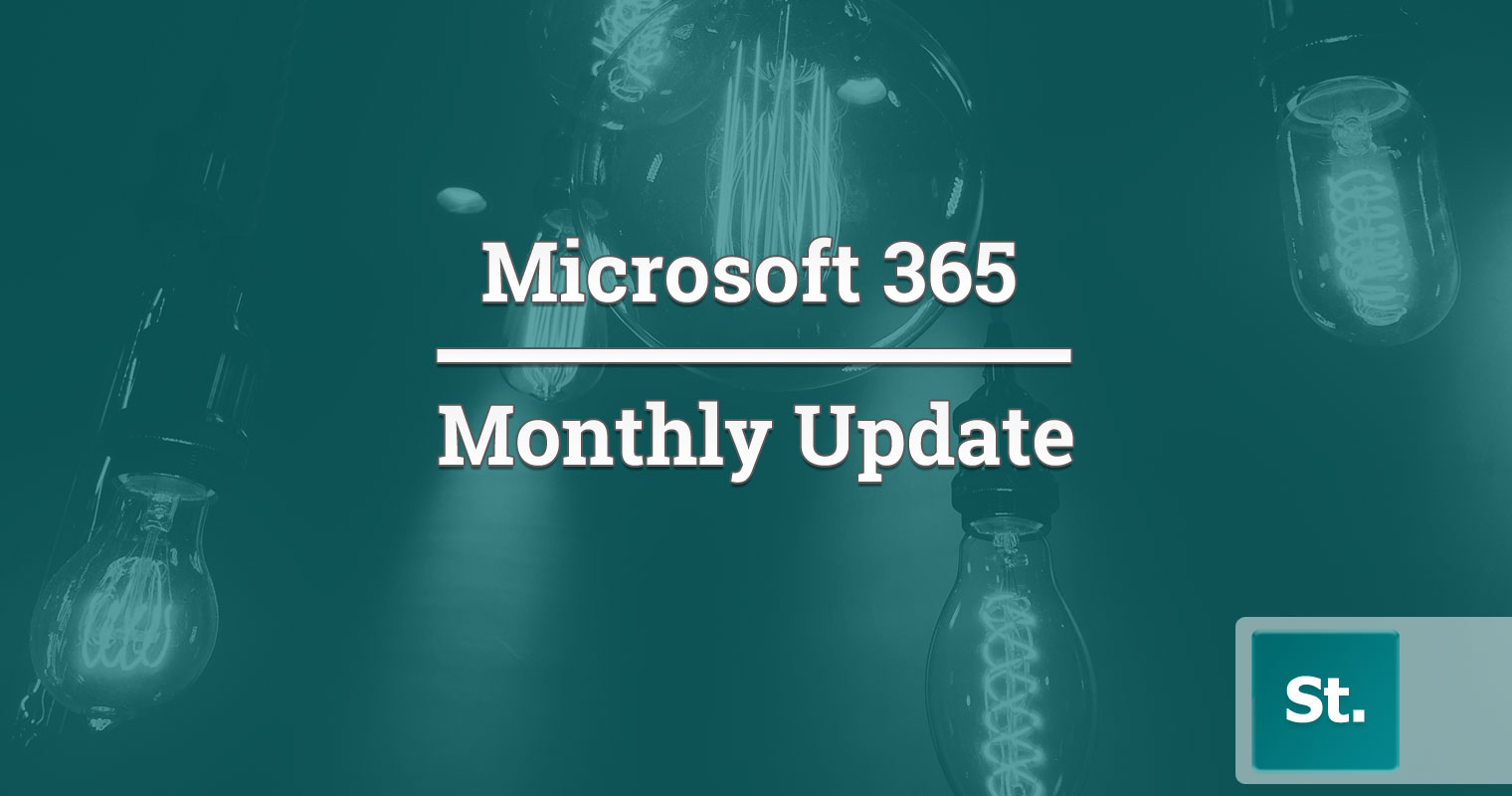

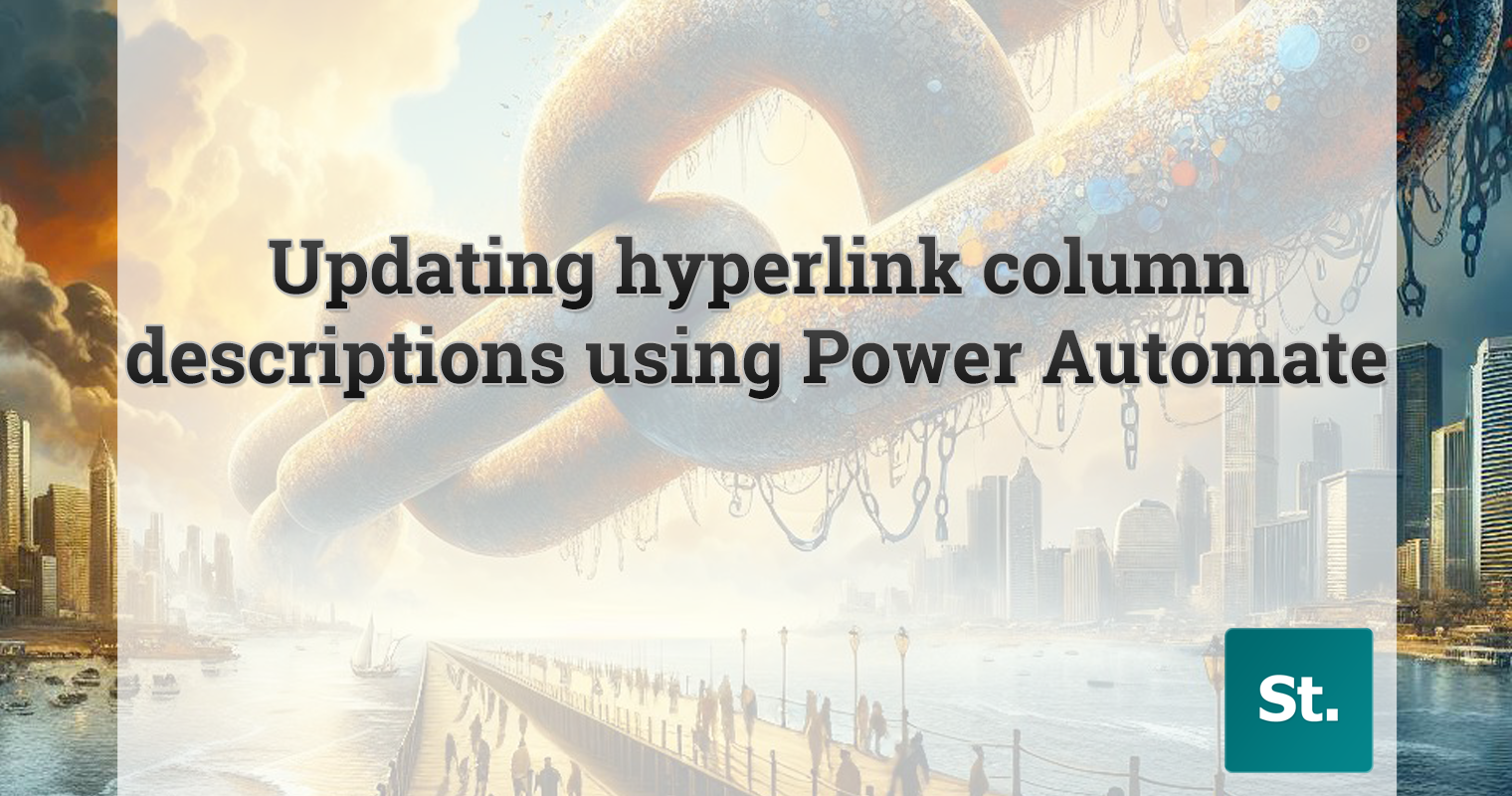
Leave a Reply