
In this post we take a look at the common causes for the edit in grid view button to not be visible in SharePoint Online & Microsoft Lists.
The problem
Edit in grid view was made generally available to all Microsoft customers in February 2021 and is available for lists and document libraries in SharePoint Online or Microsoft Lists. I recently had an issue reported to me that the edit in grid view button was missing from the ribbon in a SharePoint Online document library.
After taking a look myself, sure enough this was the case and the option wasn’t present. The first thing to note about this particular document library was that the default view had grouping enabled on a particular column. In trying to replicate the issue, at first when I created a new document library the edit in grid view button was present:

I noticed that when I applied the same grouping to the view the edit in grid view button disappeared!

The solution
The solution for this is more of a workaround as this appears to be a Microsoft bug. I decided the best way to get around this was to create a specific view that defaults into grid view mode when selected. To do this:
- With your library open > press the cog > library settings
- Scroll down to views > press create view

- Select datasheet view

- Give the view a name > select the columns you wish to display > press OK
Now you have a view that defaults to grid view without users having to select it!

Other ways around this issue would be to:
- Remove the grouping for the view in question to allow edit in grid view
- Create a new view with the grouping removed and show users how to find it to edit in grid view
Unfortunately this seems to be an bug that although it has been raised with Microsoft, the SharePoint UserVoice has since been shut down so it’s unclear if it is being worked on or not. You can raise feature requests through the Microsoft feedback portal.
Bonus – free history lesson!
Out of curiosity I wanted to see if this was an issue in SharePoint 2010 as I was sure I would have come across it by now. As expected, it wasn’t and datasheet view works fine when views have groupings within them.


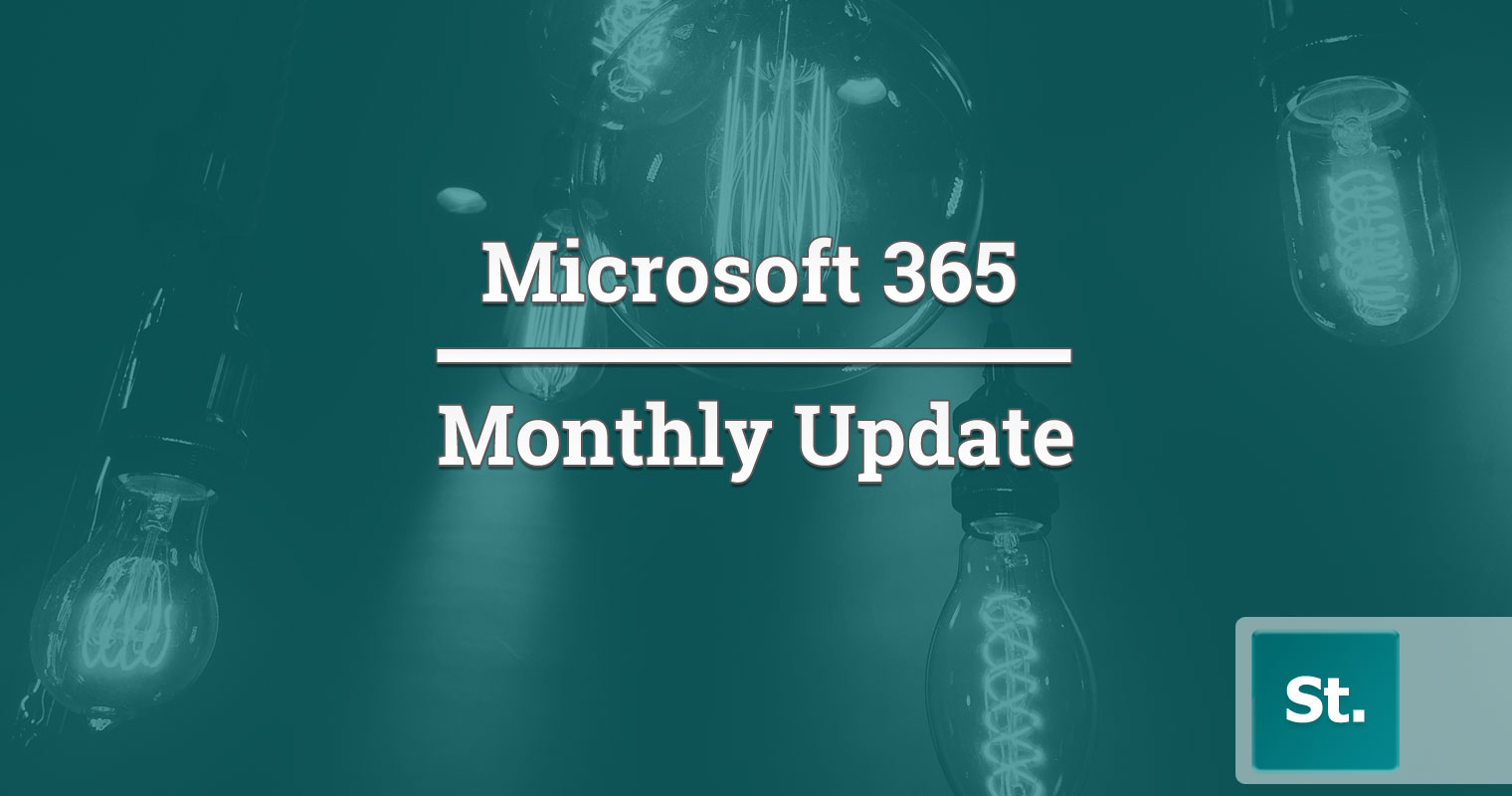
Leave a Reply