In this post we run through how to provision, deploy and troubleshoot the SharePoint Success Site offered by Microsoft.

Intro
The SharePoint Success Site is an extension of the great Microsoft 365 learning pathways site, which allows you to use and create curated playlists within a SharePoint site to offer training and support for users. The SharePoint Success Site is a fairly recent introduction to the learning pathways family and is offered as a standalone deployable option from the SharePoint look book.
How to provision
There are two ways to provision the SharePoint Success Site, either directly from the SharePoint look book, or via the learning pathways site itself.
Provision via the SharePoint look book
The SharePoint Success Site is dependent on the learning pathways site, so you will need to provision that first, or make sure that it is updated to the current version. More information on how to update the learning pathways solution can be found here.
- Open the SharePoint Success Site via the SharePoint look book
- Press add to tenant

Things to note:
- You will need to be a global administrator to provision the SharePoint Success Site (described as tenant admin in the look book)
- You will need to have an app catalog site in your SharePoint environment. More details on how to create an app catalog site can be found here
- You will need to be an app catalog administrator to provision the SharePoint Success Site
Provision via the learning pathways site
- Navigate to the learning pathways site in your SharePoint environment
- From the navigation menu > select Learning Pathways Administration

- Press the ellipsis … > add content pack
- Select the SharePoint Success Site

- This will then take you through to the SharePoint look book to follow the steps as described above
Once provisioned, the SharePoint Success Site will be deployed as a separate communication site within your environment. The site uses a content pack installed in the learning pathways site, which will be displayed within the site.
Issues and troubleshooting
Learning pathways errors in the SharePoint Success Site
When I tried to provision the SharePoint Success Site it didn’t work as seamlessly as I expected. For me, after provisioning the site via the SharePoint look book I received the following error across all pages displaying the learning pathways web part:

“Microsoft 365 learning pathways has a configuration issue. Ask your administrator for assistance. [Administrators: Please see the browser console for detailed logs. For technical assistance check out the issues list at https://github.com/pnp/custom-learning-office-365/issues.%5D“
Microsoft 365 learning pathways error.
To resolve this:
- Navigate to the learning pathways administration page
- Press the ellipsis … > add content pack
- Select the SharePoint Success Site
- A message will appear asking if you have already provisioned the SharePoint Success Site > press complete

This will configure your SharePoint Success Site to consume the newly added content pack and will display correctly.

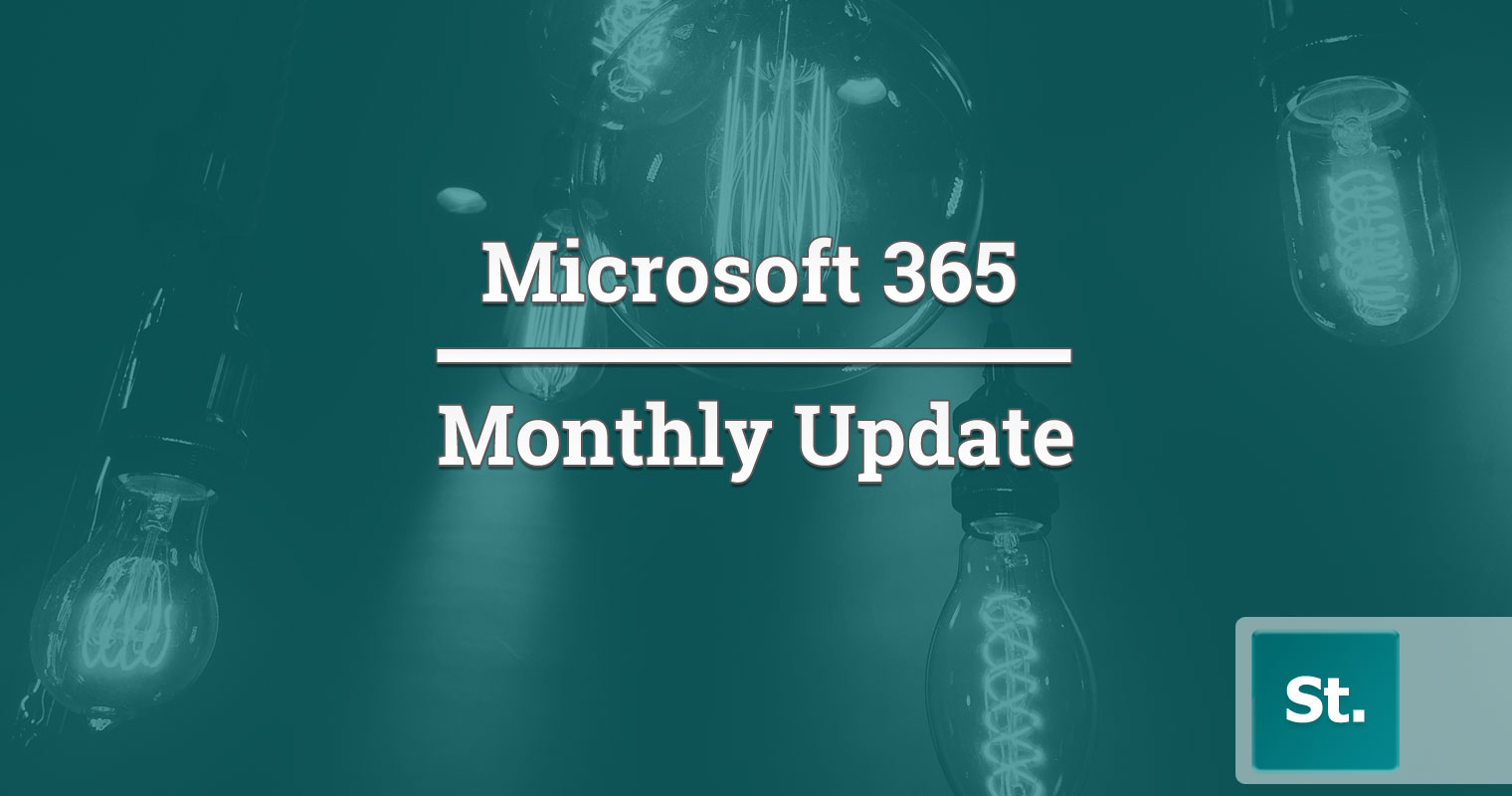

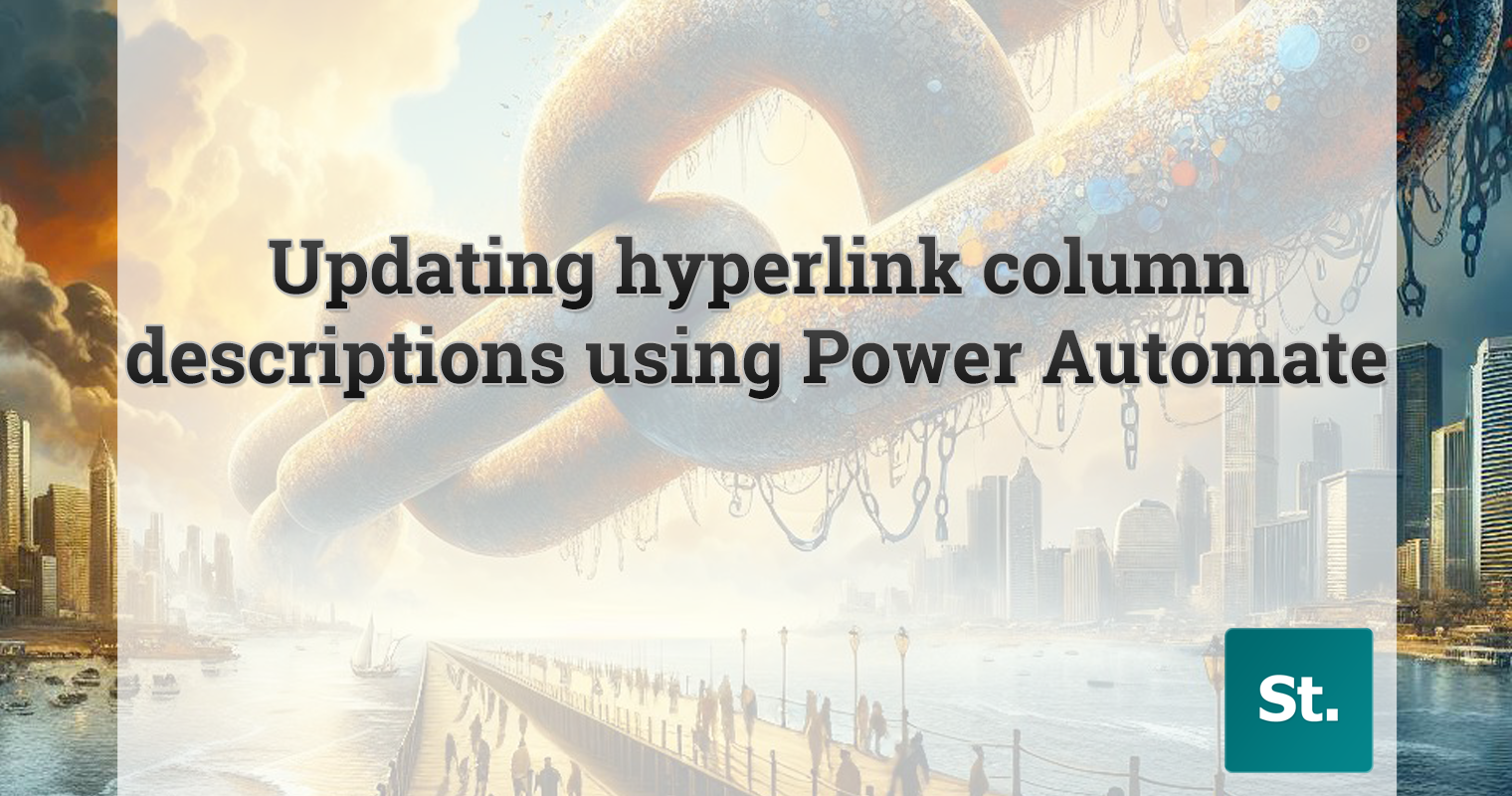
Leave a Reply