
This article describes how you can remove commas (thousand separator) from number columns in Microsoft/ SharePoint Lists.
Introduction
You may have noticed a comma or thousand separator appearing when using the number column in Microsoft/ SharePoint Lists. Commas appearing in number columns in SharePoint have been a long-standing issue, going back as far as SharePoint 2010 and beyond.

In classic SharePoint, a common way to solve this problem was to convert the number column into a text column and validate it to remove commas using a formula such as =ISNUMBER([ColumnName]+0). However, with modern SharePoint, plus the advent of Microsoft Lists it’s now become easier to manipulate columns using column formatting to achieve the desired result.
I personally encountered this issue when importing data from excel into a modern SharePoint list. In my situation, the preview offered when importing from Excel did not show the commas in my data. It was only once it was imported into SharePoint that the commas appeared.
Remove commas from number columns
- Left-click on your number column
- Under Column Settings > select Format this column
- Ensure the Format Columns tab is selected, scroll down and press Advanced mode
- Remove the text from the box and add the following JSON:
{
"$schema": "https://developer.microsoft.com/json-schemas/sp/v2/column-formatting.schema.json",
"elmType": "div",
"attributes": {
"class": "=if(@currentField > 0,'', '')"
},
"children": [
{
"elmType": "span",
"style": {
"display": "inline-block"
}
},
{
"elmType": "span",
"txtContent": "@currentField"
}
]
}
- Press Save

Note
Microsoft added roadmap item 68716 in October 2020 for Microsoft/ SharePoint lists to include support for thousand separator in number columns. As this time of writing, the roadmap states this feature is due for release in June 2021 which will allow List owners/ members to choose if the comma should appear or not.
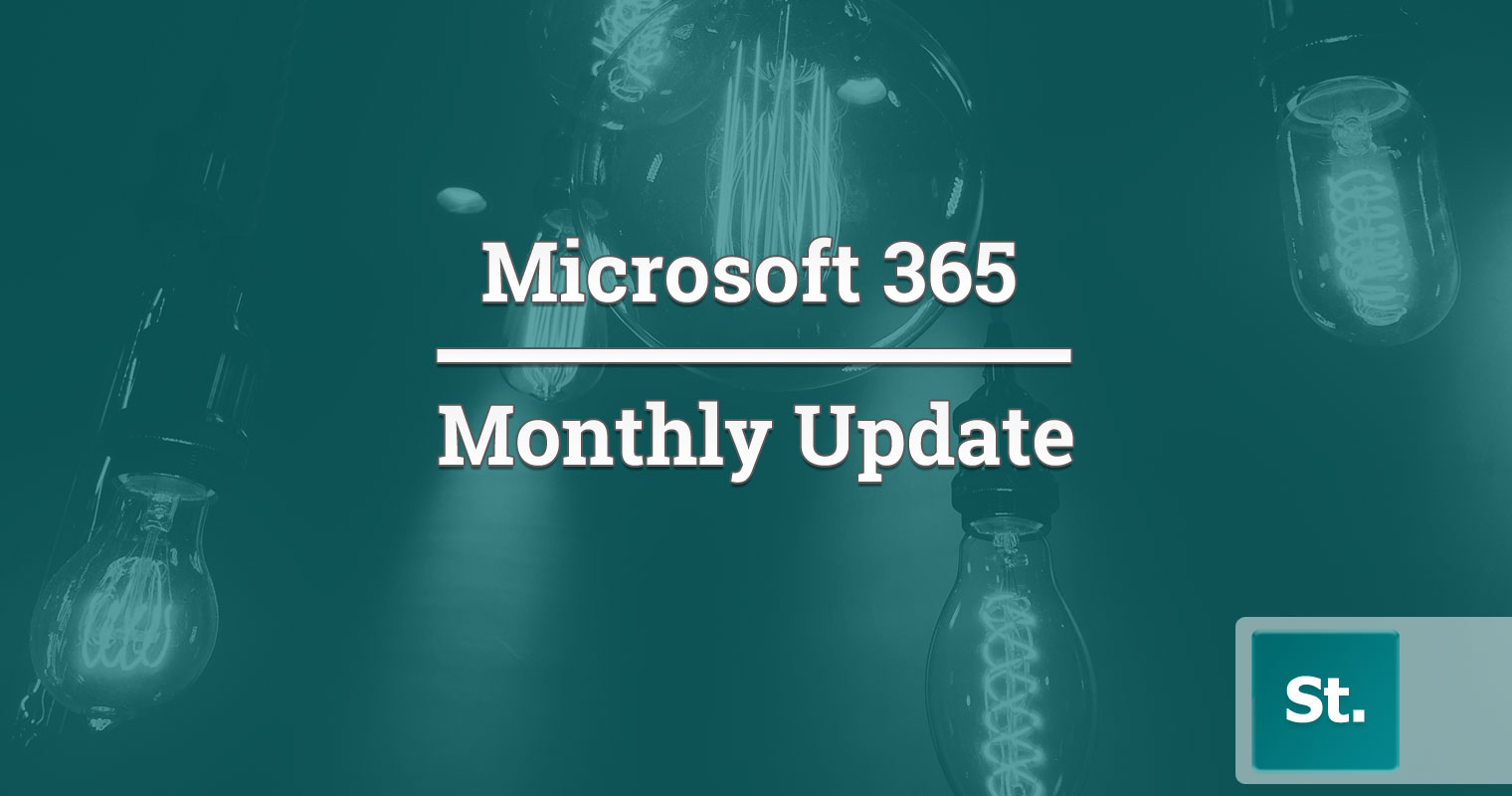

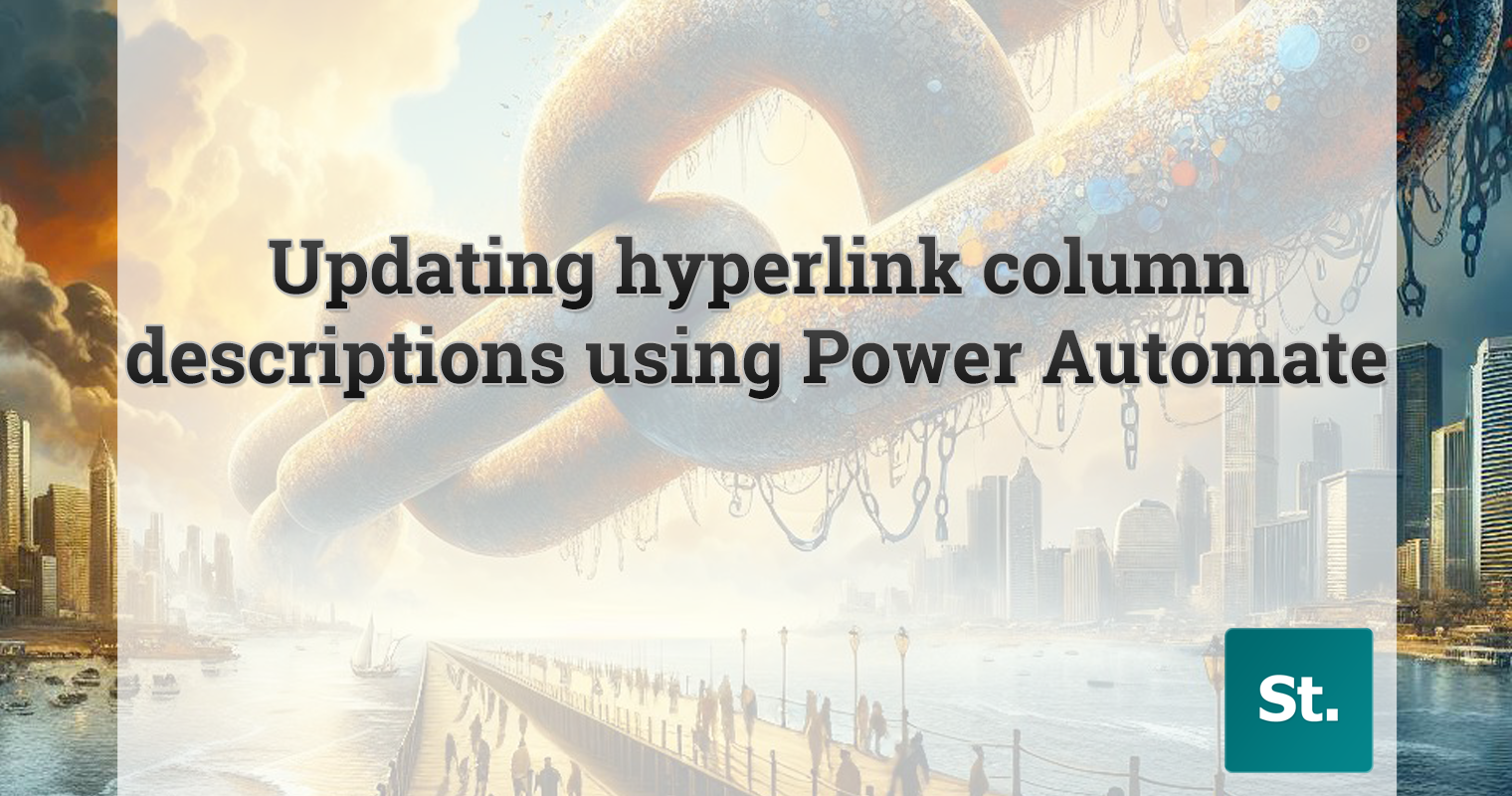
Leave a Reply