Explorer view in classic SharePoint sites has been a widely used bypass for users actually interacting with SharePoint libraries for a number of years.
Now in some cases that’s for good reason, from being able to upload multiple files easily in older versions of SharePoint to a familiar navigation of nested folder structure.
With modern SharePoint libraries, the old school ribbon has gone the way of the dodo…and so it seemed had open with explorer.
But fear not! If you still use IE you can still use the trusty open with explorer
How to open with explorer
- Go to the library that you wish to open with explorer
- On the right-hand side, press the drop-down icon next to all documents

- Press View in File Explorer

Some weird stuff will then happen, where a classic 2013 version of your SharePoint site/library will open in a new tab and for me I got a message at the bottom of the browser window to allow popups from Microsoft then got another, more serious popup like this (multiple times):

I pressed allow to all of these then voila! we have file explorer!
PLEASE NOTE:
File explorer only works for Internet Explorer, I tested in IE11 and it categorically doesn’t work in Firefox, Chrome, Edge or Edge Dev (beta).

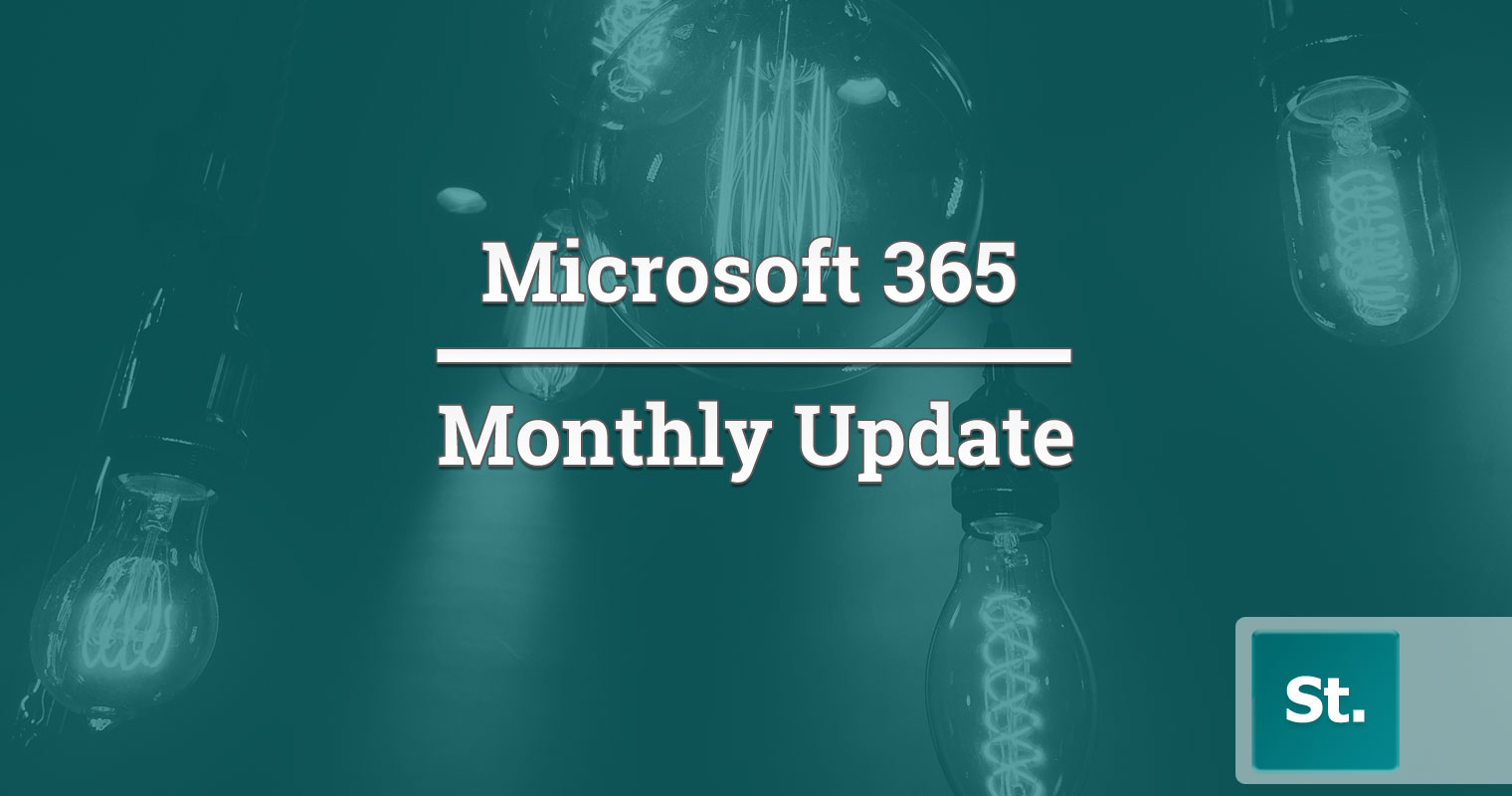
Leave a Reply