If you’ve ever been in the situation where you try to edit a page in SharePoint and you see this seemingly unchangeable message appear at the top of the page stating:
“Page has been declared a record or placed on hold and is read-only”
Fear not! I’ve seen this message appear and it usually occurs when a user (or service account) is operating as a system account. This could have been set manually by said user if they have access to the web application via central admin:
If this is the case, you can overwrite the system account check in via SharePoint Designer. You’ll obviously need the correct permissions to access SPD beforehand! In the following example I’m using a SharePoint 2010 environment. To do this:
- Connect to your web application in SharePoint Designer
- Navigate to All Files – Pages
- Right-click on the page that is currently locked
- Undo checkout
NOTE: You won’t be able to view the individual pages within each Page Library if you navigate through Lists and Libraries. This space is used to view and manage the settings for each list type you have. All Files takes you to the ‘root’ of your web application, where you can see everything that sits under the web application.


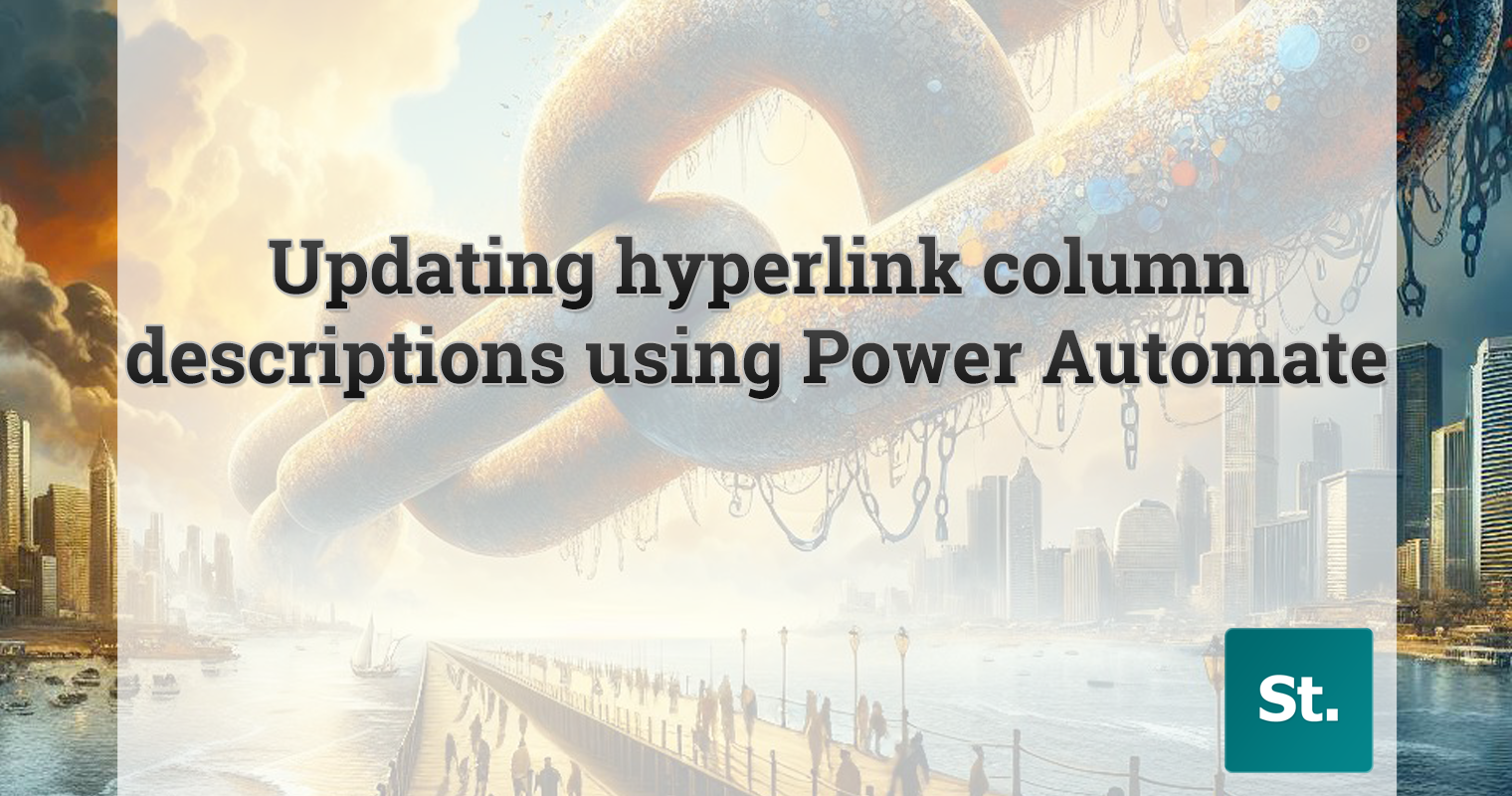
Leave a Reply