In this post we take a look at Microsoft Forms, group forms and a quirk with group permissions that results in forms not being visible from the start page.

Recently I was creating a bunch of Microsoft Forms, but came across something rather odd. I found that when trying to create new group forms, the available list of groups shown under my groups was missing some of the groups I had access to, including the one I wanted to create my new forms within!

The problem
The problem is tied to Microsoft 365 groups and how the permissions of those groups govern group forms. In my case, I was the owner of the group I wanted to create new forms in, but not a member – which was the issue.
You have to be a member of a Microsoft 365 group in order for the group to appear within the Forms start page. So, even though I am the owner of the group, it turns out that is, in fact not enough and you have to be a member also – go figure!
Solution
Quickest, easiest way I have found is to add yourself (or the user trying to do this) as a member to the Microsoft 365 group from the admin center. To do this:
💡 Note: You need to have the relevant admin role to complete this task, either the user or groups admin role.
- Go to the groups page within the Microsoft 365 admin center: https://admin.microsoft.com/#/groups
- Select the group you wish to change
- Under Membership > select Members > + Add members

- Add the relevant users > press Add
Now, when you return to the Forms start page, you will see the group under my groups and be able to create new group forms.
References
- Create a group form or quiz | Microsoft Support
- Learn about Microsoft 365 Groups | Microsoft Support
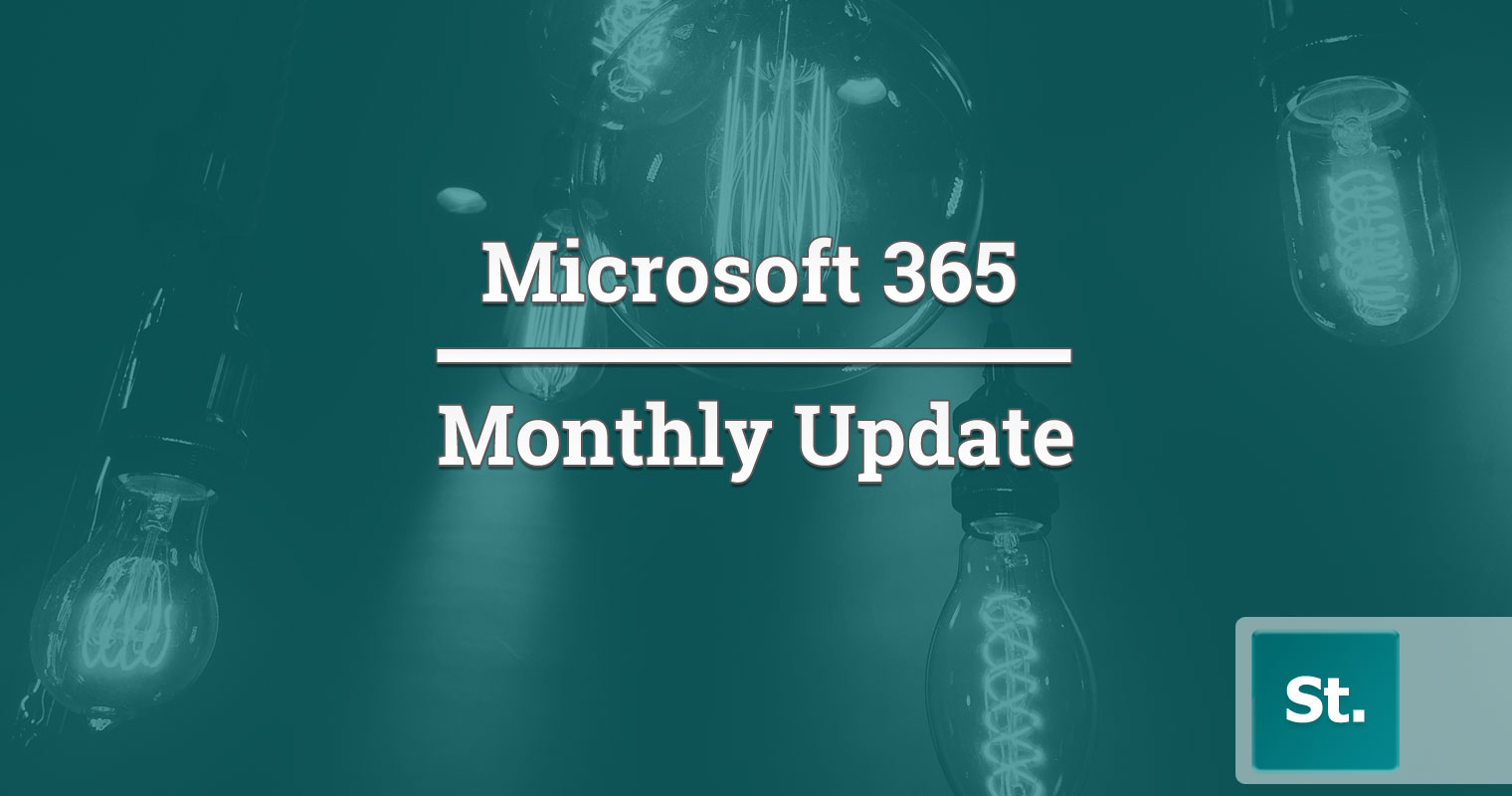

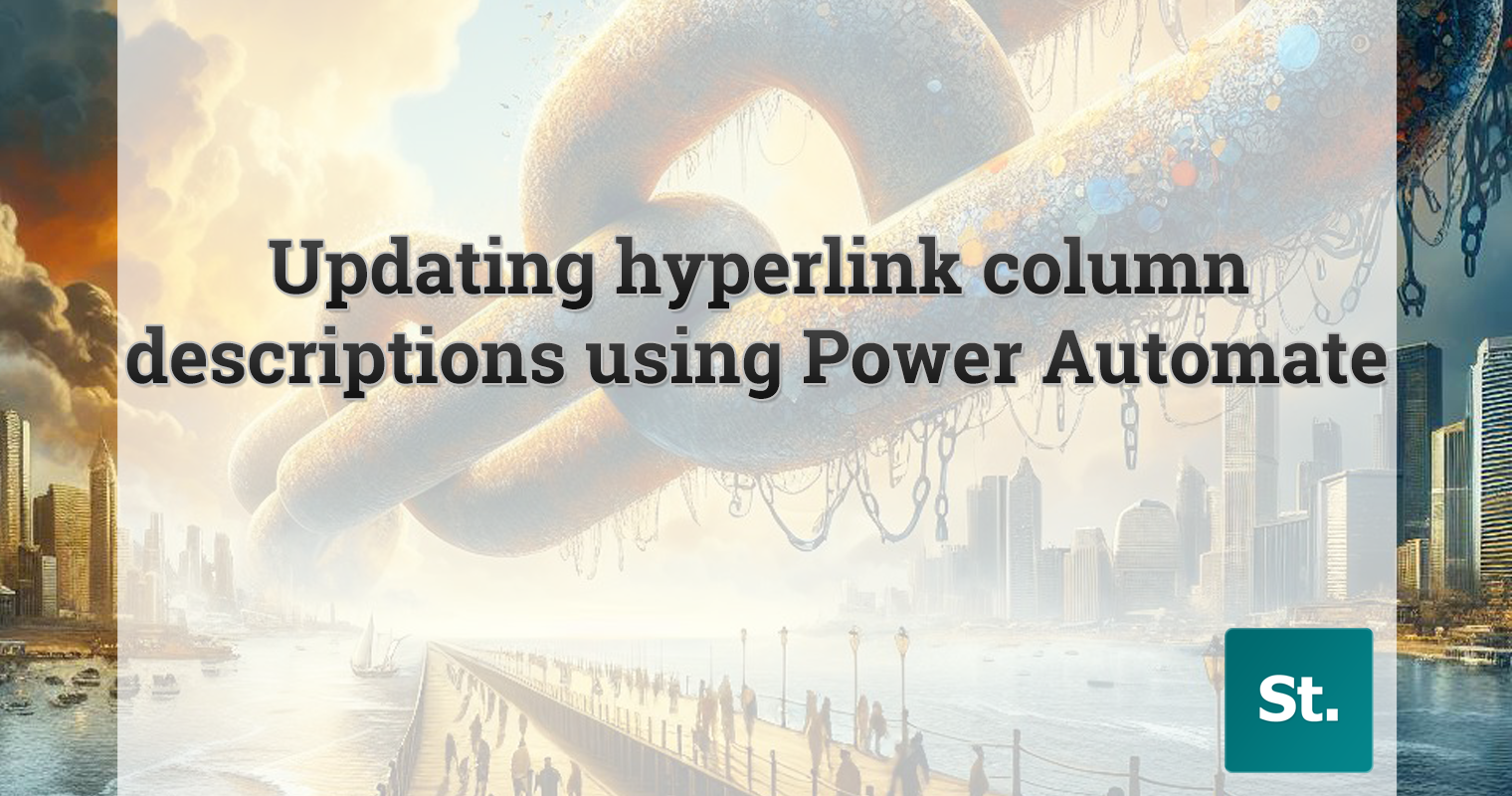
Leave a Reply