In this post we explore a common error experienced when trying to update existing files in SharePoint using the create file step in Power Automate – and how to resolve it.

The problem
I recently ran into an issue seemingly many others have encountered when trying to update an existing file in SharePoint using the create file step in Power Automate. When running my flow, I received the following error:

- Bad Request status: 400
- Message: A file with the name [NAME OF FILE] already exists. It was last modified by [NAME OF USER] on [DATE]
The solution
The solution to this has already been shared a fair few times via the Power Automate blogs, but here it is:
- Press the ellipsis … > settings within the create file step

- Scroll down until Content Transfer > set allow chunking to off

- Save and re-run your flow
That’s it, now when I use the create file step to update existing files, it runs successfully!
Note: Chunking of content is used for splitting up large content for downloads/ uploads. You may need to consider this before turning off chunking in your flow. More information on chunking can be found here.

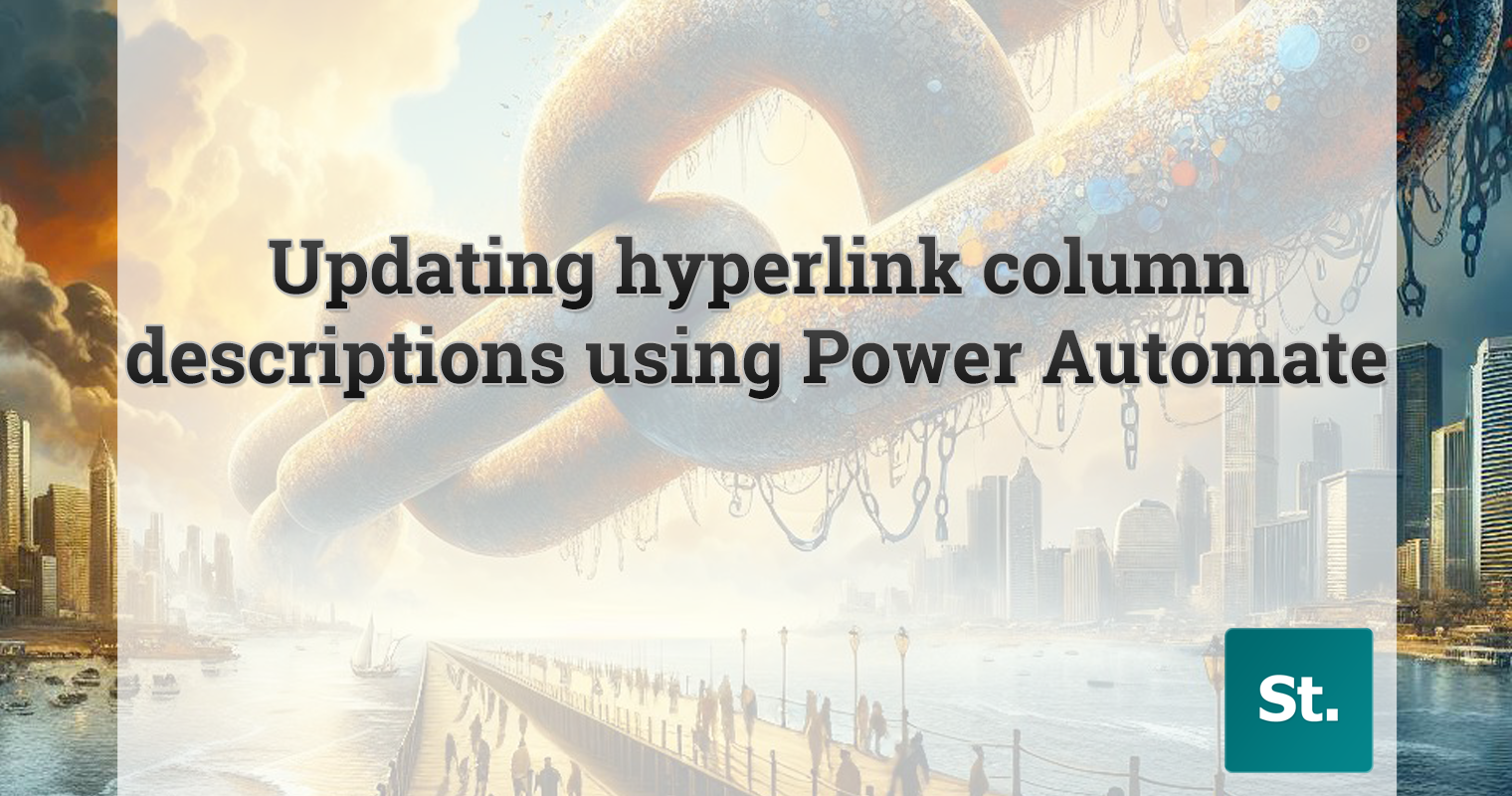
Leave a Reply