In this post we will look at how the image tags managed metadata column creates issues for ShareGate migrations and how to resolve them.

Intro
Image tags were introduced in July 2021 and are automatically added by Microsoft AI to improve search. When images get uploaded into document libraries, SharePoint will analyse them upon upload and tag them based on a set of 37 basic tags. SharePoint will also re-analyse each time an image is updated and update the image tags.
The image tags column is a managed metadata column that isn’t immediately available within a document library. you have to upload an image first, before the image tag column appears – which can take several hours.
The problem
When migrating files at scale using migration tools such as ShareGate desktop, you will start to see errors in your migration reports related to the image tags column. In the example below, the details of each failed item showed the same or similar errors:
“Property Image Tags: The following values are unavailable: ‘outdoor, sign, text’. Please specify another value.”
ShareGate migration errors

The solution
The way I resolved this issue was to change an option within the migration task itself to ignore the image tag column managed metadata values. To do this I did the following in ShareGate:
- In ShareGate desktop > start a copy content migration
- Select your source and destination sites
- In the copy content screen > select Options
- Select Metadata > then expand Document
- You will see the image tags column here > change set mapped value to ignore
- Tick apply for all version history


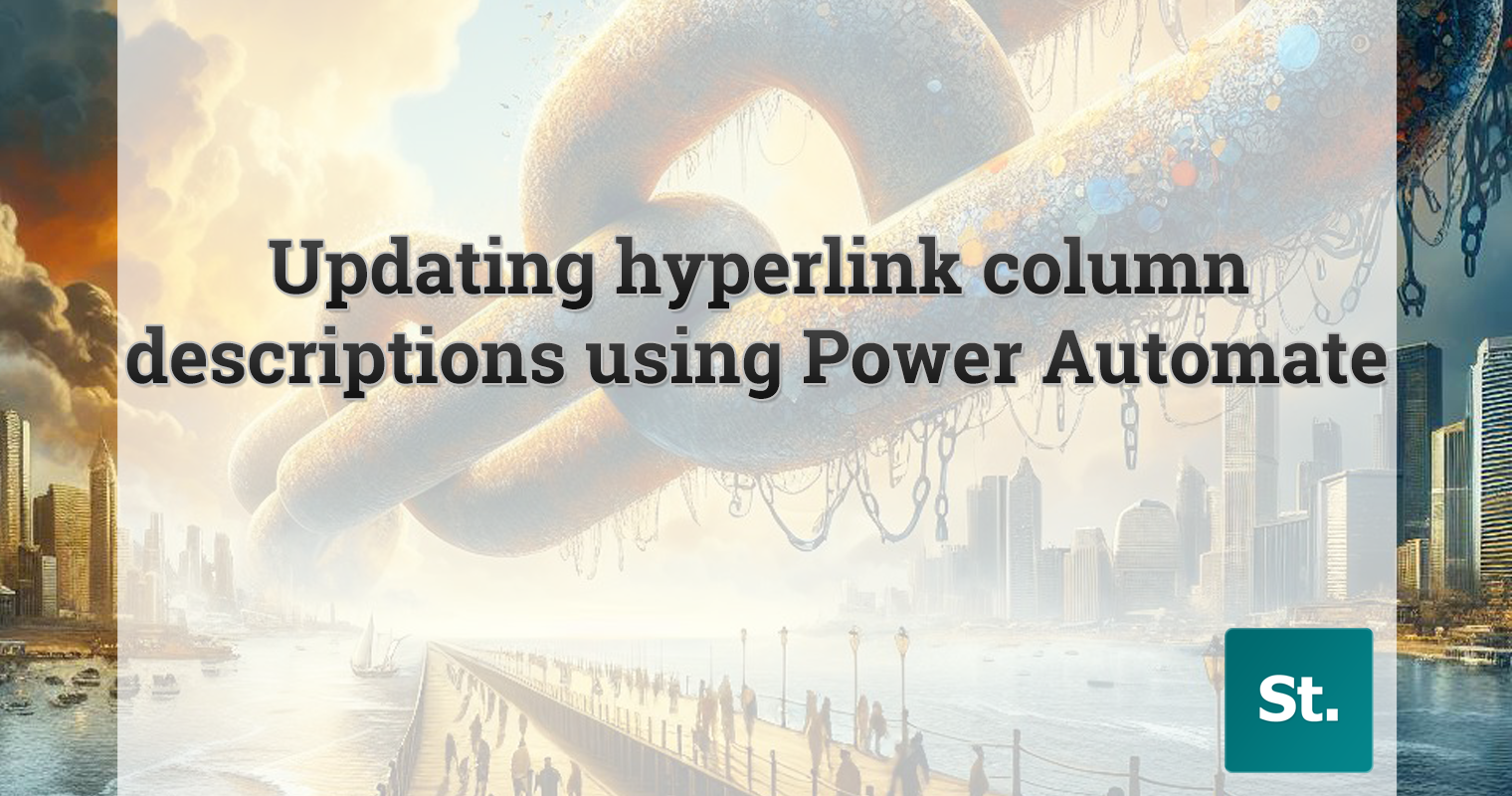
Leave a Reply