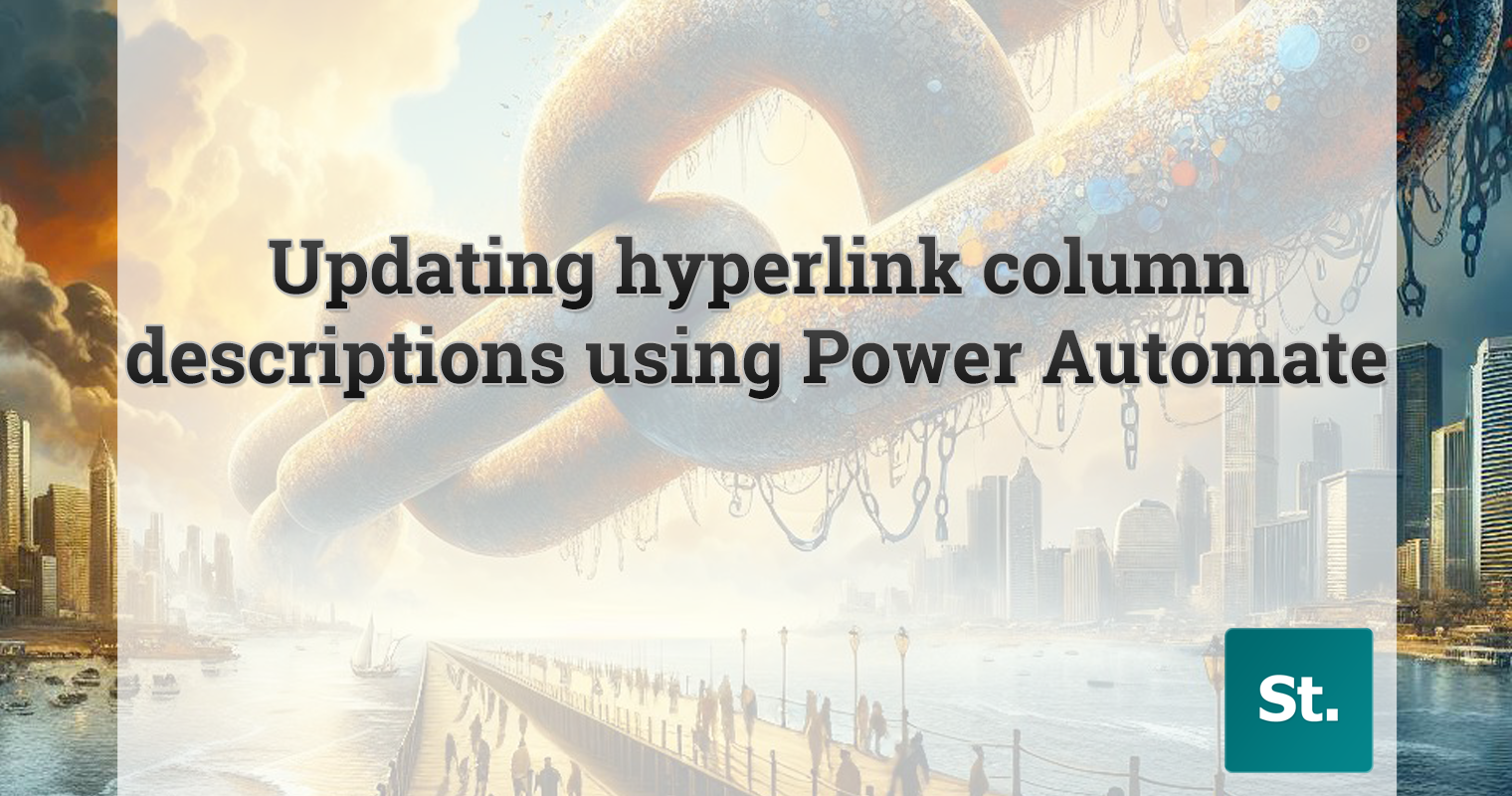Latest
-

Microsoft roadmap roundup – 22nd April 2024
Take a look at the this week’s edition of Microsoft 365 Roadmap Roundup 22 April 2024
more
Posts
Access the post archive including all the weekly and monthly updates, plus detailed posts on a variety of subjects.
Tools
Resources and useful information that help you work with Microsoft 365.
Consultancy
Consultancy support across Microsoft 365, helping you make the most of your Microsoft investment.