
The Microsoft 365 monthly update includes updates and recently recent features across all of Microsoft 365. Press a button to read about an individual technology or continue reading for more. You can take a look back at previous monthly updates here, plus take a look at our weekly roadmap roundup.
SharePoint
In SharePoint: video playback updates, text web part improvements, navigation switcher, share list as a link, applied filters, Viva Connections – mobile
Video playback updates for videos in OneDrive and SharePoint
Updates to the universal video playback experience across Microsoft 365 apps and services, includes skip forward/backwards, playback speeds and pop out:
- Pop out – Allows you to launch the player from any embed video for a more immersive viewing experience.
- Playback speeds – Great for Teams meeting recordings saved to OneDrive & SharePoint; you’re able to change the playback speed between 0.5x up to 2x.
- Skip forward and back buttons – Buttons that allow the user to go 10 seconds forward / 10 seconds backward.

Find out more: Using videos on SharePoint pages
Text web part improvements for SharePoint pages and news
Microsoft have added the ability to paste images directly into the Text web part so it minimizes distance between the image and related text, plus you can wrap around images like you can do in other Office apps.

Find out more: Add text, tables, and images to your page with the Text web part
SharePoint navigation switcher for teams sites
Team site owners will be able to switch the team site navigation orientation from vertical to horizontal or turned off completely. Achieve a different look and feel, layouts, and alignment styles.
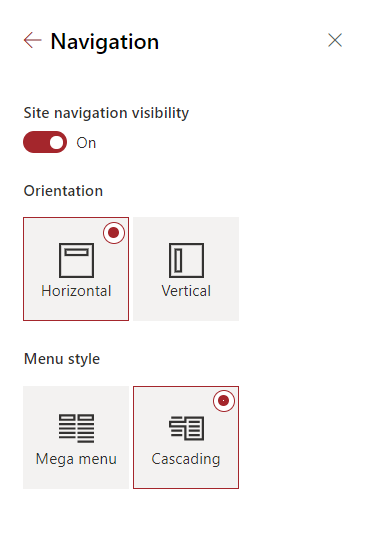
Find out more: Change the look of your SharePoint site
Share a list as a link
You now have more options for how you share Microsoft Lists, elevating the abilities closer to what you can do with Files and folders – view, edit, varying levels of who you share to, and the ability to establish defaults. The same admin controls that apply to sharing files and folders also apply to lists and list items.

Find out more: Share a list or list item
Applied filters in Lists
As you apply and adjust filters to narrow or expand what appears in the current list view, you’ll now see which filters have been applied and you can remove them without going back into the column filter pane – you will now do this at the top-left portion of the list.

Find out more: Create a list from the Lists app
Microsoft Viva Connections – mobile (Public Preview)
The Viva connections app incorporates a customizable dashboard, the feed, and relevant resources all in one experience in the Microsoft Teams desktop and mobile apps. Now in public preview, this release includes:
- Set a SharePoint home site from the SharePoint admin center
- Create, author, and manage a dashboard from the home site
- Use Video news links to communicate announcements
- Use the new Dashboard and Feed web parts on the home site
- Brand the Viva Connections app for the desktop and mobile experiences for Android and iOS
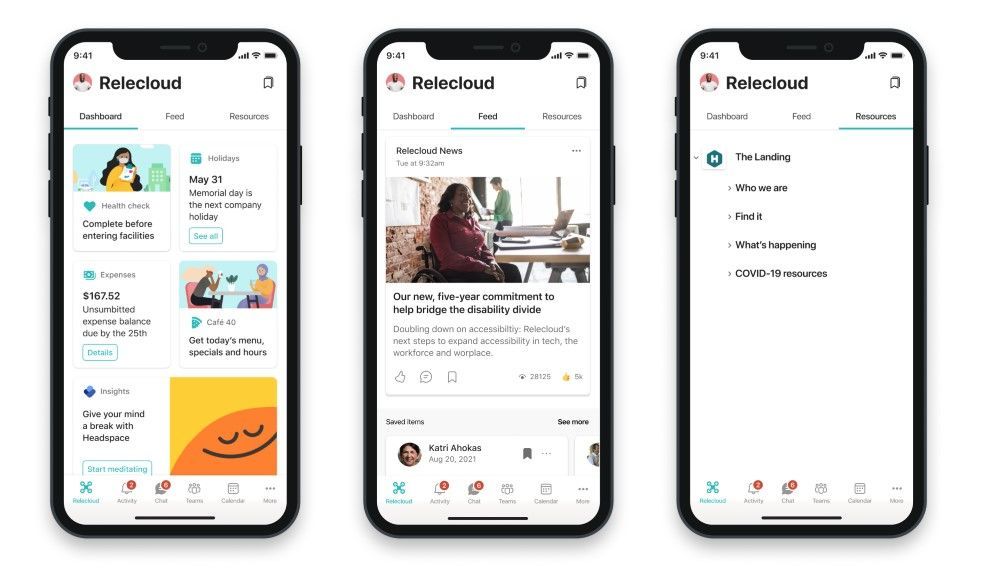
Find out more: Viva Connections Public Preview
Teams
In Teams: Present from PowerPoint, Apple CarPlay, new assignment experience for Breakout Rooms, 2×2 video in Safari, restart live event, Peer5 eCDN support, 100K live events, share feedback in mobile app, pin messages, reply to specific message, new default office settings, Power Automate templates, navigation/ external access/ login improvements to admin center, Teams Rooms updates
Teams (Education)
Teams (Government)
Teams
Present from PowerPoint to Teams
Now, clicking the Present in Teams button in PowerPoint is the only step you need to present the deck in your Teams meeting! Available now in PowerPoint web, Windows, Mac, and Microsoft 365 Apps for Business license.

Find out more: Present from PowerPoint in Microsoft Teams
Teams meetings now available on Apple CarPlay
Microsoft Teams meetings are now available on Apple CarPlay. You can find a Teams icon on your Apple CarPlay screen. Simply use voice command through Siri to join your next meeting hands-free. You can also look up call history, make a call or send messages to one or more Teams contacts. Please note that this feature only supports audio mode to avoid distractions while driving.
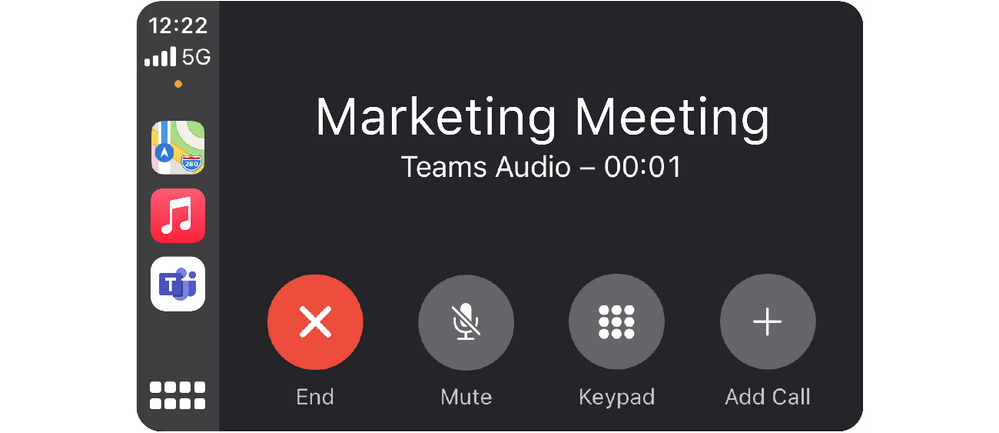
Find out more: Place Teams calls with Apple CarPlay
New assignment experience for Breakout Rooms
Participant assignment is now moved from the Breakout Rooms’ right panel to a separate window that pops up when selecting Assign Participants. The enhanced interface allows you to sort by participants or rooms. You can also select multiple participants and assign them to rooms by using the check boxes next to the participants’ names.

Find out more: Use breakout rooms in Teams meetings
2×2 video in Gallery view for web meetings in Safari
Safari browser users are now able to change the Teams meeting layout to 2×2 Gallery view. Users can choose to show up to 4 participant videos during a Teams meeting.
Find out more: Safari browser support
Restart Live Event
This new feature allows you to restart your live event after you have ended it. Now, there’s a way to start fresh if you accidentally end your event or run into an error. Only the Producer of the live event can restart by clicking … and selecting Restart Event.
Find out more: Live events FAQ
Peer5 eCDN support for Teams Live Events
You can now work with Peer5, a certified eCDN partner, to optimize your network for live events held within your organization.
Find out more: Microsoft Acquires Peer5 to Enhance Live Video Streaming in Microsoft Teams
Scale Teams Live Events to 100k attendees
Teams Live Events now support up to 100k attendees. This feature is available when you engage the Microsoft LEAP team for assistance in producing and delivering your event.
Find out more: Microsoft 365 Live Events Assistance (Public Preview)
Share Feedback in mobile app
Share your feedback directly from the Help & Feedback option in Settings, without the need to send an email message. Admins will now be able to control elements such as sharing email addresses and logs from the mobile app.
Pin a message
You can now easily pin chat messages to drive awareness and provide your chat members quick access to important content. Pinning will help your team stay in sync on what’s relevant in a timely manner.
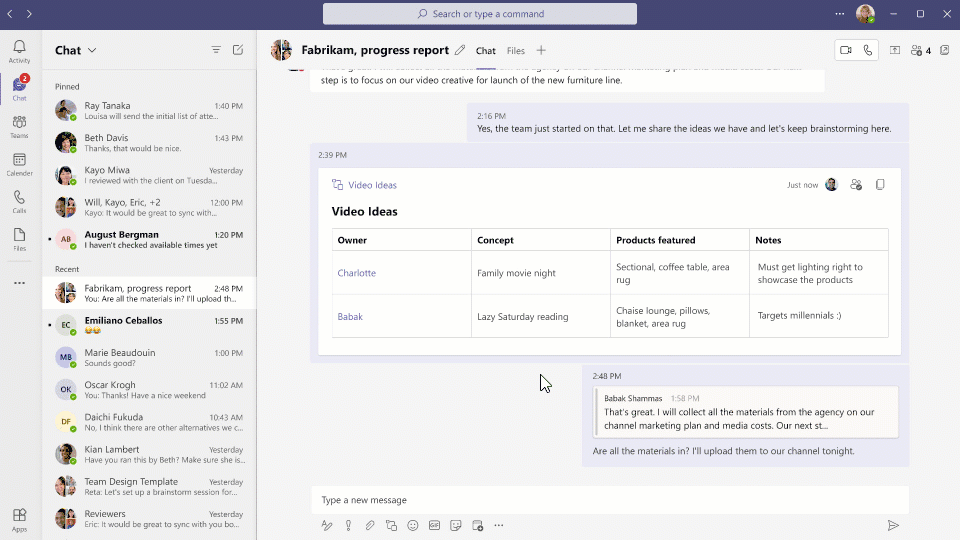
Reply to a message
When chatting in Teams, you will be able to reply to a specific message. The original message will be quoted in the reply text box, helping everyone in the chat to understand the message’s context more easily. Quoted replies will be available in 1:1, Group and Meeting chats.
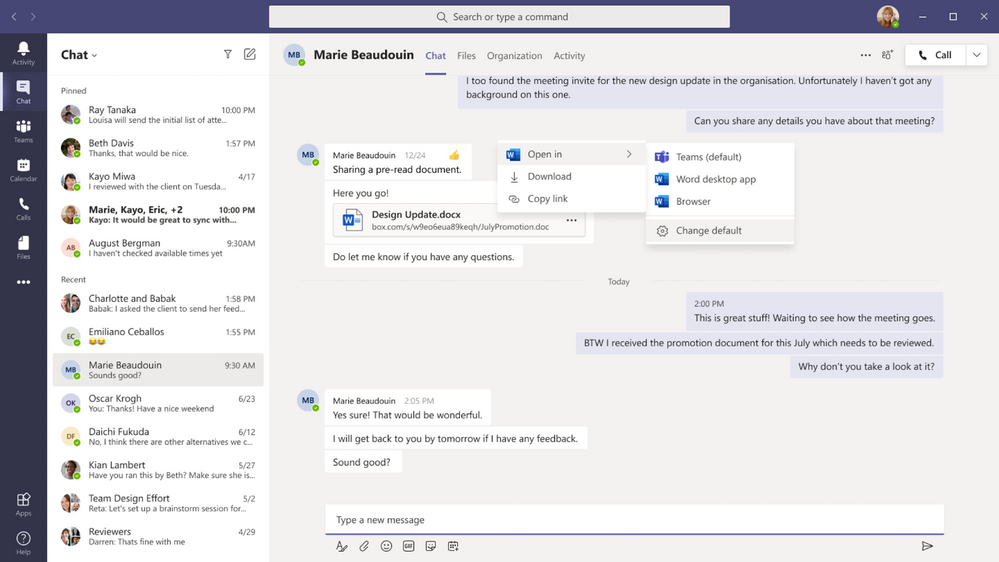
Choose new default settings when opening Office documents in Microsoft Teams
Now, users can better control how their Office documents open in Microsoft Teams. Choose your preferred way to open all of your Office documents with a new setting — either in Teams, the browser, or the Office desktop apps.
NOTE: The option to open in the Office desktop apps is only available for users who have an Office version 16 or newer installed and activated.
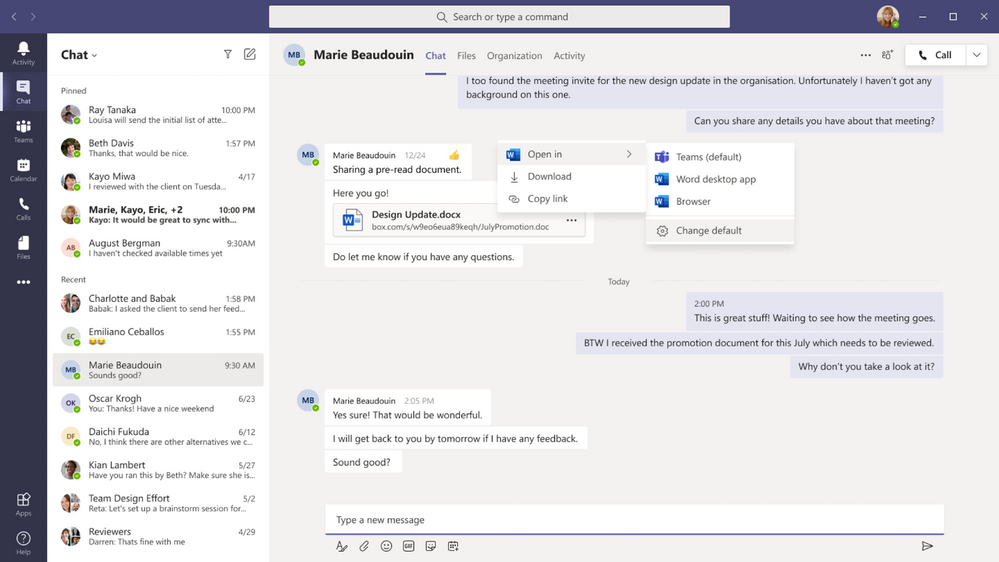
Find out more: Edit an Office file in its desktop or web app
Power Automate templates to be added to Teams templates
With Teams templates users can more easily create the right team, leveraging predefined channels and preinstalled apps. Now, select Microsoft provided templates will curate a selection of Power Automate flow templates that are specific to your team scenario. For example, Manage a Project team template will include Manage a Project Power Automate flow templates.
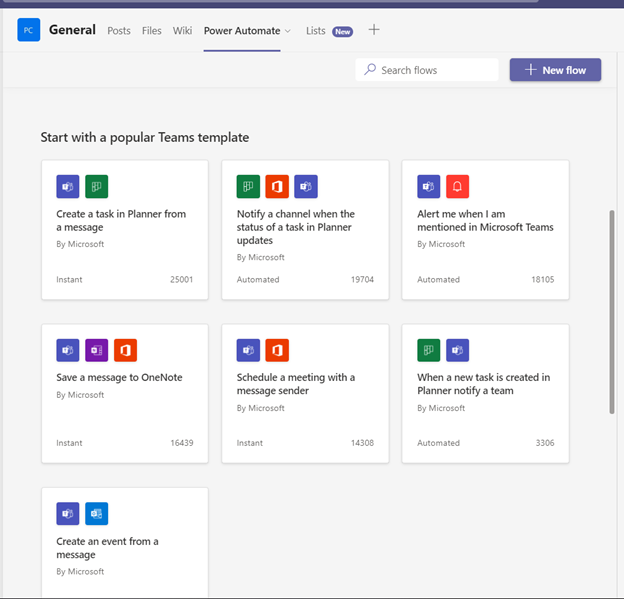
Navigation updates in Teams Admin Center
This change to left navigation organizes the Teams admin center into more closely related features. Plus, it makes it easier for Teams admins to find relevant and related tasks to complete set up and deployment within Teams admin center.
Simplified External access management in Teams Admin Center
Teams administrators can now easily select one of the four external access configurations that best fits their organization’s needs. Please note that this is a usability improvement and doesn’t impact your organization’s existing External access settings.
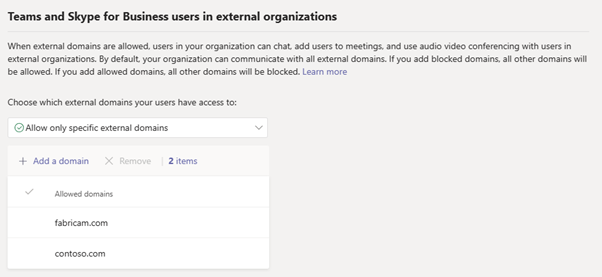
Login improvements to Teams admin center
Teams admin center login improved experience to work without third-party cookies and login popups. IT administrators can now use Teams admin center in all modern browsers including the following.
- InPrivate browsing or Strict tracking prevention of Edge
- Incognito mode in Chrome
- Safari
In addition, we have increased the timeout period for inactive sessions in Teams admin center to 24 hours, allowing Teams admins to reuse their existing browser sessions.
Teams Rooms udpates
Updates for Microsoft Teams Rooms on Windows:
- Dynamic view on single and dual displays – Dynamic view intelligently arranges elements of a meeting for an optimal viewing experience. As people join, turn on video, start to speak or present, Teams automatically adjusts the layout in the room.
- Spotlight multiple participants – A Teams Room can now spotlight multiple participants during a Teams meeting, universally showing participants on the front of room display and in the gallery to all meeting attendees.
- Pin multiple participants – You can now pin multiple participants to the front of a Teams Room display
- Meetings roster experience update – The meeting room roster experience on the Teams Room console has been updated to more closely align with the experience users are familiar with on the Teams desktop application.
- Support for large meeting controls – A Teams Room meeting now supports large meetings with a full set of controls, available from the center of room console.
- Lock meeting support – Users in a Teams Rooms can now lock a meeting and prevent additional attendees from joining once a meeting has started.
- Live reactions – Participants in a Teams Room now can send live reactions from the meeting room, sharing sentiments on the front of room display similar to the Teams desktop app.
- Chat bubbles – Teams Rooms lets you view chat bubble notifications for messages sent by participants in a Teams meeting on the front of room displays.
- Presenter mode support – Microsoft Teams Rooms adds support for presenter mode layout on the front of room display.
- Teams casting for Teams Rooms on Windows & Android – Users can broadcast their screen and cast content stored locally on their device or accessible via Office 365
- Redesigned Teams Rooms on Surface Hub experience – With a new meeting stage, a robust set of meeting controls, and popular features including Together Mode scenes, background noise suppression, chat bubbles, and live reactions, Teams Rooms on Surface Hub enriches collaboration for the hybrid workplace.

Teams (Education)
Here are the latest updates rolling out for Microsoft Teams for Education customers:
Reading Progress in Teams updates
Reading Progress, a free reading fluency and practice tool built into Teams Assignments, has now rolled out globally, with Auto-detect support in 37 languages. To try out Reading Progress today, just click the Attach button when creating a new Assignment and choose Reading Progress. Learn more about getting started with Reading progress here.
- Sample content from ReadWorks – To help educators get up and running quickly with Reading Progress, we’ve partnered with ReadWorks, a leading non-profit with thousands of high-quality reading passages across various reading levels. These passages cover a breadth of grade levels. To get started, just select Browse sample library after launching Reading Progress.
- Swap camera – To allow students to quickly swap their camera from rear-facing to front-facing before recording, we’ve added a button they can push before starting to swap between cameras.
All new Microsoft Whiteboard
Visual collaboration through new features in Microsoft Whiteboard
When you open the new Whiteboard, you’ll notice a brand-new user interface that combines a clean, modern look with improved functionality. The new visual refresh makes features easier to access and discover. It’s also built to support the ever-growing capabilities of the app, which now include:
- 40+ new templates – Expand and strengthen your whiteboarding sessions with templates for common scenarios like brainstorming, problem solving, group projects, and many more.
- 12 new sticky notes & note grids – Enhance visual collaboration and encourage student participation through the beauty of color.
- Reactions – Student expression is a cornerstone of group work in class. Students can now provide lightweight contextual feedback with a set of fun, engaging, and meaningful reactions.
- Insert images – Images can help with learning and conveying abstract and complex concepts. Bring your whiteboard session to life by adding photos and images.
Replying to specific chat messages in Teams
Microsoft Teams public preview now lets users reply to specific chat messages. Quoted reply allows you to select messages in chat that you want to include in your response. It’s a great way to add context and clarity to conversations in class or staff teams.
Assign students to breakout rooms in a separate window
Now when you assign students to breakout rooms, a separate window pops up when selecting Assign participants. You can select multiple students and assign them to rooms by using the checkboxes next to the students’ names.
Teams (Government)
These features currently available to Microsoft’s commercial customers in multi-tenant cloud environments are now rolling out to our customers in US Government Community Cloud (GCC), US Government Community Cloud High (GCC-High), and/or United States Department of Defense (DoD):
Include device audio when sharing on iOS and Android
Now you can include audio when sharing on iOS and Android devices during a Teams meeting. For example, when sharing a video with voiceover and music, you and your colleagues can watch it simultaneously without echoes or sync issues. You can find this setting under More actions, Share screen with audio It is available to devices with Android 10+ or iOS 13+. Available in GCC, GCC-High, and DOD.
Network planner for Government clouds
Network planner is now available to our GCCH, DoD customers. Network Planner can help you determine and organize network requirements for connecting Microsoft Teams users across your organization. When you provide your network details and Teams usage, the Network Planner calculates your network requirements for deploying Teams and cloud voice across your organization’s physical locations.
New assignment experience in modal window for Breakout Rooms
Participant assignment is now moved from the Breakout Rooms’ right panel to a separate window that pops up when selecting Assign Participants. The enhanced interface allows you to sort by participants or rooms. You can also select multiple participants and assign them to rooms by using the check boxes next to the participants’ names. This helps you quickly find your participant or room, speeding up the assignment process. Available in GCC.
Improved experience for sharing content in a meeting
The new share content experience helps presenters find their desired content more quickly and easily. Windows are consolidated into a single bucket to provide a concise view, and all PowerPoints are automatically organized to present with PowerPoint Live. Now you can focus on the content of what you’re sharing instead of rummaging through the correct content to share in your meeting. Available in GCC-High.
Teams meetings now available on Apple CarPlay
In addition to calling, your Microsoft Teams meetings are now available on Apple CarPlay. You can find a Teams icon on your Apple CarPlay screen. Simply use voice command through Siri to join your next meeting hands-free. You can also look up call history, make a call or send messages to one or more Teams contacts. Please note that this feature only supports audio mode to avoid distractions while driving. Available in GCC, GCC-High, and DOD.
Large gallery and Together Mode views for Teams Rooms on Windows
Large gallery and Together Mode views have been implanted for GCC-H in Teams Rooms. It allows Teams Rooms to support different video gallery layouts, including in large gallery and Together mode, in GCC High clouds.
Guest access support on mobile for GCC-High and DoD
Teams now supports Guest Access between tenants inside the GCC-H Cloud and the DoD Cloud.
New default for Teams notification style for GCC
Teams notification style will be defaulted to native notifications for new users. Currently the default style is Teams purple. With this change to native notifications, the user will benefit from support for assist mode, action center, accessibility and more. Available now in GCC.
Follow/Mute conversations for GCC
Control the number of notifications you get and select which chats you would like to mute or follow. Once you mute a chat you will no longer receive notifications from it, however you will still be included in the conversation. You can change your mind at any time and unmute the conversation to continue getting notifications. Available in GCC.
Power Apps
In Power Apps: Updated solution explorer experience, Power Platform developer tools, programming by example, respect Azure AD Conditional Access policies, Text, Integer, or DateTime API, app side panes, Maintenance Window Management, new DLP capabilities
Updated solution explorer experience (public preview)
The Power Aps team have announced the public preview release of an updated solution explorer experience, which provides richer tooling to manage your solution as well as a myriad of updates that mean most makers will have all the tools they need to be successful, without ever needing to switch to the classic solution explorer.

NOTE: This experience will soon become the default experience on the maker portal, but whilst we’re in preview if you run into any issues, you can disable the preview experience by toggling the switch on the solution list.
Find out more: Managing solutions has a new look (public preview)
Power Platform developer tools – August refresh
The latest set of changes are across the Power Platform Command Line, VS Code Extension, Power Platform Build Tools, and GitHub actions and include:
- Ability to delete solutions via the command line with the new command: pac solution delete
- Pac admin command that either require an environment id or url can now pass either on with the –environment flag and the system does the appropriate action (and yes, you can mix and match for options like environment copy as you could provide the url for the source environment and the id for the target environment)
Plus lot’s more.
Find out more: AUGUST UPDATE: Power Platform Developer Tools
Programming by example
With Power Apps Ideas – Programming by example, you can just tell Power Apps what is the desired output and Power Apps will work out the formulas to get you there. This feature is powered by PROSE (Programming by Examples and Natural Language), researched and developed by the Microsoft PROSE team. And the same technology is already used in other Microsoft products as well, e.g. Flash fill in Excel, Intellicode suggestions in Visual Studio and Table extraction in Power Query, etc. Now it is also available in Power Apps, currently for US region only. Make sure you have turned on the “Enable Ideas panel” flag if you cannot see it in your apps in a US environment.

NOTE: It currently supports label controls within a gallery and works best for dates and strings. You can refer to this document for more details.
Find out more: Generating Power Fx formulas from examples
Power Apps respecting Conditional Access on individual apps (public preview)
This latest addition of Power Platform governance capabilities allows organizations using Azure Active Directory (AAD) to secure resources with finer granularity in Power Apps. For instance, apps with sensitive data can enforce one or more Conditional Access policies. You can decide additional apps that would need to enforce any Conditional Access policies based on your organizations policies. Conditional Access no longer needs to be an all-or-nothing-application across all Power Apps.

Find out more: Announcing Public Preview of Power Apps respecting Conditional Access on individual apps
New API for changing the format of existing Text, Integer, and DateTime data types to compatible formats
A new API has been made public that will allow users to change the format of a Text, Integer, or DateTime data type to any of the compatible formats for the type (UI functionality will be available in the fullness of time). This will not make any changes to the data of these columns, it will simply instruct the client to display the content in the selected format.
Find out more: Change the format of existing Text, Integer, and DateTime data types to compatible formats+ 2 “new” formats.
App side panes with model-driven apps (public preview)
With the app side panes public preview, developers can open one or more panes on the right/far side of the model-driven app using the Client API. The panes can contain model-driven app pages like views or forms as well as the new custom page.

Find out more: App side panes available for public preview with model-driven apps
Maintenance Window Management (public preview)
Not all customers operate within the strict definition of day-time business hours; shifting the Maintenance from the default settings today to a time that best suits business needs for a given Environment will lend customers desired flexibility in scheduling Application and Database updates – this can now be done with Maintenance Window Management via the Power Platform admin center.

Find out more: Announcing Public Preview of Maintenance Window Management!
New Data Loss Prevention policies for enhanced Power Platform governance (public preview)
Microsoft have announced new DLP capabilities are now available for you to use worldwide in Public Preview:
- Connector Action Control enables admins to easily allow/block specific connector actions for each connector. For example, you could block the Delete row (V2) action for the SQL Server connector.
- Endpoint Filtering enables admins to properly secure connection endpoints by configuring an ordered list of endpoint patterns to allow/block. Continuing the SQL Server connector example above, you could configure a policy to allow only connections to testserver.contoso.com endpoint, and block everything else.
- Custom Connector Parity allows tenant admins to apply DLP classification on custom connector URL patterns and allows environment admins to apply DLP on custom connectors in their environment. For example, admins can create an additional rule for a custom connector by creating a new pattern for https://*.contoso.com URL and associate it with the connector.

Find out more: New Data Loss Prevention policies for enhanced Power Platform governance available for Public Preview
Power Automate
In Power Automate: Machine runtime, desktop update, co-presence, 15 independent publisher connectors
Power Automate machine runtime
The Power Automate team have announced a new machine-runtime app dedicated to manage your machine settings. This new app provides you with many advantages:
- A clearer and easier user interface to register and manage your machine
- The capability to create your machine group directly from the machine-runtime app
- An independent app that redefines roles between the Power Automate Desktop app (for the creation and testing of your desktop flows) and the machine-runtime app (for machine configuration to trigger desktop flows through Power Automate). You can decide to install only one of these apps or both depending on your needs.
- A direct access to the troubleshoot tool (preview) to get your logs and change the user account your machine connectivity is running as.

Find out more: Introducing Power Automate machine runtime
Power Automate Desktop September 2021 update
The September 2021 release of Power Automate Desktop is out now and contains the following new features and updates:
- New getting started experience – provides an in-product guided walkthrough experience, to make it easier for new users to onboard and get started creating desktop flows quickly.
- Introduction of ‘Invoke SOAP web service’ action – A new dedicated action has been added, which allows users to invoke SOAP web services.

Find out more: Power Automate Desktop September 2021 update
Co-presence in Power Automate
With co-presence within Power Automate, each user can know in near real-time which other users are currently editing the flow. The user avatars are refreshed periodically to show the updated slate of concurrent editors in the flow. If multiple users make changes to the flow simultaneously, we detect conflicts during the flow save operation, and present appropriate options to the user to minimize conflicts. A user can choose to refresh the flow definition or save a copy of the flow to not lose the changes.

Find out more: Announcing co-presence in Power Automate
15 new Independent Publisher connectors
The Power Automate team have announced that 15 new Independent Publisher connectors were published in July and August. Here’s a look at the new connectors:
- Airtable by Woong Choi – Connector to read and write data in Airtable. Airtable is a cloud-based spreadsheet-like service that enables users to collaborate and manage different types of data.
- CQC Data by Martyn Lesbirel – Reports & ratings for health & social services regulated by the CQC in England.
- Discord by Daniel Laskewitz | Sogeti & Michal Guzowski – Discord is a voice, video and text communication service used by over a hundred million people to hang out and talk with their friends and communities.
- Etsy by Troy Taylor, Hitachi Solutions – This connector uses your API key to access various Etsy.com features. It supports actions for inventory, sales orders, and shop management. All actions are based on Etsy Open API v3 which does have endpoints that are still in beta.
- Hashify by Troy Taylor, Hitachi Solutions – Hashify is a basic web application and public-accessible hashing API to generate hash digests of plain-text input or small file input to various output encodings such as hex, base32, and base64.
- HubSpot CMS by Hitachi Solutions – This connector is used to retrieve and make changes to HubSpot CMS. HubSpot CMS is a SaaS CMS designed to help businesses grow their web presence with a special emphasis on enabling marketers.
- HubSpot CRM by Hitachi Solutions – HubSpot CRM is a system for managing customer relationships and storing data. The CRM custom connector provides access to CRM objects or groups of objects, which are represented as a map of property names to values.
- HubSpot Marketing by Hitachi Solutions – This connector is used to retrieve and make changes to HubSpot Marketing. HubSpot Marketing helps you attract the right audience, convert more visitors into customers, and run complete inbound marketing campaigns at scale.
- JIRA Search by Paul Culmsee – This connector provides access to the v2 Jira issue search API which is not exposed using the built-in JIRA connector. You can searches for JIRA issues using JQL expressions.
- Secure Code Warrior by Hitachi Solutions – Secure Code Warrior makes secure coding a positive and engaging experience for developers as they increase their software security skills.
- Spotify by Daniel Laskewitz – The Spotify connector will give you access to your Library, Artists, Albums, Tracks and more!
- Toggl Plan by Daniel Laskewitz | Sogeti – Plan, collaborate, and get projects done with Toggl Plan.
- UK Bank Holidays by Martyn Lesbirel – A JSON object containing the bank holidays of the four kingdoms of the United Kingdom supplied by H.M. Government.
- What3Words by Matt Beard – What3Words divides the world into 3 metre squares and this connector will help you translate from conventional methods like latitude and longitude to their respective words and vice versa.
- Yelp by Ahmad Najjar – The Yelp connector allows you to get the best local content, points of interest, and user reviews from millions of businesses across 32 countries.
Find out more: 15 Independent Publisher Connectors in July and August
Security Group Support for Log Analytics Integration (Preview)
Azure Log Analytics for Premium workspaces now support AD Security Groups. This can be set in the Tenant Settings page. We follow the same design pattern with other tenant settings, so with this update Tenant Administrators can control the groups of Workspace administrators that are allowed to connect with Log Analytics.

Find out more: Security Group Support for Log Analytics Integration (Preview)
Power BI Report Server September 2021 Feature Summary
With the September 2021 update of Power BI Report Server comes a whole host of updates, including line charts improvements, new formatting options for buttons, small multiples new feature, plus lot’s more!

Find out more: Power BI Report Server September 2021 Feature Summary
Get User Artifact Access As Admin API
The Get User Artifact Access As Admin API takes the graph ID of a user and returns lists of assets that the user has access to. The results are paginated by a continuation token, with each page corresponding to one type of asset.
- If a user has access to multiple types of artifacts, the response will be separated into different artifact types, each of which requires a new API call using a continuation token at the end of each result payload. This is the same pattern used in the Get Activity Events API
- This API supports reports (including paginated reports), dashboards, datasets, dataflows, personal workspaces, shared workspaces (both classic and new), capacities, and apps. The graph ID can be that of an AAD user or AAD guest user, a Distribution Group, a Security Group, or a Microsoft 365 Group
- This API can also be called via Service Principal, along with all other read-only Admin APIs
Find out more: A New Admin API to determine who has access to what (Public Preview)
Power BI Desktop September 2021 Feature Summary
In this month’s Power BI Desktop update there are lot’s of new capabilities, including line charts, and DAX functions, plus many, many more:
Find out more: Power BI September 2021 Feature Summary
On-premises data gateway September 2021
The September update for the On-premises data gateway (version 3000.96.1) is out now! Included in September’s release:
- Azure Active Directory-based Single Sign-On for Amazon Redshift
- Kerberos-based Single Sign-On for Hive LLAP and Tibco Data Virtualization
- Compatible with the September PBI desktop
Find out more: On-premises data gateway September 2021 update is now available
Insights (public preview)
The Insights feature helps users easily find and explore insights such as anomalies, trends, and KPI analysis in their data as they interact and consume their reports. It proactively notifies a user if there are interesting insights in their reports and provides explanations for the insights. It works out of the box on any report so consumers can automatically get insights without any setup or configuration by the creators.

Find out more: Announcing public preview of Insights
Power BI Embedded Analytics Playground Updates
Earlier this year, the Power BI team released an embedded analytics playground, a one-stop shop for Power BI embedded analytics. Since then, the team have introduced the following updates:
- Use your own embed token – You can now embed a report in our developer sandbox by using your own embed token.
- Localization – You can now view and interact with the Power BI embedded analytics playground in multiple different languages.

Find out more: Power BI Embedded Analytics Playground Updates
Automatic Installation of the Power BI app for Microsoft Teams
Power BI is making it easier for organizations to roll-out Power BI experience in Teams, so users get can discover and use data where they work. This helps people get notified faster, get richer link sharing experiences, and access all their data without leaving Microsoft Teams. To enable organizations to easily roll-out of Power BI in Teams:
- Power BI will begin automatically installing the Power BI app for Teams for users when they visit the Power BI service
- Power BI admins can choose not to auto-install through a new Power BI tenant setting
- The tenant setting has started to roll-out now, giving admins time to opt-out if desired
- The automatic installation will start to take effect in November 2021, for organizations with the setting enabled.
Find out more: Pre-Announcing Automatic Installation of the Power BI app for Microsoft Teams
Export Power BI report to file API (preview)
Export Power BI report to file API (preview) allows you to export Power BI reports to the following file formats: PDF, PPTX (PowerPoint) and PNG, by using a REST call. This API also includes the introduction of Premium/Embedded Gen2 capacities, which has the following modifications:
- The number of Power BI exports per hour will not be limited to 50 per hour per capacity, but only to 50 report pages per minute per capacity
- There will be no maximum concurrent report pages limitation
- An export API operation load will be evaluated as a slow-running/background operation as described in Premium Gen2 capacity load evaluation. The workload under which export API operations will appear is called ‘InteractiveReportExports’.
Find out more: Export Power BI report to file API – Preview Update
BONUS! Even more updates!
Congratulations if you have made it this far through the monthly update! For getting to the end you will be rewarded with other related titbits from around Microsoft 365…
Discover knowledge with Topics integration between Yammer and Viva
Yammer is integrating with and adopting Viva Topics to make community-sourced knowledge easily accessible across an organization and support a consistent experience in Microsoft 365. With this new integration, Topics will refer to the same thing whether in Yammer, Viva, or elsewhere in Microsoft 365. For example, users will see topics in Yammer enhanced with Viva Topics experiences, such as Viva Topic cards, and Viva Topics experiences like pages and cards will include content from Yammer—such as questions and answers and conversations.

Find out more: Yammer Topics API changes
Easily change the case of your text in Word for Android and iOS
Being able to change the sentence case is a core editing capability and we want to increase your confidence in editing while on your phone. You can now change the capitalization of selected text with just a few taps. This feature already existed on iOS, but it’s now available on Android, too.

Find out more: Increase productivity with new features on Word for Android and iOS
Move tasks to any of your plans in Planner
Until recently, you could only move tasks between plans in the same Microsoft 365 Group. With this new feature, you can move tasks to any plan you’re a member of, regardless of group. To move tasks in the Planner web app, tap the ellipses (…) that will appear in the upper right corner when hovering over your task and select Move task.

Find out more: Two new Microsoft Planner features to help you surface and organize your tasks
Filtering in Project for the web
You now have more granular control of task filtering in Project for the Web. Tasks in Grid, Board, and Timeline view can now be filtered by:
- Keyword
- Finish Date (new)
- Progress
- Bucket (new)
- Assigned to (new)
To filter your tasks, simply press the Filters button on the top right within a project in any view, and select filters you’d like to apply in the Filter Tasks pane:

Find out more: New Filtering in Project for the web
Power Virtual Agent Employee FAQ bot template
Since Power Virtual Agents in Teams integration launched last year, chatbots are being used beyond HR, IT functions to cover facility hours, tech troubleshooting, employee training and other functions to keep their employees informed.
Power Virtual Agents Employee FAQ bot template is available at https://aka.ms/PVAEmployeeFAQ. By following the instructions, you will be able to have your own Employee FAQ bot in just a matter of minutes with no-coding required.
Find out more: PVA Employee FAQ bot template
Manage your forms with Collections
Forms Collections is a new feature that enables you to create and manage online archives for your Microsoft Forms without leaving the Forms site. To get started, go to the Forms start page (forms.office.com) and click “All my forms”. You’ll see a “New Collection” option at the top right of the page.
Click the button to create your first Collection and you’re ready to start organizing. Then you can easily drag and drop any form or quiz into the newly created collection, or you can also click the More Options “…” on the form and move it into any collection.
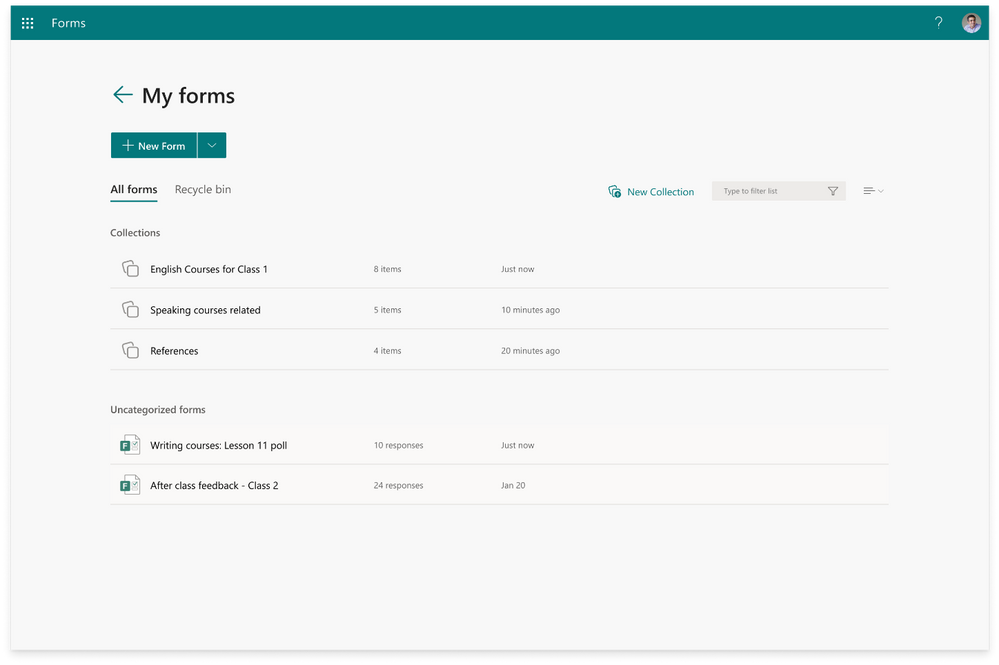
Find out more: Manage your forms with Collections






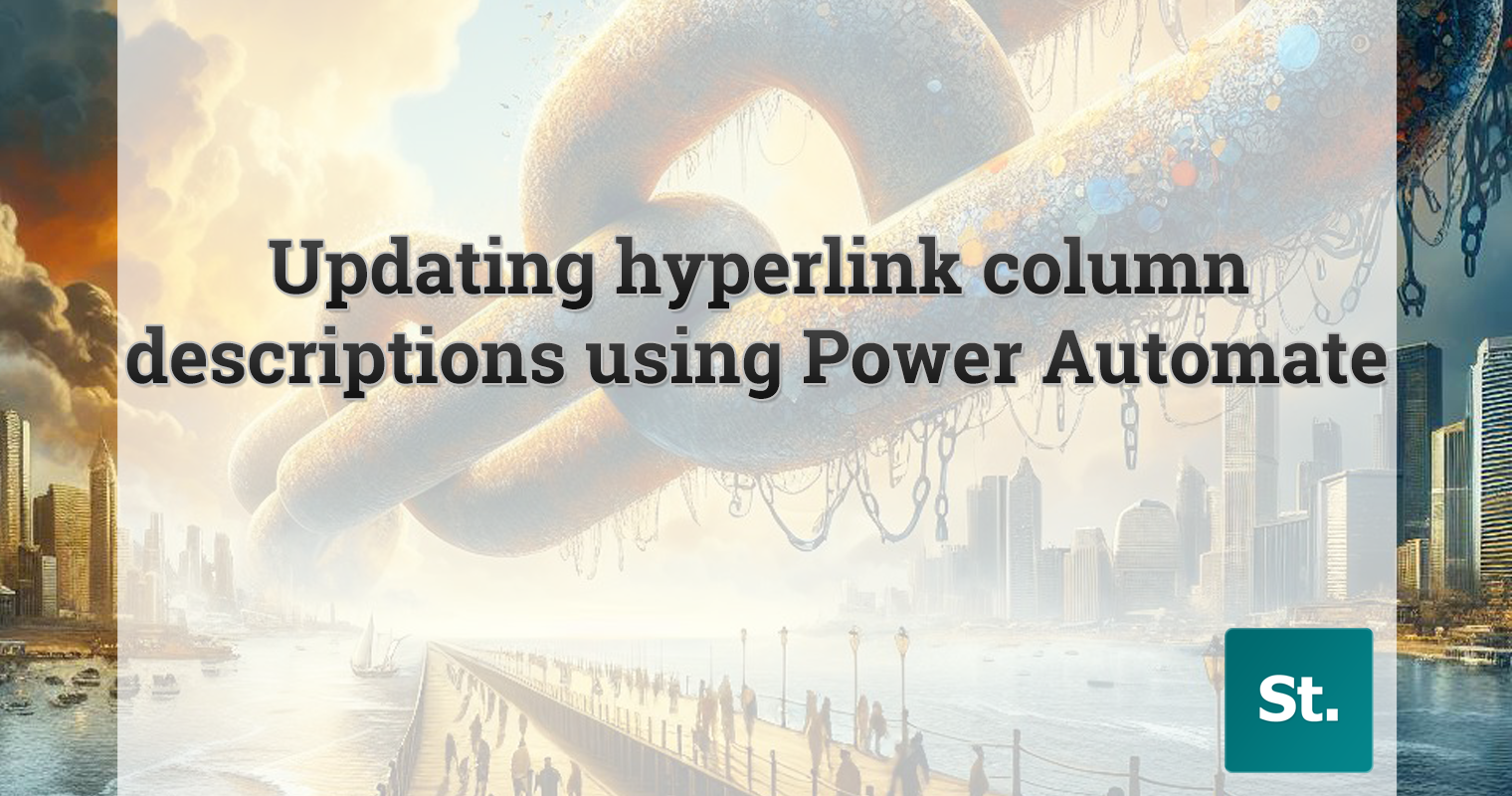

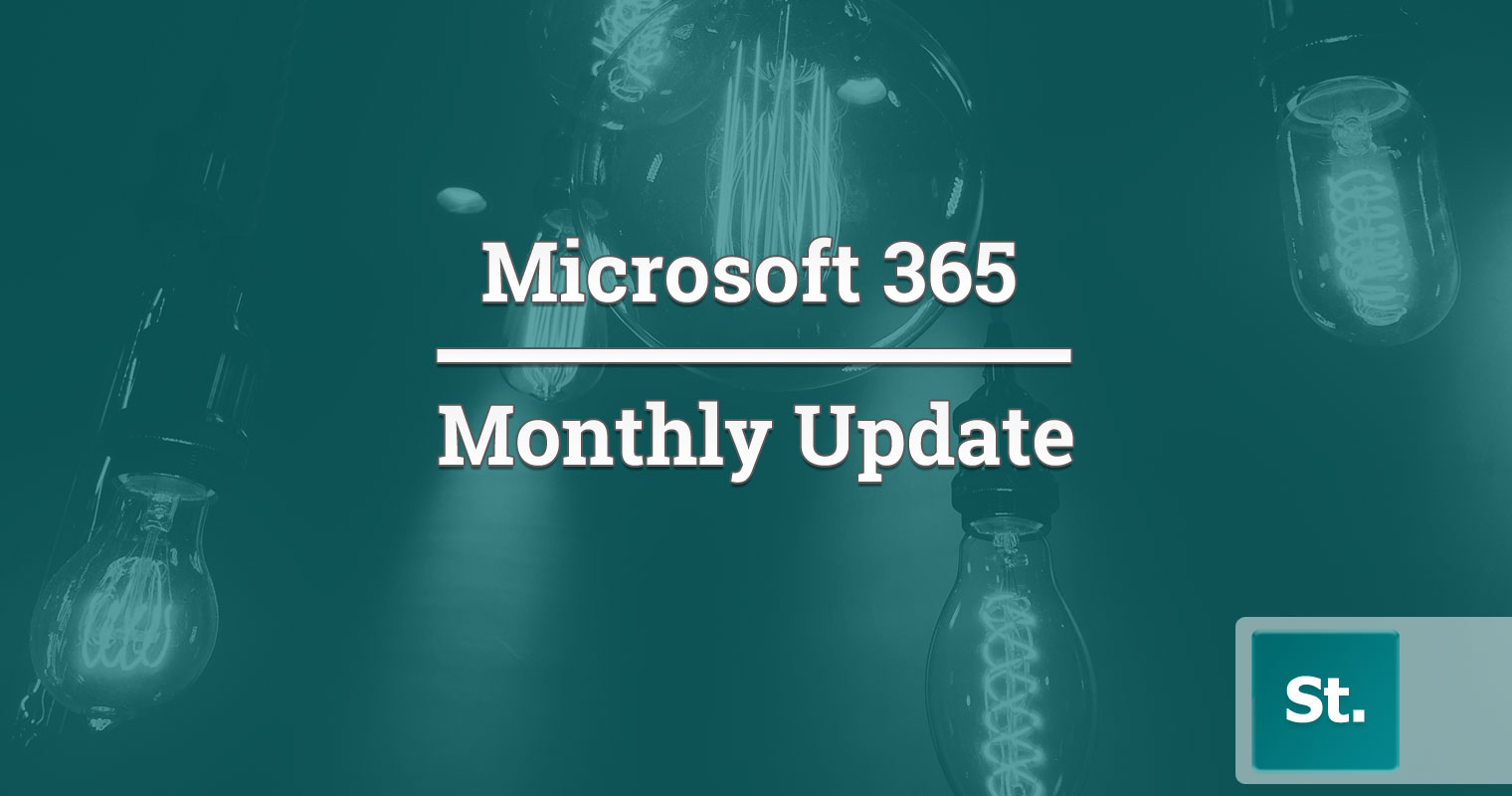
Leave a Reply