
This is a quick tip for anyone who has noticed when they update images in modern SharePoint sites that they don’t seem to update.
I’ve recently been doing a lot more authoring/ page editing in modern SharePoint and a small quirk I have noticed is around images. Usually, if you update an image and overwrite the original a forced browser refresh (CTRL+F5) does the trick – the image will update to show the newest version.
The problem
I’ve been doing the exact same thing in a SharePoint communication site recently and noticed that the updated image would not display – no matter how many times I force refreshed the browser, no matter which browser I use (I flit between Chrome and Edge Chromium quite a lot). The image(s) were saved in the Site Assets Library, not weren’t checked out either so no reason why they would not display once overwritten.

The solution
I’ve found a really simple way to get around this:
- Right-click on the image > Open the image in a new tab
- Force refresh (CTRL + F5) the image in a new tab
- Navigate back to the SharePoint communication site > force refresh (CTRL + F5) again
- The image will now be displayed as expected

If anyone else has come across this issue, or found any other ways to solve it – let me know in the comments!
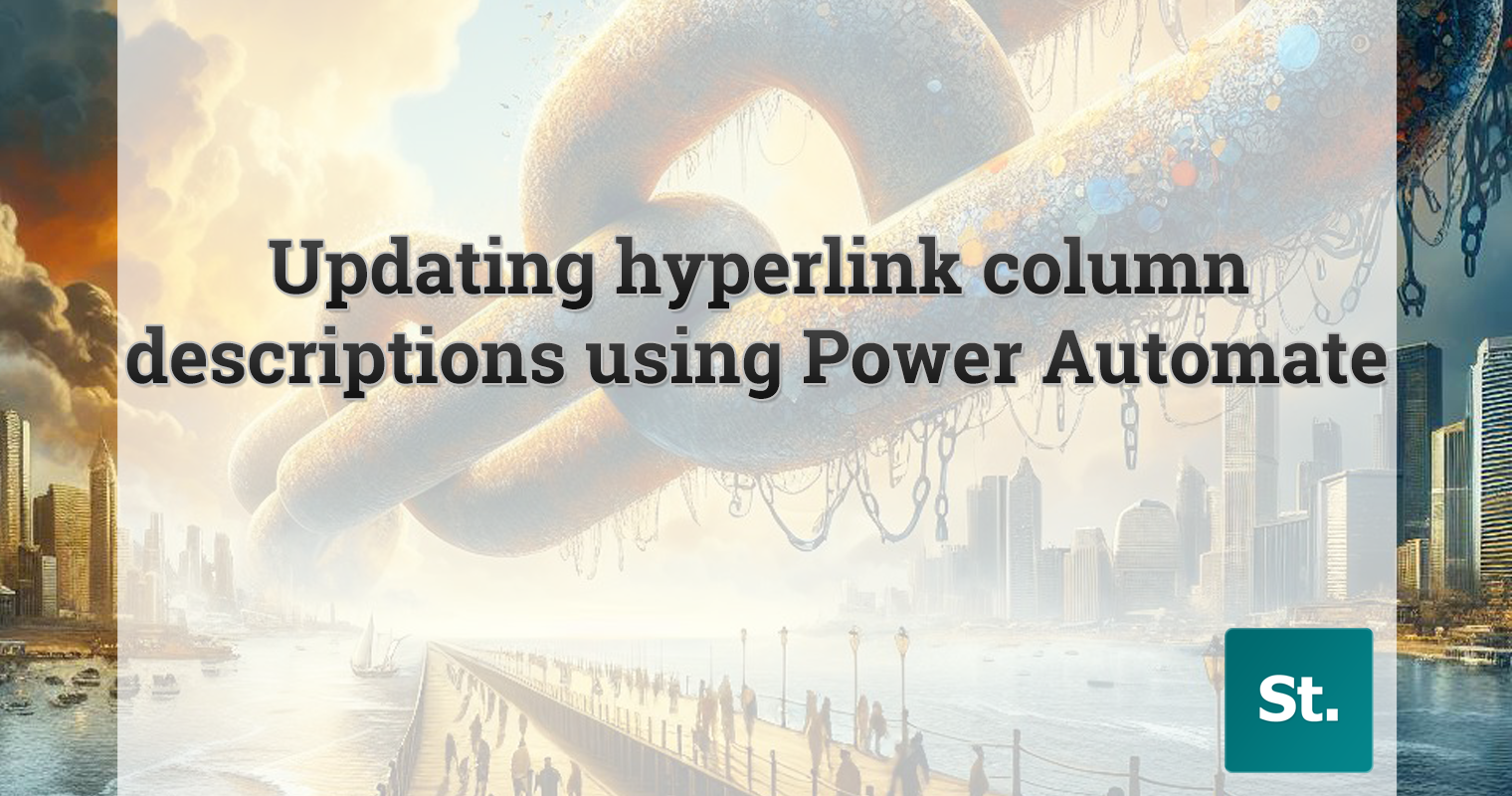

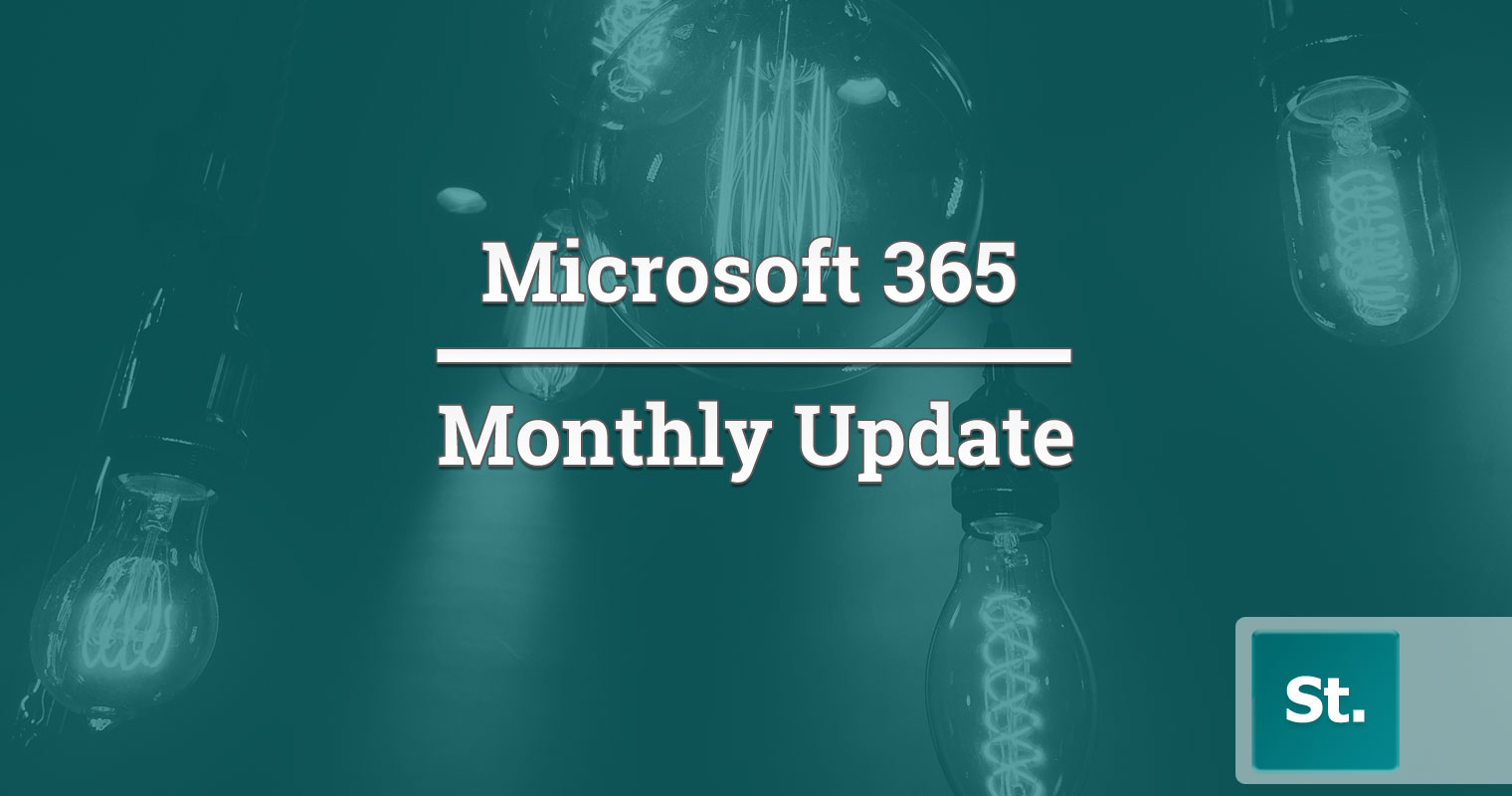
Leave a Reply