Update: The SharePoint Starter Kit is now a solution that’s available to apply from the SharePoint Online Provisioning Service:
https://provisioning.sharepointpnp.com/
This is second part of my two-part series on how to provision and deploy the SharePoint starter kit into your SharePoint tenant. You can read part one below:
How to provision and deploy the SharePoint Starter Kit part one
At this point all the pre-requirement steps should be completed, our Office 365 tenant should have an app catalog site, a dev site collection and a custom user profile service property.
Download the SharePoint Stater Kit
In order to deploy the SharePoint Starter Kit to your tenant you will need to clone or download a copy of the repository. I downloaded a copy of the repository and followed the steps below:
- Navigate to https://github.com/SharePoint/sp-starter-kit
- Press the download button
- Save the files locally and make a note of their location

Deploy the SharePoint Starter Kit
Now for the fun part…deploying the SharePoint Starter Kit to your tenant! Before you begin, make sure you have run the following cmdlet to connect to your tenant:
Connect-PnPOnline https://contosodemosk.sharepoint.com
- Change the path in PowerShell to the location where your SP Starter Kit provisioning folder is located
Set-Location -Path C:\sp-starter-kit-master\provisioning
- Finally, in PowerShell run the following command
Apply-PnPTenantTemplate -Path starterkit.pnp

Once the SharePoint Starter Kit has concluded it will provision 3 site collections as well as other tenant level settings like themes, site designs and taxonomy term sets. You will be able to access all the site collections and web parts deployed through the starter kit in your tenant either through the new SharePoint admin center or through the SharePoint app in Office 365.

References
https://github.com/SharePoint/sp-starter-kit – SharePoint Starter Kit repository from GitHub
https://docs.microsoft.com/en-us/sharepoint/dev/spfx/set-up-your-development-environment – steps to install the required developer tools from Microsoft
https://docs.microsoft.com/en-us/powershell/sharepoint/sharepoint-pnp/sharepoint-pnp-cmdlets?view=sharepoint-ps – steps to install PnP PowerShell from Microsoft
https://docs.microsoft.com/en-us/sharepoint/dev/spfx/set-up-your-developer-tenant – setting up your Office 365 tenant to build and deploy client-side web parts using the SharePoint Framework from Microsoft
https://github.com/SharePoint/sp-starter-kit/blob/master/documentation/tenant-settings.md – creating the new user profile property/ requesting API key to Alpha Vantage from GitHub
https://github.com/SharePoint/sp-starter-kit/tree/master/provisioning – PowerShell commands and minimal path to success from GitHub
https://github.com/SharePoint/sp-starter-kit/blob/master/documentation/common-provision-results.md – Pre-requirement steps added from general cascading errors from GitHub
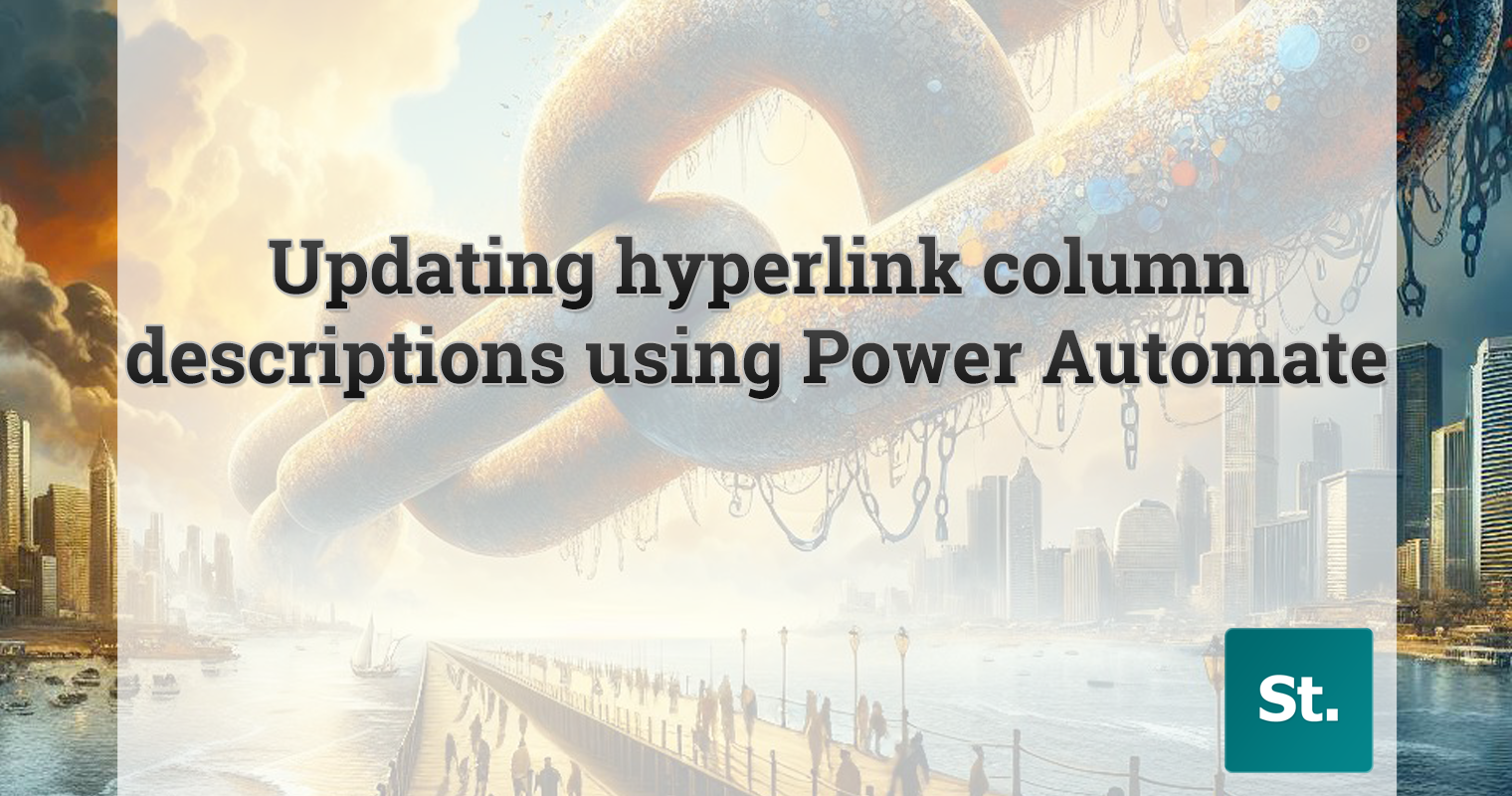

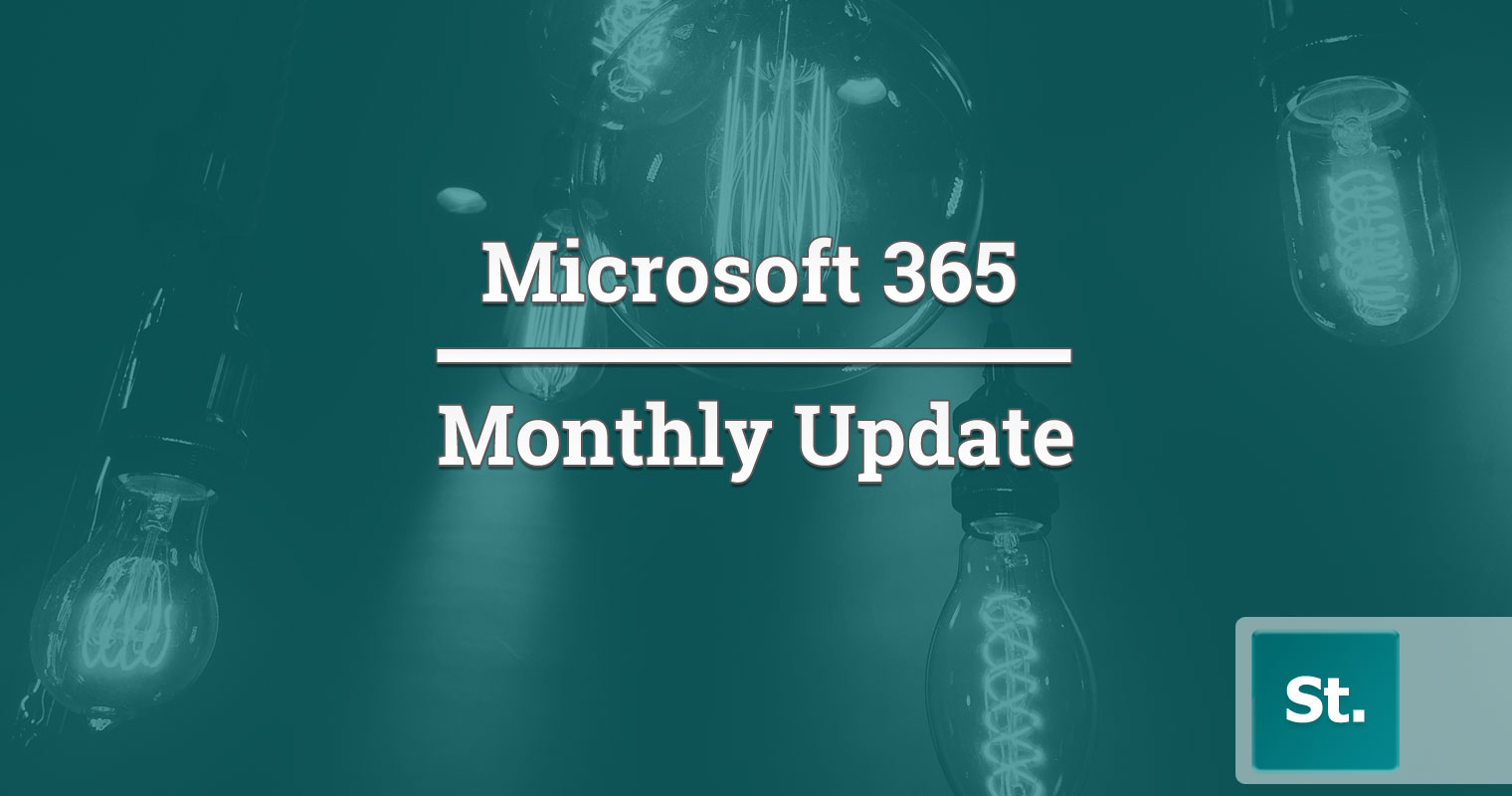
Leave a Reply