Update: The SharePoint Starter Kit is now a solution that’s available to apply from the SharePoint Online Provisioning Service:
https://provisioning.sharepointpnp.com/
This is the first of a two-part series on how to provision and deploy the SharePoint starter kit into your SharePoint tenant. Part-two of this series can be found below:
How to provision and deploy the PnP SharePoint Starter Kit part two
Although there is plenty of great documentation out there already (I’ll also reference and link to said documentation throughout) I wanted to provide a comprehensive step-by-step guide for those with little or no experience of SharePoint Framework, PnP Powershell or anything else with the least amount of steps required to get the SharePoint starter kit up and running in a Office 365 tenant.
I followed the all of the steps below to get the SP starter kit working in my environment:
Pre- requirements
Make sure that all of the pre-requirements below have been met to ensure that the SharePoint Starter Kit will work in your tenant.
- Ensure you are connecting to the tenant account using an administrator account
- Your tenant must be set to targeted release for all users, and you must wait at least 24 hours after setting targeted release before deploying SP Starter Kit
- Check that the account being used has been added as a term store administrator
LINK: setting up the targeted release option in Office 365
Install developer tools and setup SharePoint Framework dev environment
Before you can get started with the starter kit, you need a SharePoint Framework development environment, this consists of:
- Install NodeJS LTS version 8
- Install a code editor – I used Visual Studio Code
- Install Yeoman and gulp – I installed these using the command prompt
- Install Yeoman SharePoint generator – as above
- Install PnP PowerShell – you need to be running Windows 10 or have PowerShellGet installed to run these commands. I’m running Windows 10, so I just ran the
Install-Module SharePointPnPPowerShellOnlinein PowerShell as an administrator - Run
Update-Module SharePointPnPPowerShell*to make sure its the latest version
LINK: setting up the SharePoint Framework development environment
LINK: Installing PnP PowerShell
LINK: updating the PnP PowerShell version
Office 365 tenant configuration
Once you have been through the pre-requirement steps, configured your environment for SharePoint Framework development and you are using the latest version of PnP PowerShell, you now can move onto the tenant configuration steps:
Create an app catalog site
- In the SP admin center, on the left sidebar select the apps menu item, then select app catalog
- Press OK to create a new app catalog site

- Enter the following details
- Title: app catalog
- Web Site Address suffix: enter your preferred suffix for the app catalog; for example: apps
- Administrator: enter your username, and then select the resolve button to resolve the username
- Press OK
Create a new developer site collection
In the SharePoint admin center, in the ribbon select New > Private Site Collection. Enter the following details:
- Title: Enter a title for your developer site collection; for example: Developer Site
- Web Site Address suffix: Enter a suffix for your developer site collection; for example: dev
- Template Selection: Select Developer Site as the site collection template
- Administrator: Enter your username, and then select the resolve button to resolve the username
- Press OK
Remember the SharePoint Workbench URL
SharePoint Workbench enables you to be able to test and preview web parts without fully deploying them into your SharePoint environment. You can access the SharePoint Workbench by using the following URL:
https://your-sharepoint-site/_layouts/workbench.aspx
LINK: Office 365 tenant configuration steps
Create a custom property in the User Profile Service
In the SP admin center, on the left sidebar select the user profiles menu item, then under People, select Manage User Properties

- Select New Property from the ribbon options

Configure the new property with the following settings:
- Name: PnP-CollabFooter-MyLinks
- Display name: PnP-CollabFooter-MyLinks
- Type: string (Single Value)
- Length: 3600 (which is the maximum allowed)
- Policy Setting: Optional
- Allow users to edit values for this property: Checked
- Leave all the other properties with their default value
LINK: preparing your tenant for the PnP SharePoint Starter Kit
Request a custom API key to Alpha Vantage
The API key from Alpha Vantage uses the live stocks service in the Stock Information Web Part. This is not a mandatory step, but I’ve included it for completeness for the starter kit:
- Navigate to https://www.alphavantage.co/support/#api-key
- Request a API key, make a note of the key once obtained
- Open PowerShell, run
Connect-PnPOnlineusing your own tenant URL
In part two I’ll cover downloading the SharePoint Starter Kit, deploying it to your tenant and testing everything has worked.
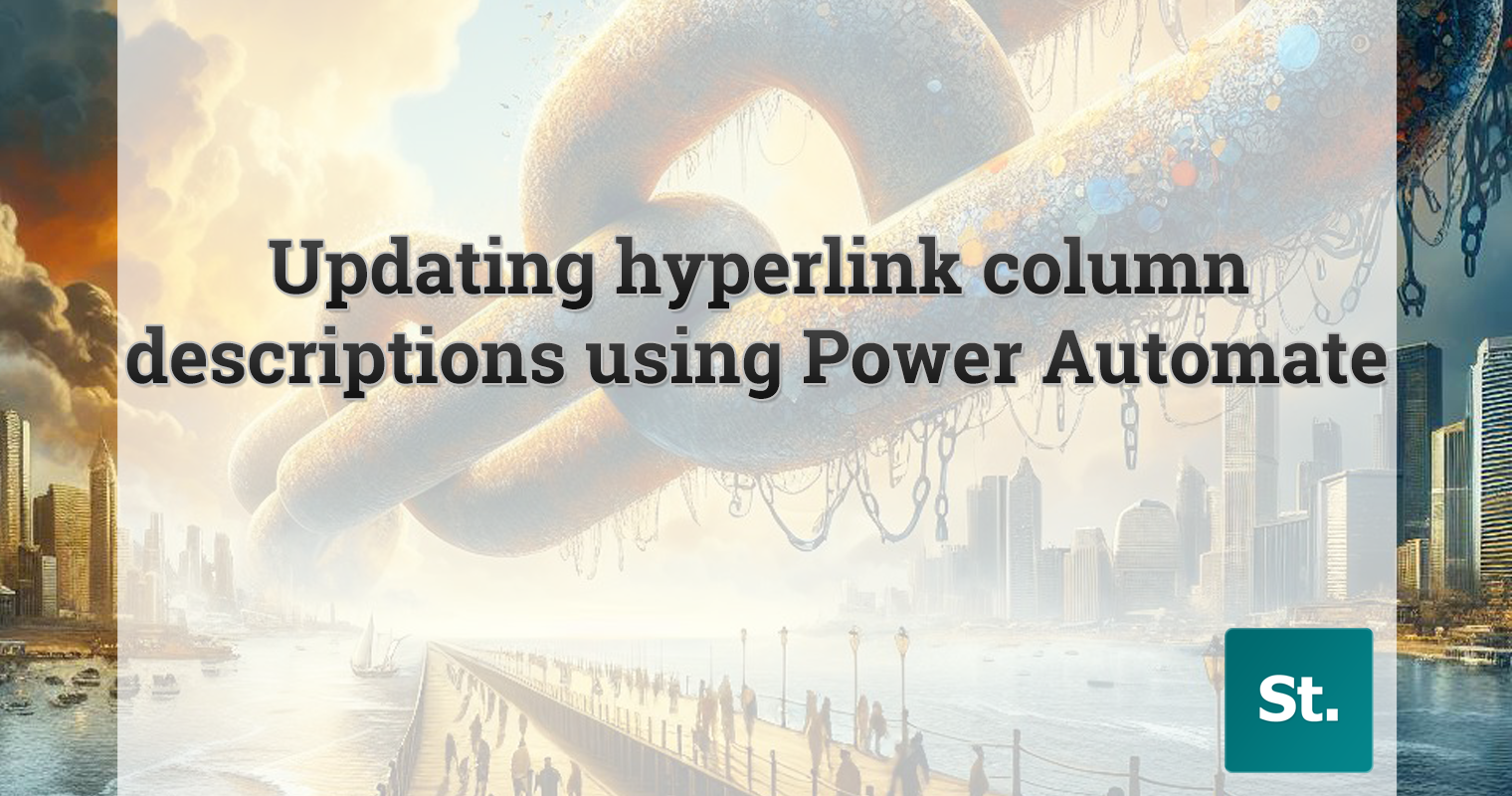

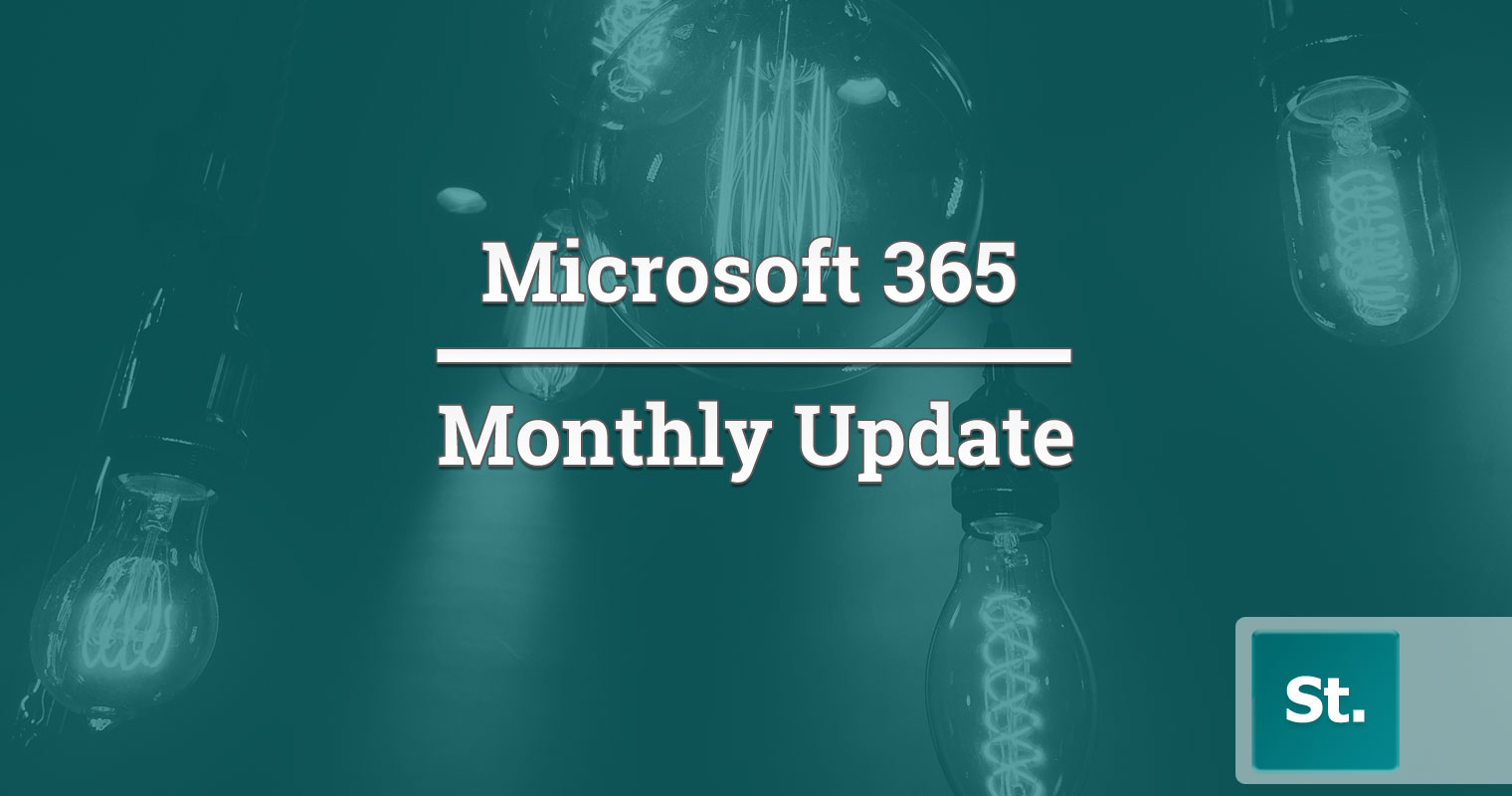
Leave a Reply